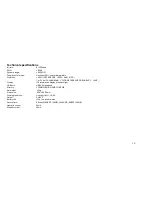6
c. Click “OK”. After the "Safe to Remove Hardware" window appears, the player can be disconnected from PC safely.
Notice:
Never unplug the USB cable when transmitting data with PC to avoid damaging the Player; after data transmitting, please do not disconnect the player from PC
until "Device now be safely removed" appears; while using USB function, all other buttons will be nonfunctional.
Any application lost or I/O error and power on issues caused by improper operations, please refer to FAQ.
3. Basic operation
3. 1 Buttons and functions
1) Hold
2) Menu
3) Previous
׀
7
4) AB/REC
5) VOL
6) Next
8
7) Earphone jack
8) VOL+
9)
4;
Play/Pause/Stop5
10) Microphone
3.2
Power on/off
From power off mode, press the
4;
button to power the player on and enter into the MP3 standby mode; press the
4;
button 3 seconds under any mode, the
player will save the data and enter power off mode.