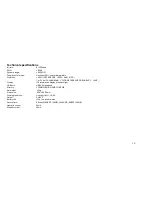12
4.4.4
Adjusting backlight
Push the ׀
7
or
8
׀ button to select the backlight setting, including: Always off, 5sec, 10sec, always on. Press MENU button to save the selected setting.
4.4.5
Setting power set
Push ׀
7
or
8
׀ button to select the Power set, including: Disable, 2min, 10min, 30min. Press the MENU button to save the selected shutdown time.
4.4.6
Setting rRecording
Push ׀
7
or
8
׀ button to select the record set, including: 8000Hz, 11000Hz, 16000Hz, 22000Hz. Press the MENU button to save the select the recording setting.
4.4.7
Setting language
Push the ׀
7
or
8
׀ button to select language: German, English, French, Spanish, Italian, Press the MENU button to save the selected language.
4.4.8
Exit
Return to the previous mode.
4.5
Music preview
From MP3 mode or voice standby mode, you can press the MENU button to enter the main menu, and push the ׀
7
or
8
׀ button to select the music preview
function setting, and then press the MENU button to enter. During preview, it will play the initial 10 seconds of each music file and then skip to next. You can press
the MENU button to exit.