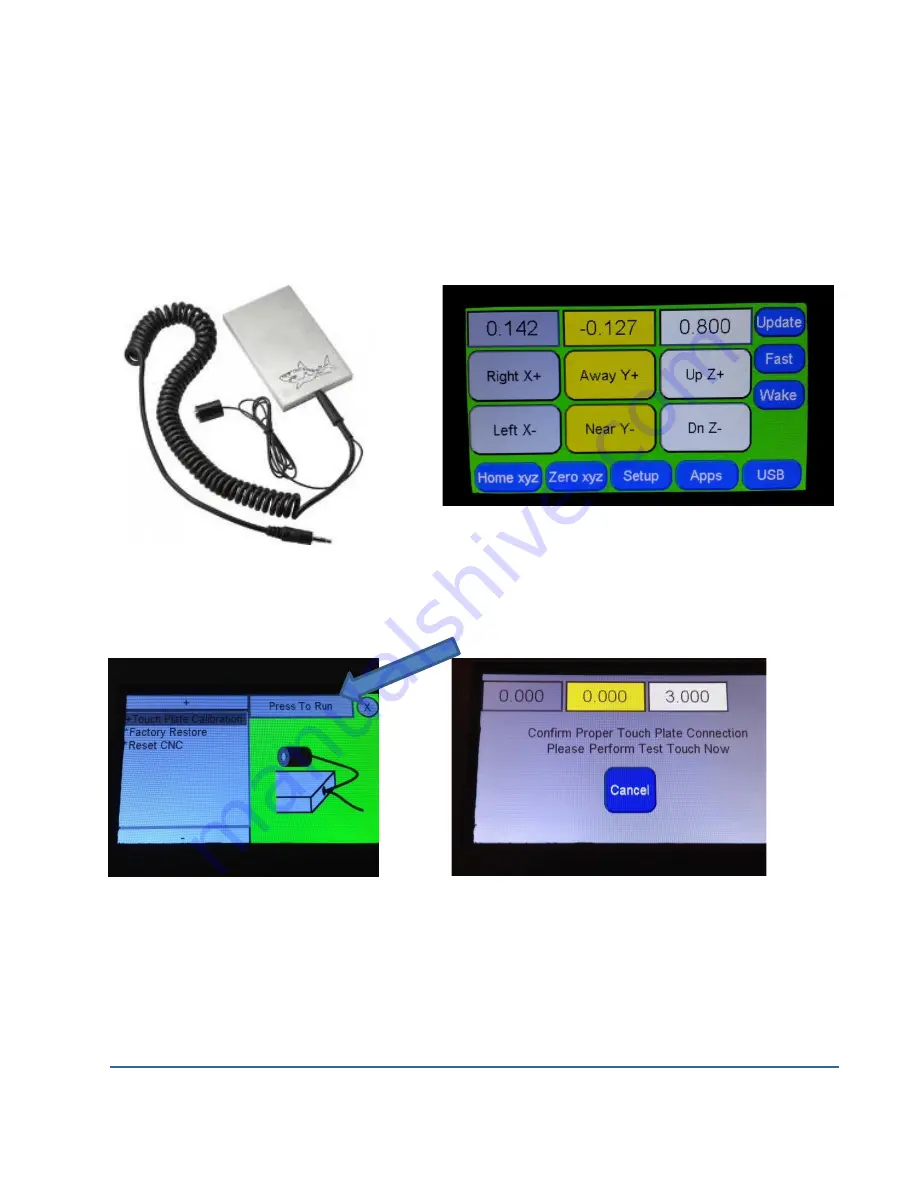
June 2020
Shark SD110/SD120 | 18
Using the Touch Plate Accessory
The Touch Plate is an optional accessory available through Next Wave CNC or its authorized
distributors that can be used to obtain faster, more accurate setting of the z axis zero.
Just plug it into the jack on the left side of Shark SD110/SD120 Pendant.
Next press the App button and go to the Touch Plate Setup App.
Attach the magnet to the router bit collar and place the plate on top of the material directly
under the bit. Then Tap Press to Run and the Shark SD110/SD120 will ask to perform a test as
below.
Raise the touch plate to enough to make momentary contact with the bit, the screen will turn
red and you may proceed. If the screen does not turn red, try repositioning the magnet and
repeat procedure. Once you make the proper contact press ok to begin movement.



















