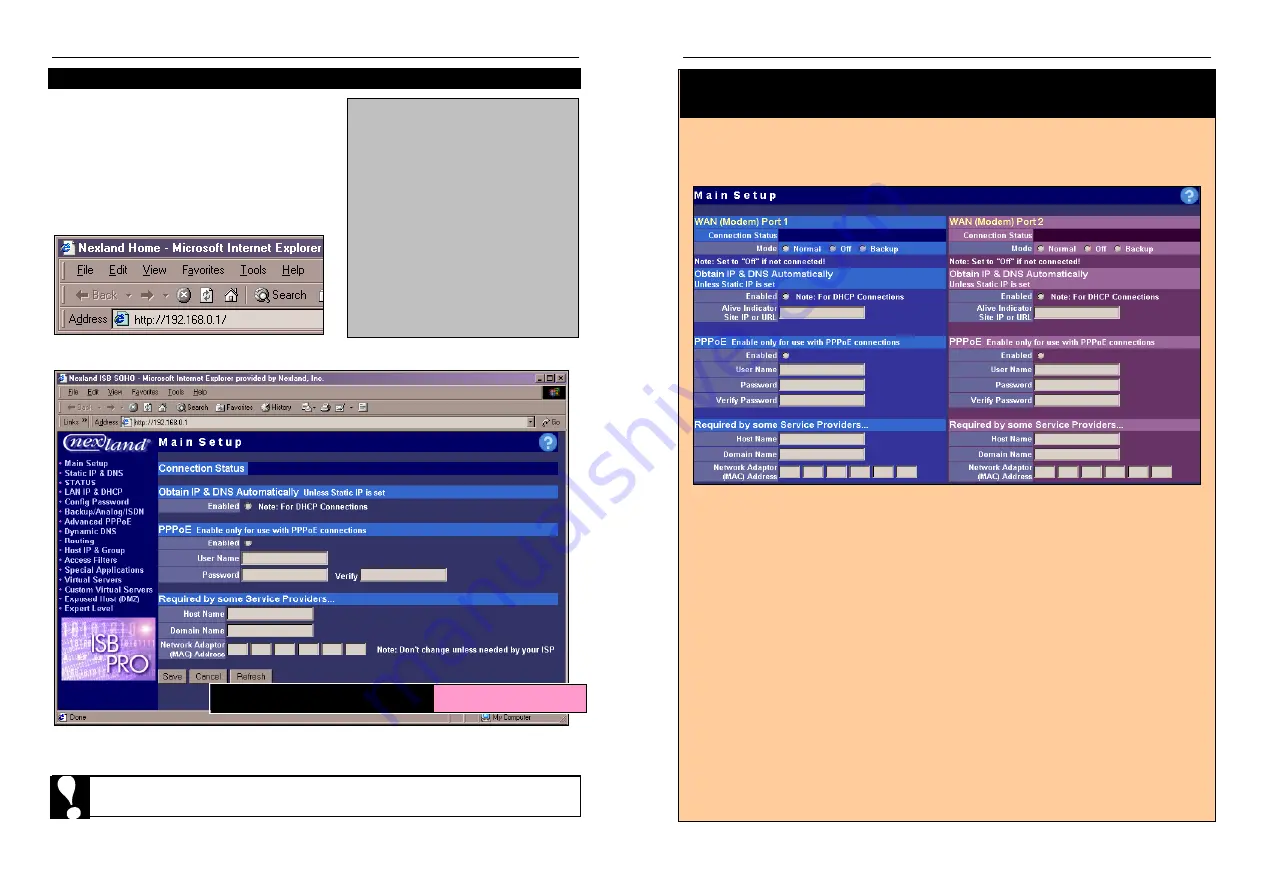
Nexland Pro: Installation
Nexland Pro: Installation
Browsing the Pro for the First Time
The Pro has a Web-based configuration
interface. This means that any standard web
browser can be used to make settings on the
unit. Start your browser.
Type
http://192.168.0.1
into the
address bar of your browser and hit enter on
your keyboard…
If you have proxy settings in your
browser, clear them now.
Internet Explorer 5 or higher:
Click
Tools
>
Internet Options
>
Connections
>
LAN Settings
.
Remove all checks from all the
boxes and click
OK
. “
Never Dial a
Connection”
should be clicked.
Netscape Navigator: Click
Edit
>
Preferences
>
Advanced
>
Proxies
. Click
Direct Connection
to the Internet
Pro800
turbo
Users
The Pro800turbo has duplicate Setup fields for both Modem (WAN) Ports on the Main
Setup screen as well as other interface screens.
The Installation instructions on the
following pages should be repeated for each Modem Port.
Before making additional settings, you should set your Modem Port
Modes and Alive
Indicator
right now for both Modem Ports. The Port numbers (1 and 2) correspond to
the same numbers printed on the front of the unit.
Click SAVE after setting both
.
�
Mode:
Leave on
Normal
if this port is connected to an Internet (or network)
connection and you wish to use this connection in the Bandwidth Binding
feature of the Pro800
turbo
or if it is the only connection
.
�
Select
Off
if there is no current Internet (or network) connection being made
with that port. You risk packet loss if you fail to do this.
�
Set to
Backup
if you wish to use this connection only as a fail-over backup in
case the other connection drops. his is ideal for slower connections.
If your Internet connection type is Dynamic DHCP or Static IP, the
Alive Indicator
must be set. The
Alive Indicator
is used by the Pro to determine whether that WAN
connection is functioning or not even if traffic is idle on the WAN (needed when
binding or for backup activation). Every 20 seconds, the unit pings the ISP’s gateway
and DNS to see if it’s connected.
ally this is fine except some ISPs prevent
pings to their gateways. Enter a www or IP into this field for an additional ping test
should the gateway not respond (don’t use the http:// prefix). est by pinging
manually first.
Not used for PPPoE.
T
Norm
T
This brings up the Main Screen with the Interface Navigation bar on the left…
Skip ahead to the appropriate page determined by the type of Internet
Account you have (Dynamic IP DHCP, PPPoE or Static IP)…
See Next Pages…
Pro800turbo & WaveBase
14
15
























