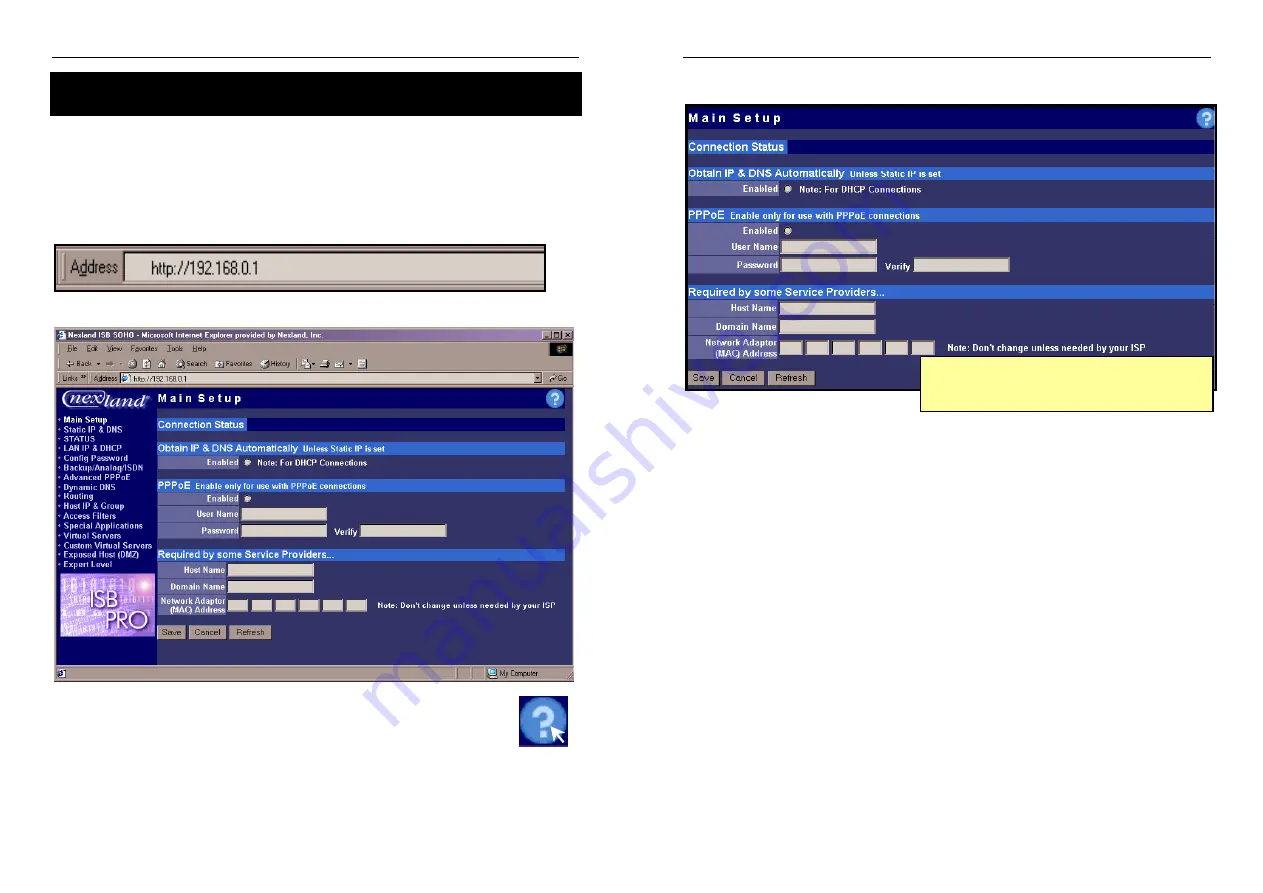
Nexland Pro: Interface Screens
Interface Screens
What follows is a quick reference to all the interface screens available to you on the
Pro.
Note: These screens are subject to being changed by different firmware versions.
To access the Web-based interface, first you must be on a computer that is in some
way connected to the LAN ports on the Pro (either directly or through a hub). Then
just enter the IP address of the Pro (default is 192.168.0.1) into the address bar of your
browser and hit enter on your keyboard…
This brings up the Main Screen with the Interface Navigation bar on the left…
To access the various screens, click its title on the left side.
All of the interface screens have
Online Help.
To access the help screen,
just click the question mark in the top right corner…
What follows is an explanation of the interface screens in the order they appear on the
navigation bar. This information is duplicated for the most part in the interface’s
Online Help
.
26
Nexland Pro: Interface Screens
Main Setup
Pro800turbo, WaveBase & Wireless
Enabled Units See Following Page
This is the first screen you see when you browse the Pro. It has fields for all the basic
settings in order to get you up and running on the Internet.
Connection
: This is your connection state. It shows three possible values: Connected,
Connecting (when dialing PPPoE) and Disconnected.
Obtain IP Address Automatically
: This is for ISP accounts where the IP address is
given out automatically by a DHCP server (currently most Cable accounts). This is
enabled by default and should connect immediately if you have such an account. If it
doesn't connect, try hitting the reset button on the Pro. If it still doesn’t connect, try
changing the
Adapter Address
below (some services require this). If you have a
Static IP Internet account or are using the Pro internally on another network, leave this
setting Enabled and then enter the Static IP information on the
Static IP & DNS
screen.
PPPoE...
Enable the PPPoE client if you have a PPPoE Internet account. This is usually the
case if you previously used "Dial Up" software on your computer with a user name
and password to connect. You do not use the "dial up" software with the Pro (you
should disable or uninstall it). The Pro will dial for you. PPPoE is now very popular
and most broadband ISP accounts are now PPPoE.
User Name
: Enter the User Name given to you by the ISP.
Password
: Enter the password given to you by the ISP and type it again in the Verify
field. Then click
Save
.
27






























