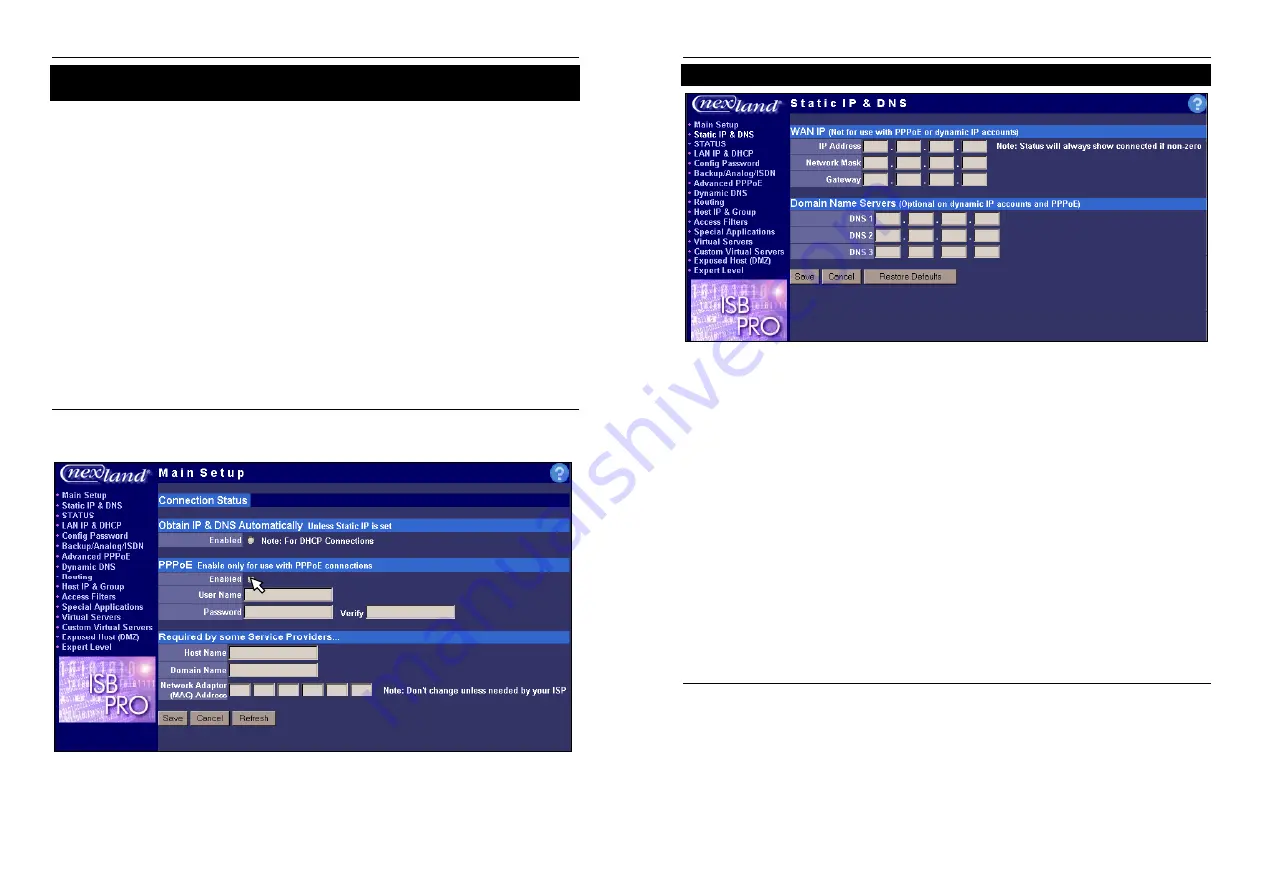
Nexland Pro: Installation
Nexland Pro: Installation
For PPPoE Internet Accounts
(most large DSL ISPs have adopted this method)
Note:
See Static IP on the Next Page for that Type of Account
Have your User Name and Password handy.
�
On the Main Setup screen, click the
Enabled
radio button below the
PPPoE
header.
�
Click in the User Name field and type your PPPoE (“Dial-Up”) User Name exactly
as given by your ISP.
Note
: Some ISPs use the domain in the username when logging on (i.e.;
“[email protected]”) and some just use the userID (i.e.; “john”).
�
Click in the Password field and type your PPPoE password. Click in Verify and re
type the same password.
This makes sure there are no typos, because the password is hidden.
�
Click the
Save
button at the bottom.
Wait a moment then click
Back
to the Main Setup page and hit
Refresh
on your
browser. You should see
Connected
or
Connecting
at the top.
Try entering
http://www.nexland.com
in the address bar of the browser. You
should see our home page. Have fun surfing the web! You can now connect
additional computers to the Pro. Remember to follow the steps on page 8 for each.
If you have this type of account and it says Disconnected
…
Check your username and password are correct. Confirm with your ISP as well. If
you update the page, remember to click
Save
.
nexland
*****
*****
18
For Static IP Internet Accounts (or Network Connections)
Leave the default settings on the Main Setup screen for now and click to the
Static IP
& DNS
screen in the Navigation Bar on the right. This screen has similar entries to
the TCP/IP properties of a computer. Here you will have to enter:
�
Your IP Address assigned to you. This becomes the address of the Modem
(WAN) port of the Pro.
�
The Network mask
�
Gateway Address
�
DNS Servers (at least one)
Click the
Save
button after entering all the information. The Pro will reset and should
connect immediately.
Note:
Connection Status will always show
Connected
if you enter an IP
address into this screen.
Back on the Main Screen, you can enter Host or Domain Names if required by your
network.
Try entering
http://www.nexland.com
in the address bar of the browser. You
should see our home page. Have fun surfing the web! You can now connect
additional computers to the Pro. Remember to follow the steps on page 8 for each.
If you have this type of account and you can’t browse the Internet
…
Try typing
http://216.115.109.7
into your browser. If Yahoo’s home page
pops up, then you have a DNS problem. Double-check your DNS entries.
If it doesn’t show our Web Home then check that the IP and Gateway addresses are
correct. Confirm with your ISP as well.
If you update the page, remember to click
Save
.
19


























