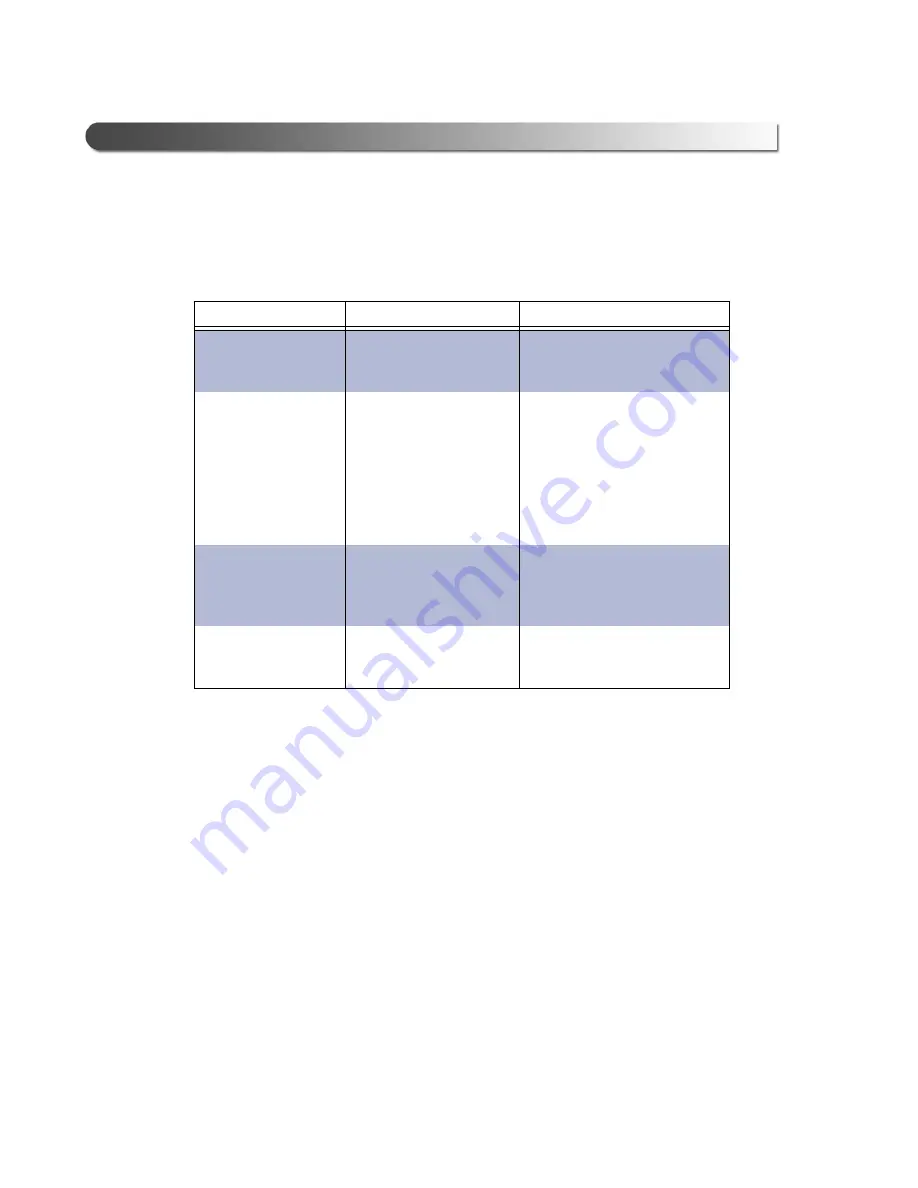
74 WVL2™ Installation and Setup Manual
Chapter
5
• WVL2 Troubleshooting Information
LED Issues
The following table lists some possible causes and solutions to issues related to
the light-emitting diodes (LEDs) on the WVL2:
Problem
Possible Cause
Solution
Power LED on the
WVL2 does not
come on.
Loose or faulty cable or
adapter.
Check connections between
WVL2 and the vehicle.
Fault LED on WVL2
is on.
• The WVL2 is
configured for
Infrastructure Mode
(Networked via
Access Point), but
the WVL2 cannot
find the Access
Point.
Verify that the Access Point
is on and within range (100
ft.) of the PC and WVL2.
If this does not solve the
problem, refer to “Wireless
Communication Issues,“
later in this chapter.
• The wireless card
inside the WVL2 is
loose or has been
removed.
Remove the four screws on
the back of the WVL2 and
ensure that the wireless PC
card is securely installed.
• There may be a
hardware problem.
Contact NEXIQ™ Technical
Support at:
1-800-639-6774.





























