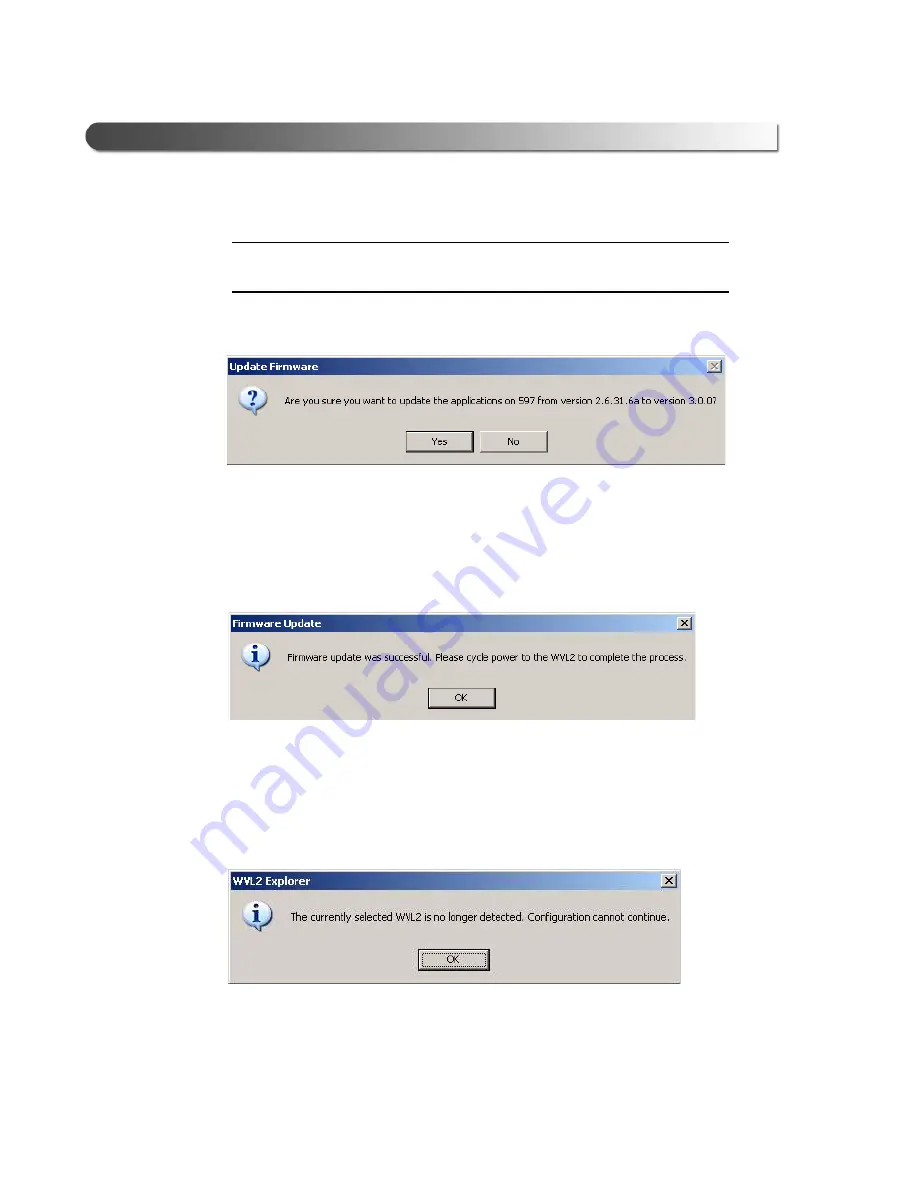
60 WVL2™ Installation and Setup Manual
Chapter
4
• The WVL2 Explorer
NOTE:
i
If you need assistance updating the firmware, please contact Customer
Support at 1-800-639-6774.
The following message is displayed.
4
Click
Yes
to start the firmware update process.
The process may take a few minutes.
When the process is complete, the following message is displayed.
5
Click
OK
the close the message.
6
Disconnect power to the WVL2 unit.
The following message is displayed.
7
Click
OK
to close the message.
Figure 4.4
Update Firmware Confirmation Message
Figure 4.5
Firmware Update Successful/Power Cycle Message
Figure 4.6
Firmware Update No Longer Detected Message






























