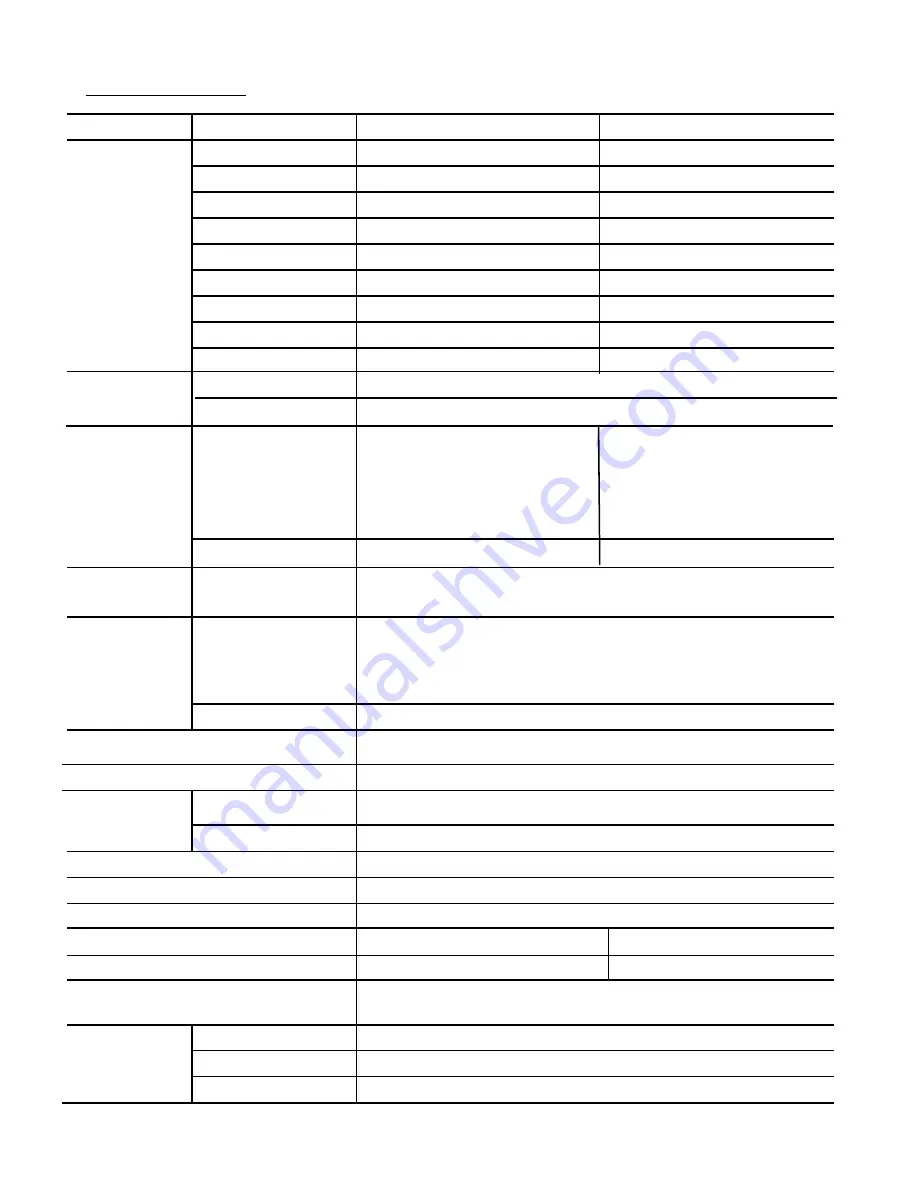
Specification
Note : Features and specifications are subject to change without notice
RESOLUTION
SUPPORT
POWER
CONSUMPTION
<30 watt (Max.)
<3 watt
POWER
SUPPLY
ADAPTER
AC 100V~240V, 50~60Hz
STANDARD ACCESSORIES
POWER SAVING
PANEL
Plug & Play
640 x 350 @ 70 Hz
720 x 400 @ 70 HZ
640 X 480 @ 60Hz ~ 75Hz
On working
Off
Function
OSD CONTROL
DDC1/DDC2B
VESA DPMS
15-PIN VGA cable, AC adapter, Power cord, Manual CD-ROM
SIZE
10.4”
Supported
IINPUT SIGNAL
Supported Video signal
Recommended
640 x 480@60Hz
Language
OPERRATING Temperature
0-50
℃
STORAGE Temperature
-20
℃
- 65
℃
OPERRATING Humidity
10-90% (Non Condensing)
DIMENSION
WEIGHT
Options
Aluminum
Front Bezel
Touch Screen
Touch Interface
12.1”
Output
Input
12V DC
Display Type
Max. Resolution
Screen (Diagonal) Size
Display Colors
Pixel Pitch
Brightness
Contrast Ratio
Display Area
Viewing Angle (typical)
640 x 480
10.4Inche
6bit, 262K Colors
0.33 x 0.33mm
400cd/
㎡
300 : 1(Typical)
60º/60º(L/R) & 40º/50º(U/D)
211.2 x 158.4mm
VGA TFT
800 x 600
12.1Inche
6bit, 262K Colors
300cd/
㎡
200 : 1(Typical)
60º/60º(L/R)&40º/55º(U/D)
640 x 350 @ 70 Hz
720 x 400 @ 70 HZ
640 X 480 @ 60Hz ~ 75Hz
832 x 624 @ 75Hz (MAC)
800 x 600 @ 56Hz ~ 75 Hz
800 x 600@60Hz
0.3075 x 0.3075mm
246.0 x 184.5mm
SVGA TFT
289 x236.4 x 43mm
319.5 x 260.5 x 45mm
Brightness, Contrast, Position( H/Position), Clock( Clock, Phase, Use), Color
( Color temperature, User Adjustment), Language, Information, OSD(OSD
time, H/V position, Use), Auto Adjust
English, French, German, Italian, Spanish
Option
VGA (15Pin D-Sub), Audio Input/output
Composite, S-Video (PAL/Secam/NTSC)
Infrared Touch
USB / Serial
2.5 / 4kg
3.2 / 4.6kg
Summary of Contents for NEX104MFG
Page 14: ...NEX 10 4 ...
Page 15: ...NEX 12 1 ...
Page 16: ...NEX 15 ...
Page 17: ...NEX 17 ...
Page 18: ...NEX 19 ...




































