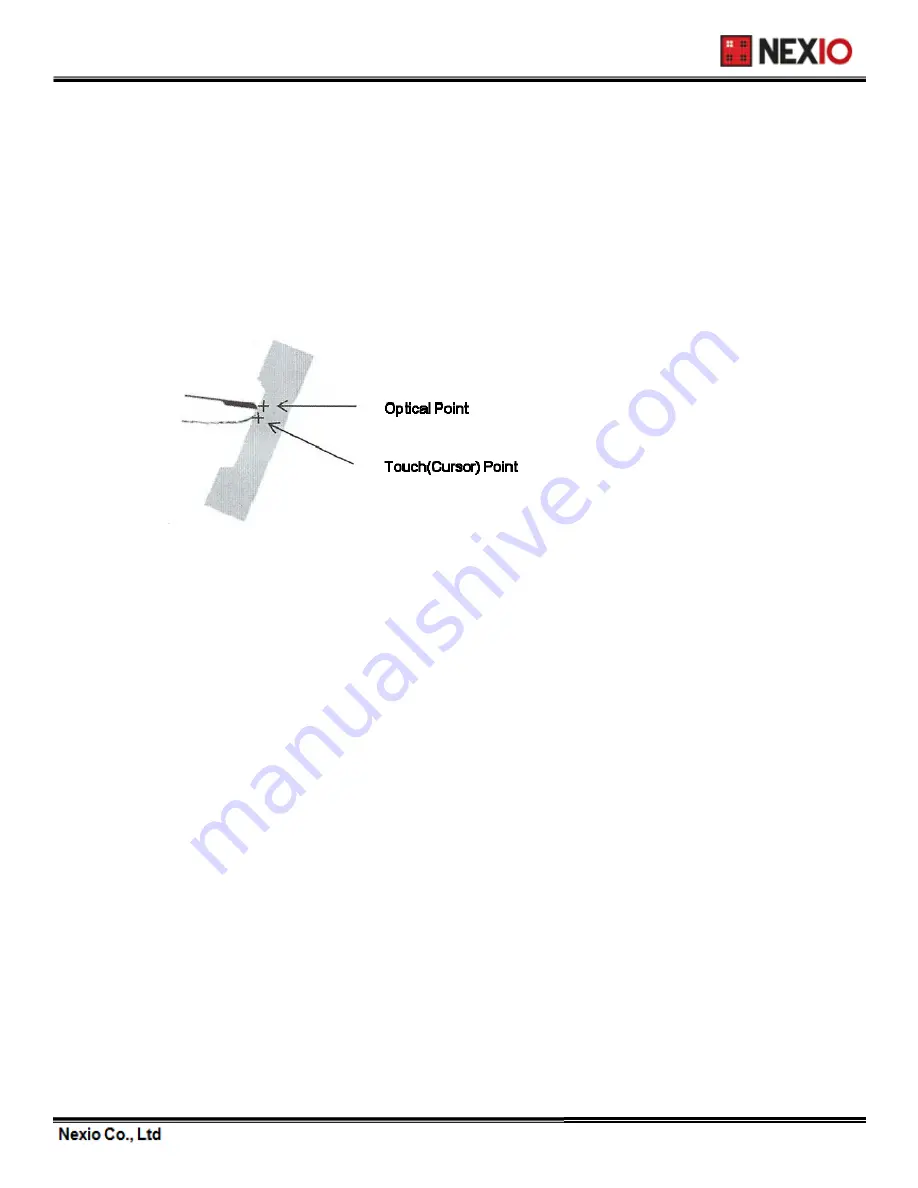
3.4.4 Fine coordinate correction - offset
After you calibrate the touch screen, the cursor should be located directly underneath your finger
when you touch the screen. However, you may prefer to offset the cursor slightly above your touch
so that you can see the cursor and point more easily and precisely to small objects. Fine Coordinate
Correction option lets you define the distance between your fingertip and the position of the cursor
on the screen. Offsetting the cursor is helpful when selecting small items, such as single letters in
word processing, check boxes, or radio buttons. Click [Up] [Down] [Left] [Right] to make X or Y offset.
3.4.5 Fine coordinate correction - zoom
Sometimes the screen image extends beyond the edge of the monitor bezel. In these cases, It may
be difficult to touch items at the left and right edges of the screen. Normally monitor has auto
scaling function itself. This function is required to adjust the auto scaled image for more accuracy.
Click [X Zoom –(or+)] [Y Zoom –(or +)] to adjust the screen image.
3.4.6 Point compensation
Due to specific character of Touch screen, it is difficult or not possible to touch on the edge of
monitor screen. By activating this option, even the edge can be touched as the option automatically
extends the touch coordinates.
36




























