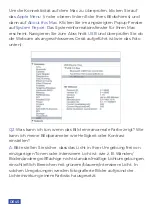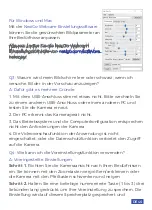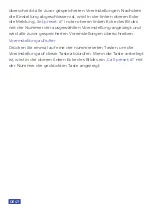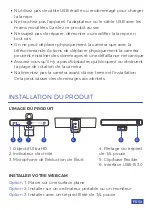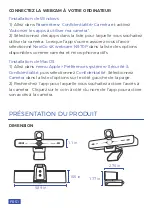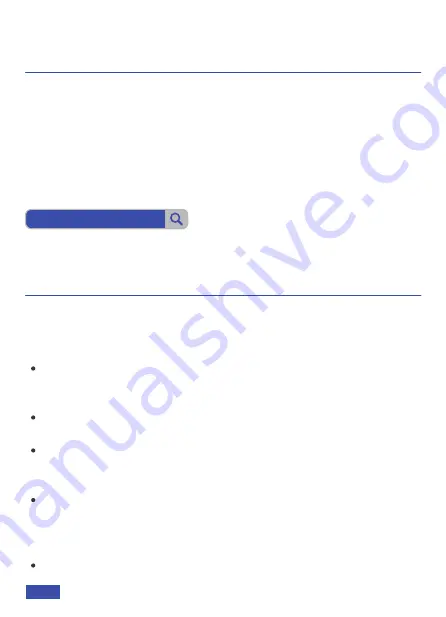
Descargue el
software de configuración de la cámara web NexiGo
de:
SOFTWARE DE CONFIGURACIÓN DE CÁMARA
WEB NEXIGO
ADVERTENCIA DE SEGURIDAD
Sin cargo para todos nuestros leales clientes de NexiGo para
mejorar su experiencia con esta cámara web, solo diríjase a
nexigo.com/software
para descargarla. Este software le permite
cambiar casi todos los ajustes de su cámara web. Desde el brillo
hasta el enfoque, desde la saturación hasta el tono, ¡encuentra el
estilo que te resalte mejor!
Este manual presente contiene instrucciones muy detalladas sobre la
operación e instalación de NexiGo N970P. Sírvase leerlo todo atenta y
detenidamente antes de realizar la instalación y su uso, por favor.
Evite los daños causados por demasiada presión, vibración e
inmersión en los líquidos durante su transporte, almacenamiento
e instalación.
No exponga el producto a cualquier líquido, gas o cuerpo sólido
que pueda corroer su cáscara.
No exponga este producto a lluvia o humedad, ni a cualquier
condición climática adversa. Este artículo se debe usar a
temperatura ambiente y en un entorno controlable.
No exceda a los requisitos de potencia de este producto. Limpie la
lente de la cámara solo con un paño de microfibra seco y blando.
Utilice un suave detergente si es necesario. Evite cualquier
detergente fuerte o cáustico para esquivar daños a las lentes.
No cargue la lámpara con un cable USB deshilachado o dañado.
nexigo.com/software
US 01
ES 59
Summary of Contents for N970P
Page 2: ......
Page 3: ...TRANSLATIONS US 01 19 JP 37 DE 48 FR 58 ES 68 IT ...