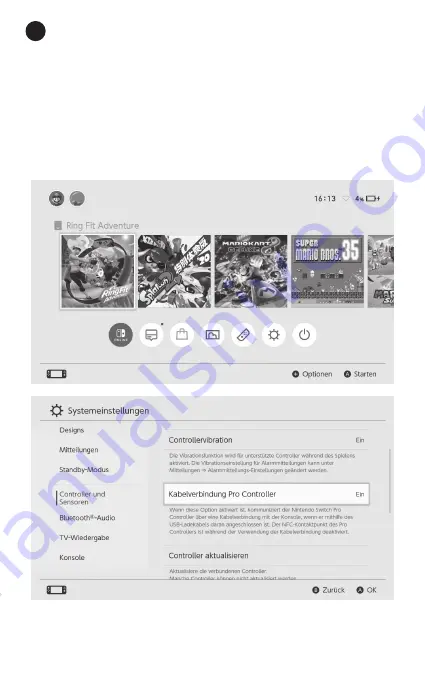
6
So koppeln Sie den NexiGo-Controller mit
dem Switch / Switch OLED?
1.Bitte aktivieren Sie die
Pro Controller Wired
Communication-Einstellung
in der Switch /
Switch OLED-Konsole selbst. Sie können dies tun,
indem
Sie zu Systemeinstellungen
>
Controller
und Sensoren
>
Pro Controller Wired Communi-
cation Gehen
. Stellen Sie die kabelgebundene
Kommunikation des Pro Controllers
auf
Ein
.
DE / 12
Summary of Contents for GripCon
Page 1: ...NexiGo GripCon US ...
Page 8: ...3 Follow the instructions as shown below to calibrate the joysticks US 04 ...
Page 13: ...NexiGo GripCon Benutzerhandbuch DE ...
Page 20: ...3 Befolgen Sie die nachstehenden Anweisungen um die Joysticks zu kalibrieren DE 15 ...
Page 25: ...NexiGo GripCon Manual de Usuario ES ...
Page 32: ...3 Siga las instrucciones que se muestran a continuación para calibrar los joysticks ES 26 ...
Page 37: ...NexiGo GripCon Manuale d uso IT ...
Page 44: ...3 Seguire le istruzioni di seguito per calibrare i joystick IT 37 ...
Page 49: ...NexiGo GripCon Manuel de l Utilisateur FR ...
Page 56: ...3 Suivez les instructions ci dessous pour calibrer les manettes FR 48 ...
















































