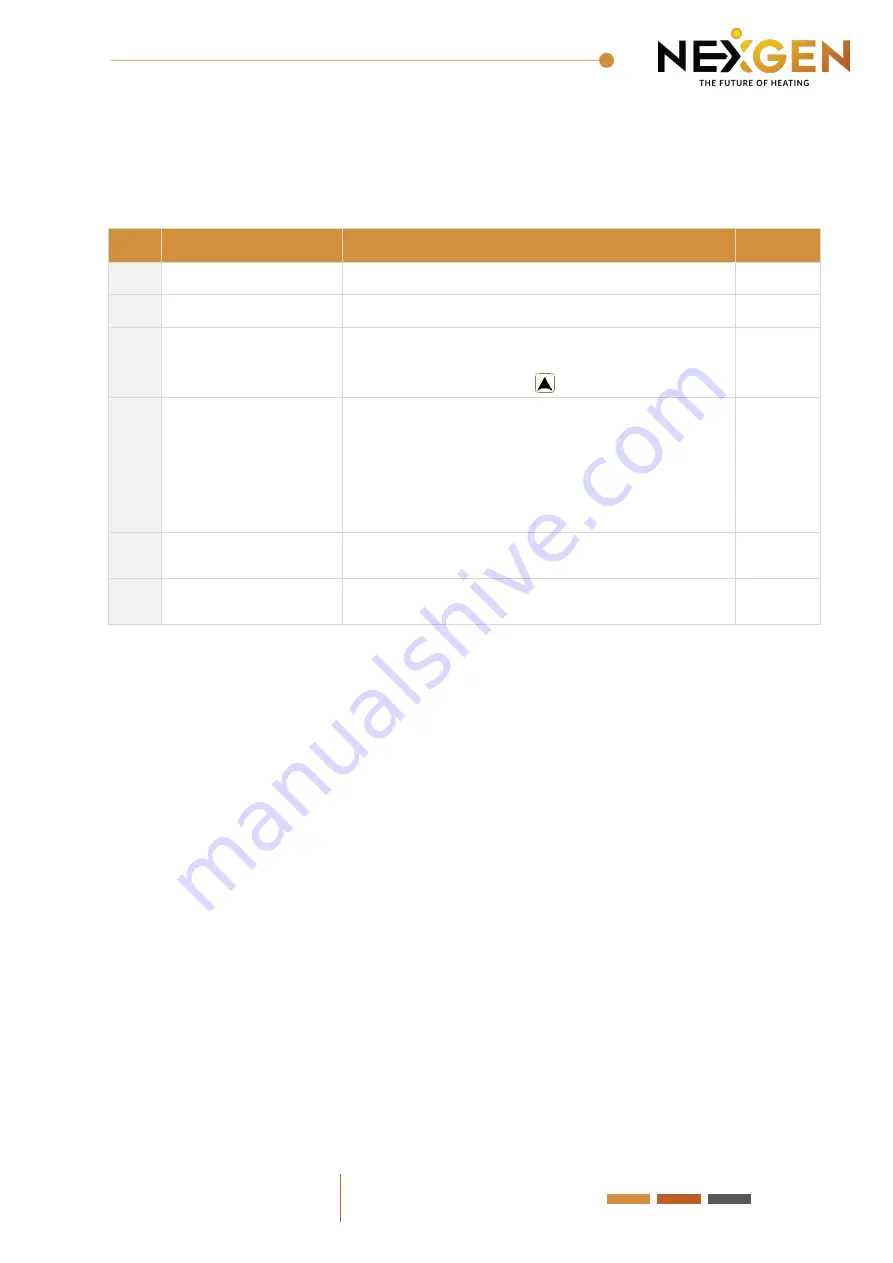
WIFI/Wireless User Manual V1 2019
8
Consider battery usage: RF data updates every 20 minutes. A USB power
option can be used, if so please remove the batteries and then follow B05
and B06 operation details within the Setting IP section above.
Ref: Setting option
Data setting function
Default
B1
IP code low setting
00-FF
00
B2
IP code high setting
01-FF
01
B3
IP matching code
When it displays
”55”
it means IP match is
successful. (When the receiver power is on, press
the thermostat button successively)
00
B4
Sensor state
N1: single built-in sensor
N3
:
both built-in sensor and external sensor.
(when using the receiver with the external
sensor, this option is automatically recognised
and cannot be changed)
N1
B05
Minute interval of RF
transmission
1: 1-30 minutes
2: 0 B06
20 mins
B06
Second interval of RF
transmission
3-30 seconds
30s
Receiver indicator light
Power-on light:
This is indicated by a green light
Load light/fault light:
This is indicated by a red light
A: When there is no fault:
The Light will normally be on when there is load output. The
light will go off when there is no load output.
B: When there is a fault:
The Light will blink with the following time intervals:
1.
IP fault (IP: FFFF):
The Light will blink 2 times every 2 seconds
2.
No WIFI signal within 1h:
The Light will blink 3 times every 2 seconds
3.
External sensor fault:
The Light will blink 4 times every 2 seconds
Sensor fault:
The screen will display either
“E1” or “E2”.
The thermostat will then stop
heating until the fault is fixed.
RF matching light:
This is indicated by an orange light
(B3 IP matching code):
When the receiver is powered on, the orange light will normally
come on within 10 seconds. The light will go off when its finished matching. When the
receiver is powered off, the orange light will blink within 10 seconds.
WIFI matching light:
This is indicated by a blue light.



























