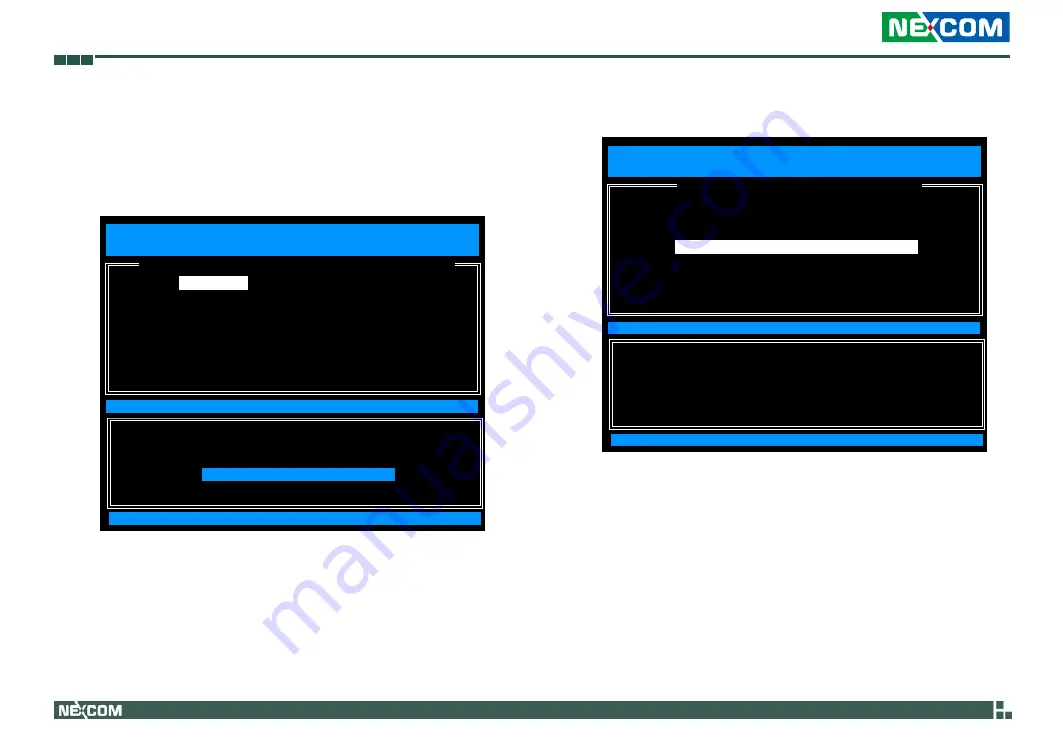
Copyright © 2011 NEXCOM International Co., Ltd. All Rights Reserved.
69
NISE 3500, NISE 3500M User Manual
9. In the Intel(R) ME Network Name Settings menu, select
Host Name
and
then press Enter.
Enter the computer’s host name (for example: QM57) and then press Enter.
Select
Previous Menu
and then press Enter.
[ESC] : Exit
[ENTER] : Access
[
↑↓
] : Select
Intel(R) Management Engine BIOS Extension v6.0.3.0019/Intel(R) ME v6.0.9.1195
Copyright(C) 2003-09 Intel Corporation. All Rights Reserved.
[
INTEL(R) ME NETWORK NAME SETTINGS
]
Host Name
Domain Name
Shared/Dedicated FQDN
Dynamic DNS Update
Previous Menu
Computer host name
QM57
10. In the Network Setup menu, select
TCP/IP Settings
and then press Enter.
[ESC] : Exit
[ENTER] : Access
[
↑↓
] : Select
[
INTEL(R) NETWORK SETUP
]
Intel(R) Management Engine BIOS Extension v6.0.3.0019/Intel(R) ME v6.0.3.1195
Copyright(C) 2003-09 Intel Corporation. All Rights Reserved.
Intel(R) ME Network Name Settings
u
TCP/IP Settings
u
Previous Menu
















































