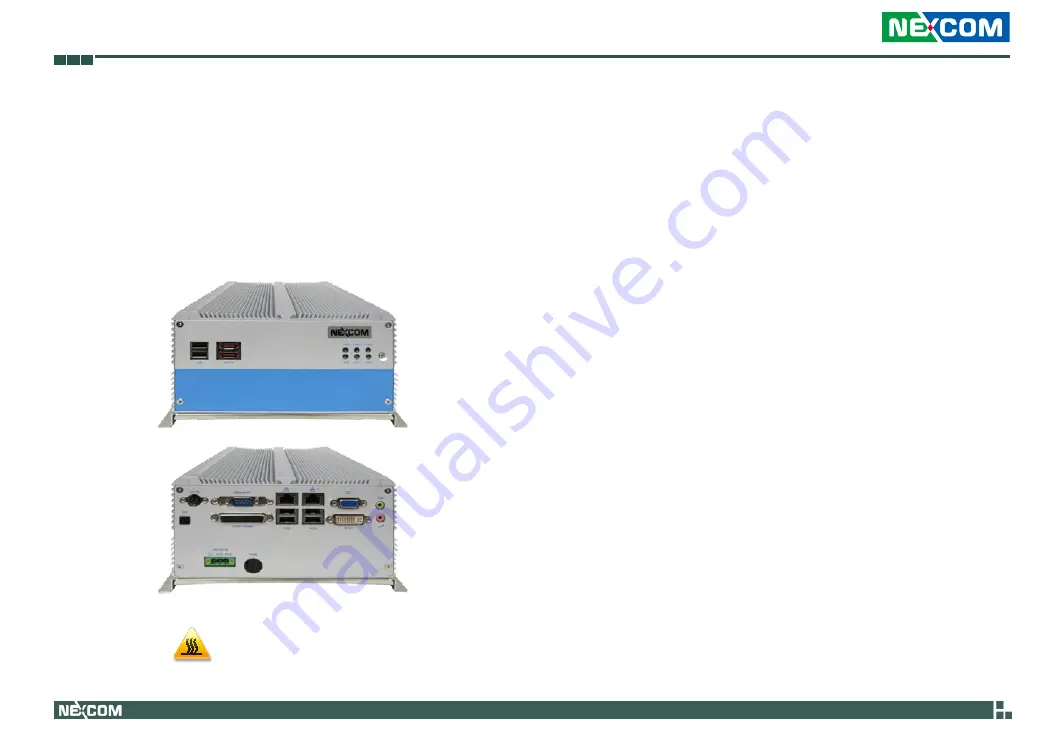
Copyright © 2011 NEXCOM International Co., Ltd. All Rights Reserved.
107
NISE 3500, NISE 3500M User Manual
Appendix G: NISE 3500iP2 Series with Isolated DC Input Design
a
PPendix
g: nise 3500iP2 s
eries
with
i
solated
dC i
nPut
d
esign
1. NISE 3500i series (built-in with isolated power design)
A. Product Photo
Front
B. Power Requirement
• 3-pin DC Input with 3-pin terminal block (POS / NEG / GND)
• Nominal DC Input: 24V (Typical)
• Input Current: 5A max. at 24V DC Input
• Isolation Protection: 1500 V DC
• Isolation Resistance: 10M Ohm (min.)
C. External Fuse
• Fuse type: 400V DC, T10A
D. PCI Expansion: N/A
E. Environment condition: Compliance with UL regulation
• Operating Temperature:
Ambient with air flow: -5~ 55 degree C
(According to IEC60068-2-1, IEC60068-2-2, IEC60068-2-14)
• Storage Temperature: -20 ~ 80 degree C
• Relative humidity: 10% to 93% *(Non-Condensing)
Rear
WARNING: HOT SURFACE, DO NOT TOUCH.

































