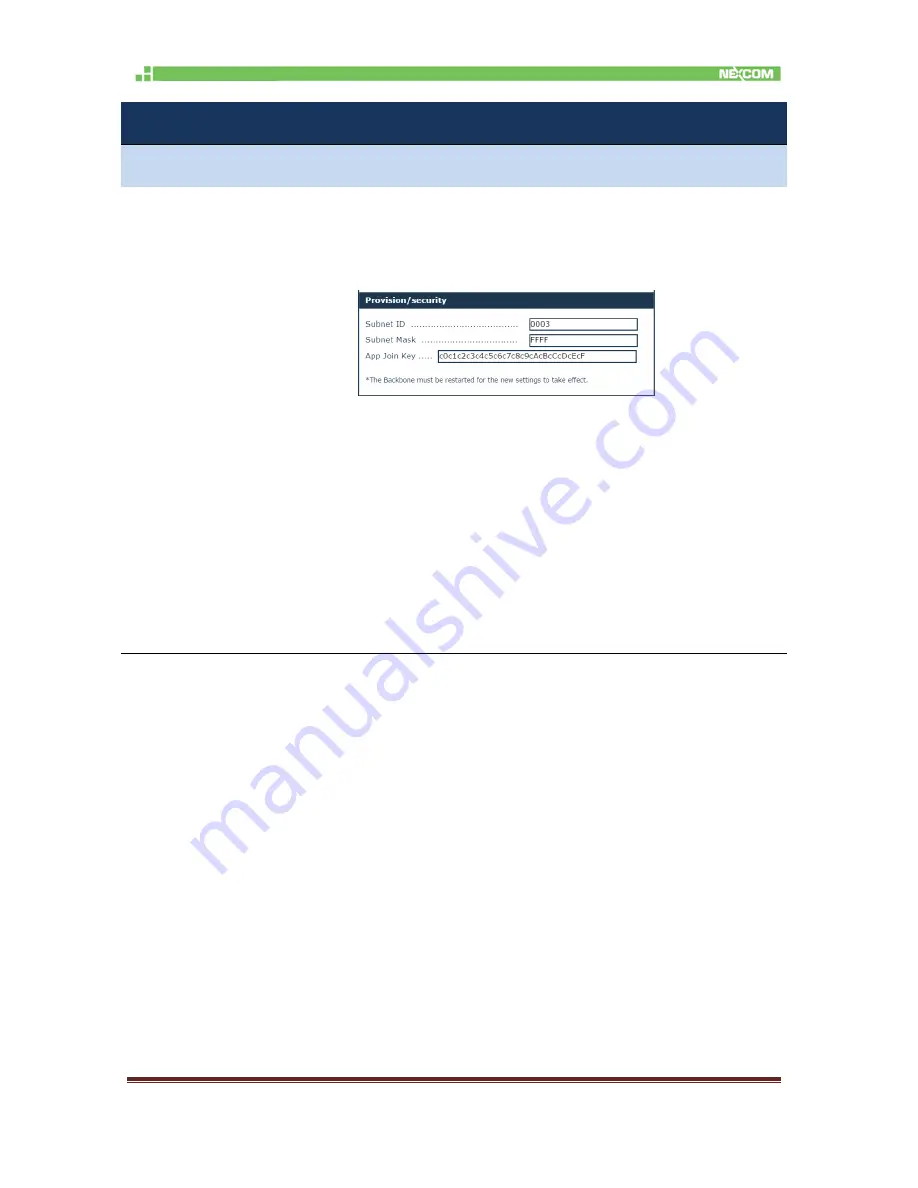
November 2017
Page 73
Step
Action
Provision/security
2.
Specify the
Subnet ID
– which must be the same for all the devices in a subnet, the
Subnet Mask
, and Specify the
APP Join Key
.
NOTE:
Hover over an edit box and a tooltip will appear, indicating the
allowed format and range for each value.
If you change any of these settings, you must restart the
Backbone Router in order for the new settings to take effect.
Take care: the subnet ID is
hexadecimal
in this page (while it is
decimal
in the Device management page, as well as in the
Gateway Configuration page)
















































