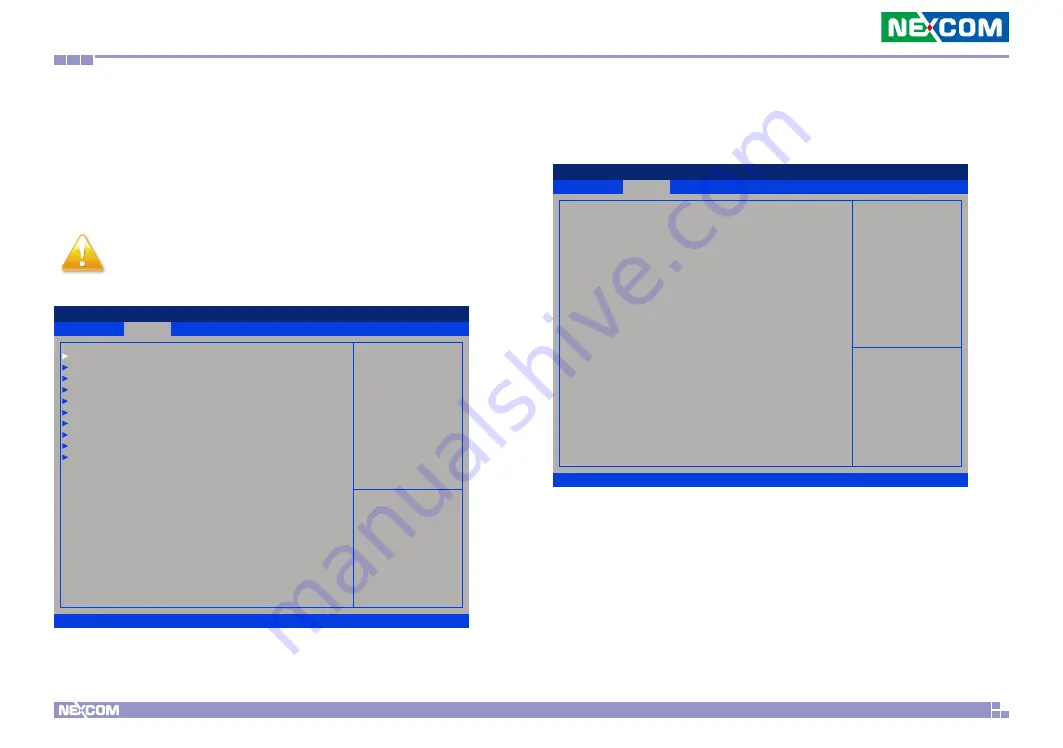
Copyright © 2016 NEXCOM International Co., Ltd. All Rights Reserved.
32
NDiS M535 User Manual
Chapter 4: BIOS Setup
Advanced
Security
Boot
Save & Exit
Main
Version 2.17.1255. Copyright (C) 2016 American Megatrends, Inc.
Aptio Setup Utility - Copyright (C) 2016 American Megatrends, Inc.
→←: Select Screen
↑↓: Select Item
Enter: Select
+/-: Change Opt.
F1: General Help
F2: Previous Values
F3: Optimized Defaults
F4: Save & Exit
ESC: Exit
System ACPI Parameters.
ACPI Settings
Module Management
AMT Configuration
IT8528 Super IO Configuration
Hardware Monitor
RTC Wake Settings
CPU Configuration
Graphics Configuration
SATA Configuration
USB Configuration
Advanced
The Advanced menu allows you to configure your system for basic operation.
Some entries are defaults required by the system board, while others, if
enabled, will improve the performance of your system or let you set some
features according to your preference.
Setting incorrect field values may cause the system to
malfunction.
ACPI Settings
This section is used to configure ACPI settings.
Exit
Advanced
Chipset
PCIPnP
Security
Main
Version 2.17.1255. Copyright (C) 2016 American Megatrends, Inc.
Aptio Setup Utility - Copyright (C) 2016 American Megatrends, Inc.
→←: Select Screen
↑↓: Select Item
Enter: Select
+/-: Change Opt.
F1: General Help
F2: Previous Values
F3: Optimized Defaults
F4: Save & Exit
ESC: Exit
Enables or Disables System
ability to Hibernate (OS/S4 Sleep
State). This option may be not
effective with some OS.
ACPI Settings
Enable Hibernation
[Enabled]
ACPI Sleep State
[S3 (Suspend to RAM)]
Enable Hibernation
Enables or disables system ability to hibernate (OS/S4 Sleep State). This
option may not be effective with some OS.
ACPI Sleep State
Select the highest ACPI sleep state the system will enter when the suspend
button is pressed. The options are Suspend Disabled and S3 (Suspend to
RAM).










































