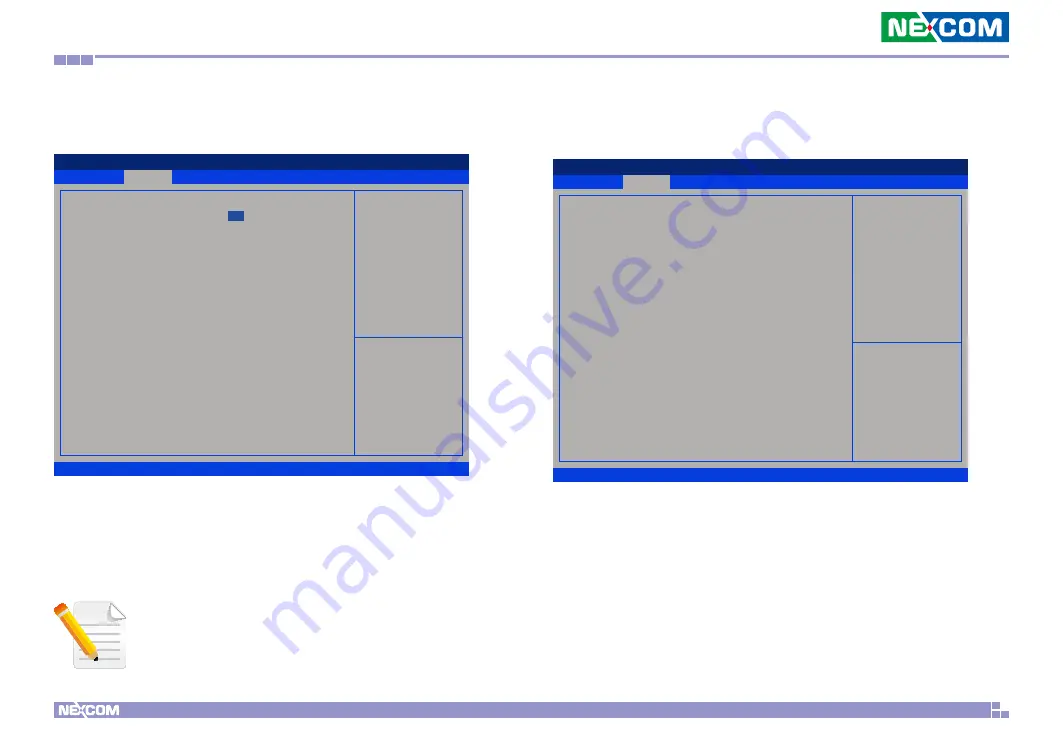
Copyright © 2022 NEXCOM International Co., Ltd. All Rights Reserved.
43
NDiS B338 User Manual
Chapter 4: BIOS Setup
Wake System from S5
This section is used to configure S5 RTC wake settings.
Exit
Advanced
Chipset
PCIPnP
Security
Main
Version 2.22.1282. Copyright (C) 2022 AMI
Aptio Setup - AMI
→←: Select Screen
↑↓: Select Item
Enter: Select
+/-: Change Opt.
F1: General Help
F2: Previous Values
F3: Optimized Defaults
F4: Save & Exit
ESC: Exit
Select 0-23 For example enter
3 from 3am and 15 for 3pm
Wake system from S5
Wake up hour
Wake up minute
Wake up second
[Fixed Time]
0
0
0
Wake system from S5
Enables or disables system wake up from S5.
Fixed Time: System will wake on the hr : min : sec specified.
Dynamic Time: System will wake on the current time + increase minute(s)
Note:
USB does not support S3, S4 and S5 wake.
USB Configuration
This section is used to configure the USB.
Advanced
Version 2.20.1271. Copyright (C) 2019 American Megatrends, Inc.
Aptio Setup Utility - Copyright (C) 2019 American Megatrends, Inc.
→←: Select Screen
↑↓: Select Item
Enter: Select
+/-: Change Opt.
F1: General Help
F2: Previous Values
F3: Optimized Defaults
F4: Save & Exit
ESC: Exit
Enables Legacy USB support.
AUTO option disables legacy
support if no USB devices are
connected. DISABLE option will
keep USB devices available
only for EFI applications.
USB Configuration
USB Module Version
Legacy USB Support
XHCI Hand-Off
USB Mass Storage Driver Support
25
[Enabled]
[Enabled]
[Enabled]
Legacy USB Support
Enable Enables Legacy USB.
Auto
Disables support for Legacy when no USB devices are connected.
Disable Keeps USB devices available only for EFI applications.
XHCI Hand-off
This is a workaround for OSs that does not support XHCI hand-off. The
XHCI ownership change should be claimed by the XHCI driver.



















