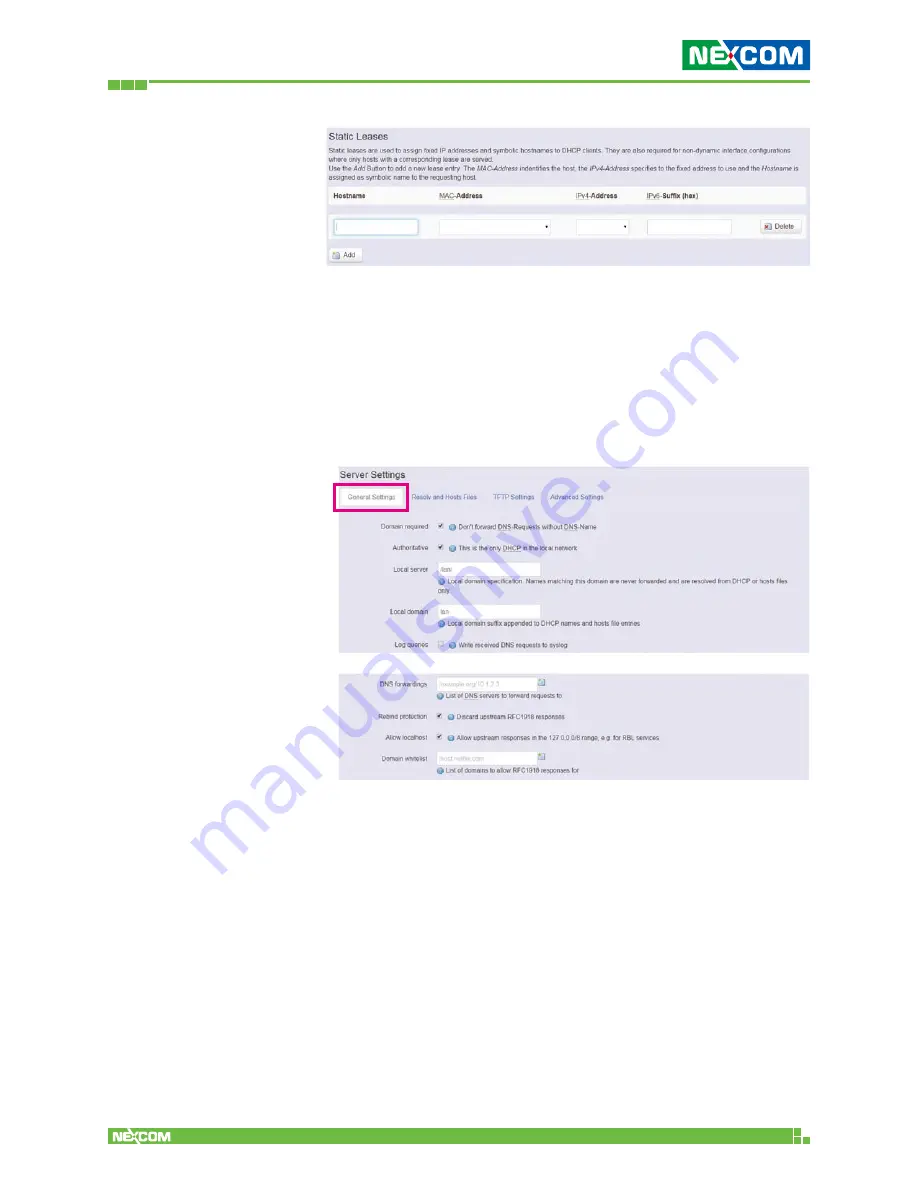
Copyright © 2016 NEXCOM International Co., Ltd. All Rights Reserved.
IWF 300 and IWF 310 User Manual
63
Chapter 2: System Configuration
Delete:
Delete the followed entry.
Scroll to the screen identified as “Server Settings” category.
There are 4 tabs to select more options for DHCP and DNS
services in the IWF 300/IWF 310.
2.4.4.1 General Settings
Domain required:
Default value is checked.
Authoritative:
Default value is checked.






























