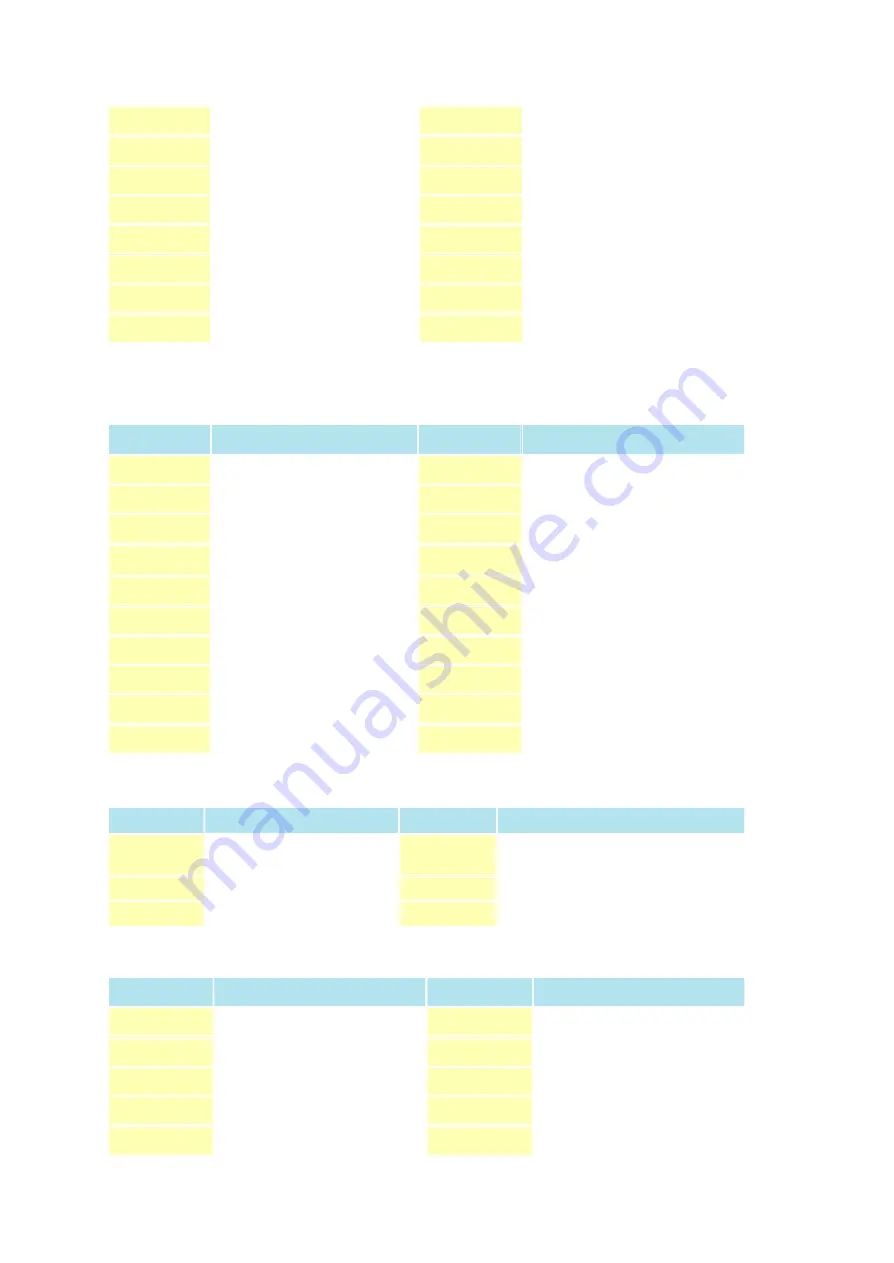
19
Chapter 2
EBC572 User’s Manual
5
RX3+
6
RX0-
7
RX3
8
VDD
9
GND
10
RX1+
11
RXCLK+
12
RX1-
13
RXCLK-
14
GND
15
GND
16
BACKLIGHT Power +12V
17
RX2+
18
BACKLIGHT Power +12V
19
RX2-
20
GND
J8 (LVDS) A Channel 2 Connectors): LCD Panel
CON, LVDS, 20P, DF13-20DP-1.25V, 1.25mm (4NCLM02001)
Pin No.
Description
Pin No.
Description
1
DDCPCLK
2
DDVPDATA
3
VDD
4
RX4+
5
RX7+
6
RX4-
7
RX7-
8
VDD
9
GND
10
RX5+
11
RXCLK+
12
RX5-
13
RXCLK-
14
GND
15
GND
16
BACKLIGHT Power +12V
17
RX6+
18
BACKLIGHT Power +12V
19
RX6-
20
GND
Pin No.
Description
Pin No.
Description
1
PANEL2_BACKLIGHT
Power +12V
2
PANEL2_VDD
3
GND
4
GND
5
NC
6
LVDS_Backlight Enabled Control
J9 (Panel B Backlight Connector): JST 6Pin Header 2.0mm
J10 (VGA Connector) : Pin Header 2 x 8 2.0mm
Pin No.
Description
Pin No.
Description
1
Red
2
Green
3
Blue
4
N/A
5
V Ground
6
V Ground
7
V Ground
8
V Ground
9
+5V
10
Ground
StockCheck.com
Summary of Contents for EBC 572 Series
Page 6: ...5 Chapter 1 General Information S t o c k C h e c k c o m ...
Page 12: ...11 Chapter 2 Jumper Setting S t o c k C h e c k c o m ...
Page 25: ...24 Chapter 3 Capability Expanding S t o c k C h e c k c o m ...
Page 32: ...31 Chapter 4 Award BIOS Setup S t o c k C h e c k c o m ...
Page 56: ...55 Chapter 5 Driver Installation S t o c k C h e c k c o m ...
Page 66: ...65 Appendix A Watchdog Timer S t o c k C h e c k c o m ...
Page 70: ...69 Appendix B GPI O Programming S t o c k C h e c k c o m ...
















































