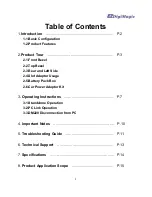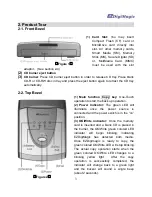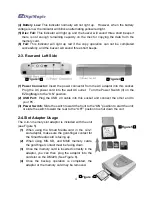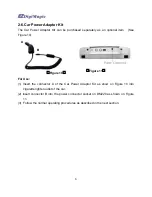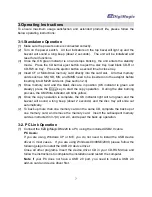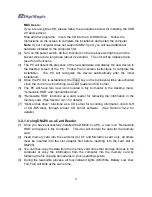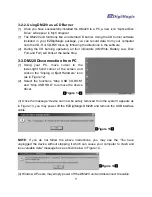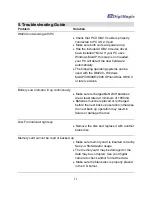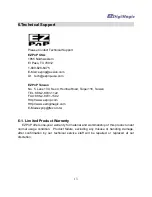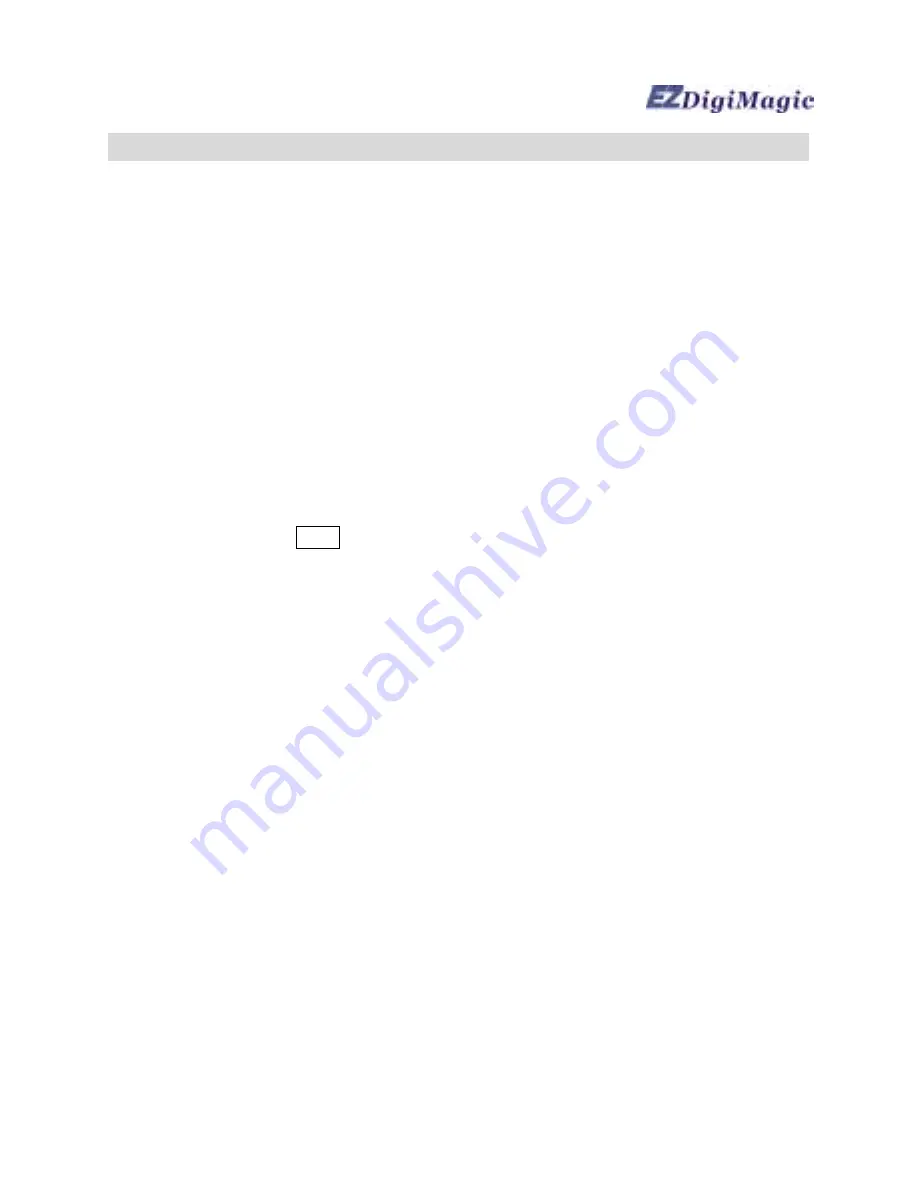
7
3.Operating Instructions
To ensure maximum usage satisfaction and extended product life, please follow the
below operating instructions:
3-1.Standalone Operation
(1) Make sure the power source is connected correctly.
(2) Turn on the power switch. All four indicators on the top bezel will light up and the
buzzer will sound a long beep (about 2 seconds). The unit will be initialized and
reset for all functions.
(3) Once the OK green indicator is on and stops blinking, the unit enters the standby
mode. Press the CD burner eject button to eject the disc tray, load blank CD-R or
CD-RW on tray. Press the ejector button a second time to close tray.
(4) Insert CF or MicroDrive memory card directly into the card slot. All other memory
cards such as SM, SD, MS, and MMS need to be inserted into the adaptor before
inserting into DM220 card slot. (See section 2.4)
(5) Once memory card and the blank disc are in position (OK indicator is green and
steady), press the Copy key to start the copy operation. During the disc burning
process, the OK/Write indicator will blink yellow.
(6) Once the copy operation is complete, the OK indicator light will turn green and the
buzzer will sound a long beep (about 2 seconds) and the disc tray will slide out
automatically.
(7) To back up more than one memory card on the same CD, complete the back up of
one memory card, and remove the memory card. Insert the subsequent memory
card as instructed in 3-1(4) and 2-4, and repeat the back up operation.
3-2. PC Link Operation
(1) Connect the EZDigiMagic DM220 to a PC using the included USB2.0 cable.
PC Users:
If you are using Windows XP or ME, you do not need to install the USB device
driver in most cases. If you are using Windows 98/98SE/2000, please follow the
following steps to install the USB 2.0 device driver:
Close all other programs. Insert the device driver CD in your CD-ROM drive and
follow the instructions to complete the installation and restart the computer.
Note
: If your PC does not have a USB 2.0 port, you need to install a USB 2.0
add-on card and device driver first.
Summary of Contents for EZDigiMagic DM220
Page 1: ......
Page 17: ...16 PN 44 919003 00 V1 00 ...