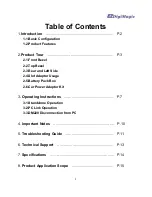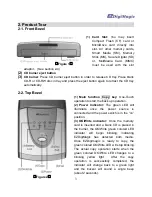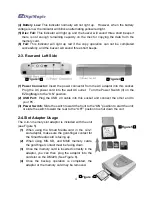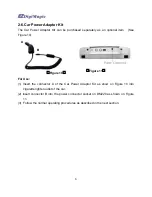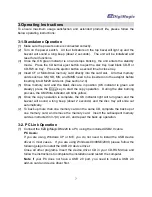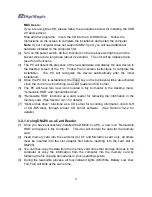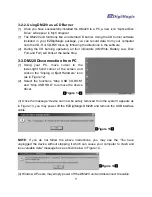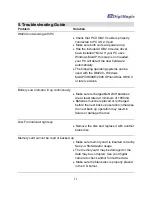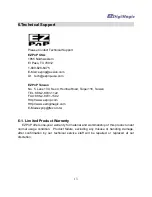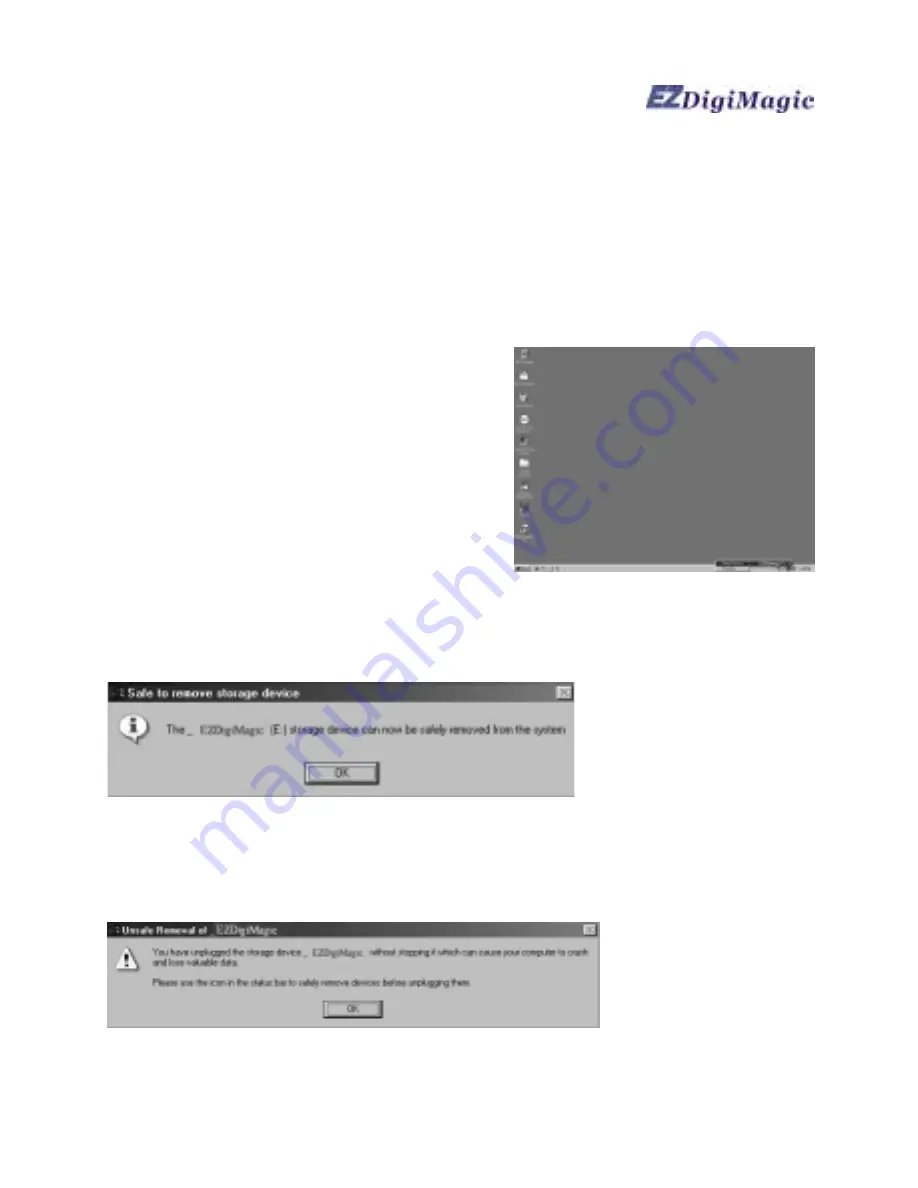
9
3-2-2. Using DM220 as a CD Burner
(1) Once you have successfully installed the DM220 to a PC, a new icon “Optical Disc
Drive” will appear in My Computer
.
(1) The DM220 unit functions like an external CD burner. Using the CD burner software
included in your EZDigiMagic package, you can record data from your computer
onto the CD-R or CD-RW discs by following the directions in the software.
(2) During the CD burning operation, all four indicators (OK/Write, Battery Low, Disc
Full, and Fail) will blink at the same time.
3-3.DM220 Disconnection from PC
(1) Using your PC, move cursor to the
lower-right hand corner of the screen and
click on the “Unplug or Eject Hardware” icon
(as in Figure 12).
(2) Select the functions “Stop USB CD-ROM”
and “Stop USB HDD” to remove the device
driver.
(3) Once the message “device can now be safely removed from the system” appears as
in Figure 13, you may power off the EZDigiMagic DM220 and remove the USB interface
cable.
NOTE
: If you do not follow the above instructions, you may see the “You have
unplugged the device without stopping it which can cause your computer to crash and
lose valuable data” message box as shown below in Figure 14.
(4) Window XP users may simply power off the DM220 unit and disconnect the cable.
(
Figure 13
)
(
Figure 14
)
(
Figure 12
)
Summary of Contents for EZDigiMagic DM220
Page 1: ......
Page 17: ...16 PN 44 919003 00 V1 00 ...