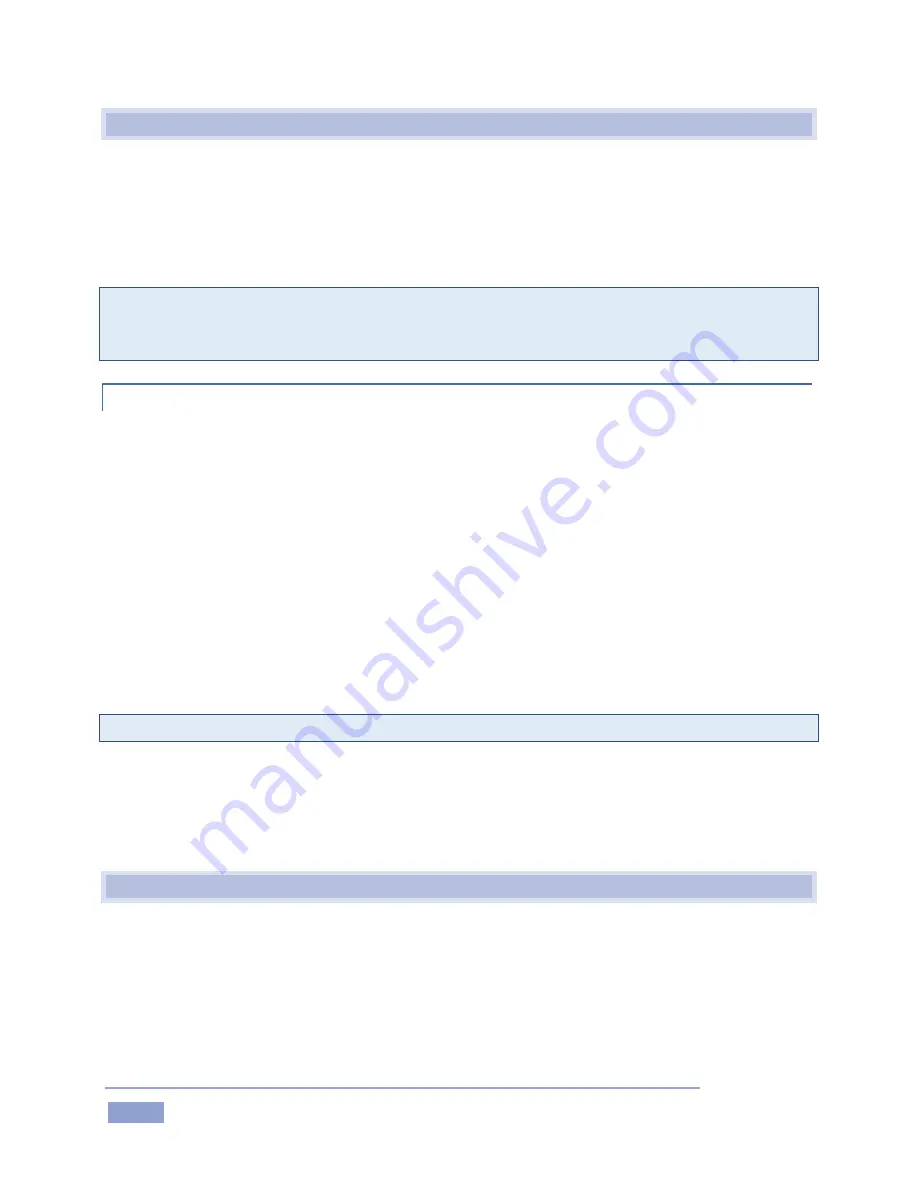
Page | 6
2.2
RECORDING, MARKING AND EVENTS
Recording is intrinsic to NewTek 3Play. Pressing REC on the Control Surface (or clicking the Record button
in the titlebar on the Replay Desktop) activates continuous capture of all configured sources.
Typically, each recorded stream comprises output from a different camera angle. (Input sources not
configured for recording can be viewed as reference and output live, but are not available for replay.)
Note:
When timecode for a session being recorded reaches 24:00:00.00, a new recording is automatically
started. A few frames are lost in this process. Use the ‘Subtract 12 hours; feature in Timecode
Configuration to avoid problems when necessary – see Section 7.3.
2.2.1
WHAT IS AN EVENT?
The 3Play operator uses the supplied external Control Surface to mark events. Each event entry appears
in the CLIP LIST module on the Replay Desktop as a single row of clips, and is identified in the left-most
column of the row by an Event ID number.
Events can be thought of as timed segments of the recorded video, created by setting In and Out points
as a live production progresses. Newly-marked events are successively added to the CLIP LIST for
convenient recall. The (In and Out) timecode values for an event are digital pointers identifying the first
and last frames of a specific portion of the recorded footage.
Thus an event is not merely a clip. Think of it as a synchronized ‘time slice’ across all recorded video
streams (or ‘angles’, if you like). You can recall and display any clip from an event instantly. This involves
sending the stream from a specific camera to one of the system outputs.
Tip: Two different clips from one or more events can be displayed simultaneously using the two outputs.
3Play
normally captures a complete, uninterrupted record of your production. The events listed in the
CLIP LIST simply isolate segments in this vast volume of stored information. Add and remove events freely
with no fear of losing recorded material. You can even add, remove or reorganize events during recording,
or long after your session ends.
2.3
NEWTEK 3PLAY CONTROL SURFACE
A dedicated NewTek 3Play external Control Surface (Figure 1) provides primary operational control – see
Chapter 8. (Text editing and other supplementary control is supported using the keyboard.)
Summary of Contents for 3Play 3P1
Page 1: ......
Page 3: ...3Play ...
Page 4: ......
Page 14: ......
Page 16: ......
Page 18: ......
Page 58: ......
Page 70: ......
Page 78: ......
Page 90: ......
Page 104: ......
Page 144: ......
Page 150: ......
Page 182: ......
Page 196: ......
Page 200: ......
Page 204: ......
Page 206: ...Copyright 2018 NewTek Inc All rights reserved ...
















































