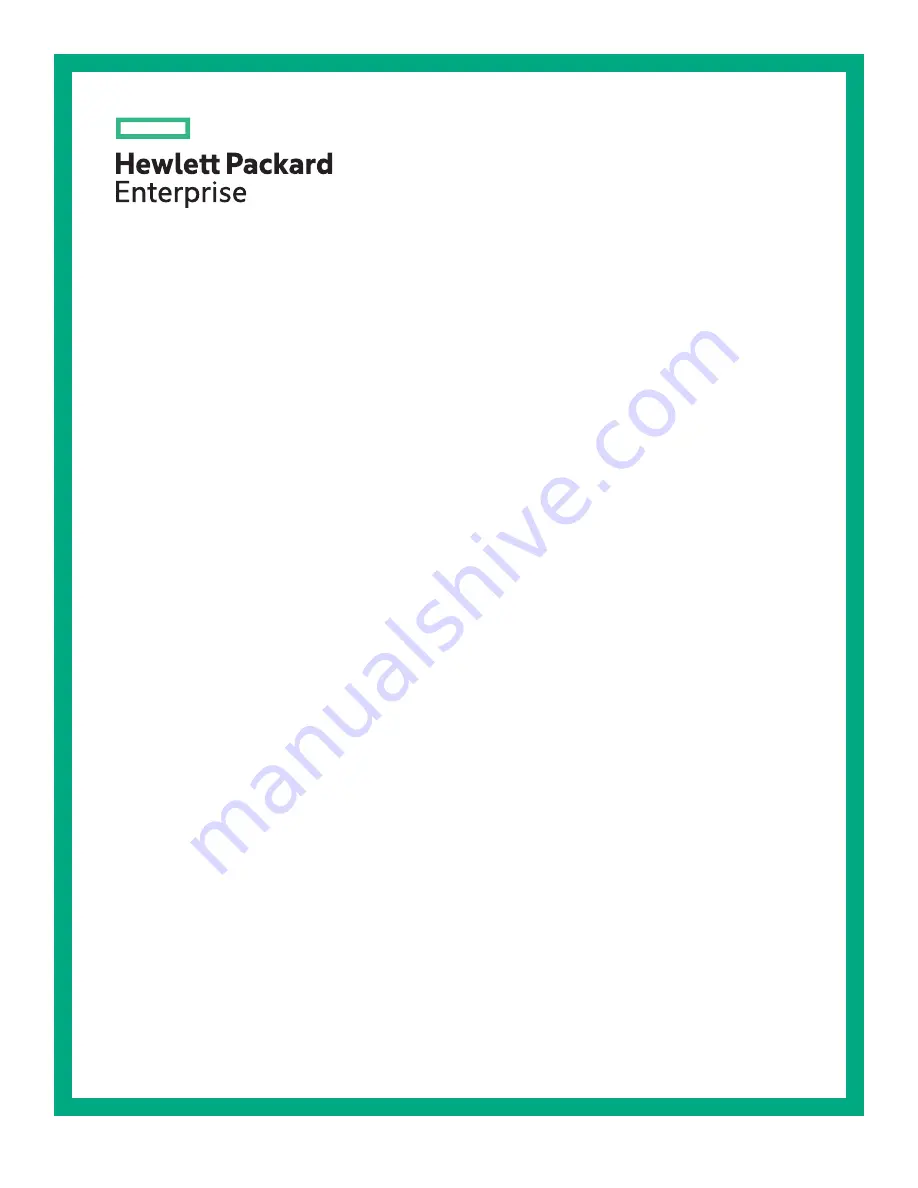
HPE ProLiant DL560 Gen10 Server
User Guide
Part Number: 876293-001
Published: June 2017
Edition: 1
Abstract
This document is for the person who installs, administers, and troubleshoots HPE server systems.
Hewlett Packard Enterprise assumes you are qualified in the servicing of computer equipment and
trained in recognizing hazards in products with hazardous energy levels.


































