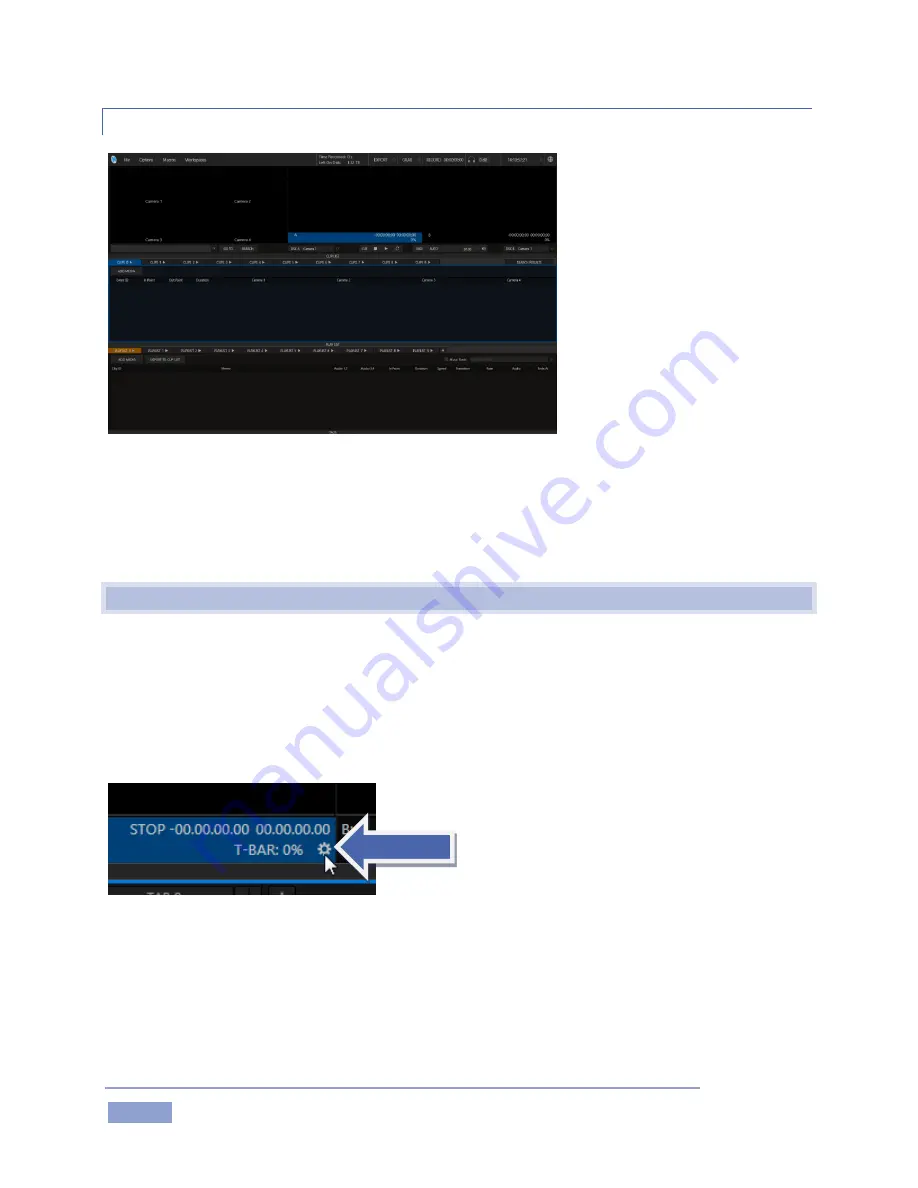
Page | 24
3.5.3
THE REPLAY DESKTOP
Figure 24
Initially, as you have yet to configure input devices or add content, the Replay Desktop will look a bit
barren (Figure 24). We had a brief glimpse at the Replay Desktop back in section 2.5 (and we’ll examine
it more closely in Chapter 4, Live Production Walkthrough), but after a quick look around let’s continue to
configure your input and output connections.
3.6
CONFIGURE VIDEO OUTPUTS
3Play provides complete video input monitoring right on the Replay Desktop. This allows you to operate
without even connecting downstream video monitors or devices if you wish.
Often, however, you will likely connect external devices to the VIDEO OUT connectors on 3Play’s backplate
(see Section 3.4). Connect to SDI connections as appropriate, or you might connect across your network
to downstream NDI-enabled systems or software.
Figure 25
Move your mouse pointer over the Output Configuration button, identified by gear icons (as shown in
Figure 25) located at right below each output monitor (A or B). Click here to open Output Configuration.
Summary of Contents for 3Play 3P1
Page 1: ......
Page 3: ...3Play ...
Page 4: ......
Page 14: ......
Page 16: ......
Page 18: ......
Page 58: ......
Page 70: ......
Page 78: ......
Page 90: ......
Page 104: ......
Page 144: ......
Page 150: ......
Page 182: ......
Page 196: ......
Page 200: ......
Page 204: ......
Page 206: ...Copyright 2018 NewTek Inc All rights reserved ...






























