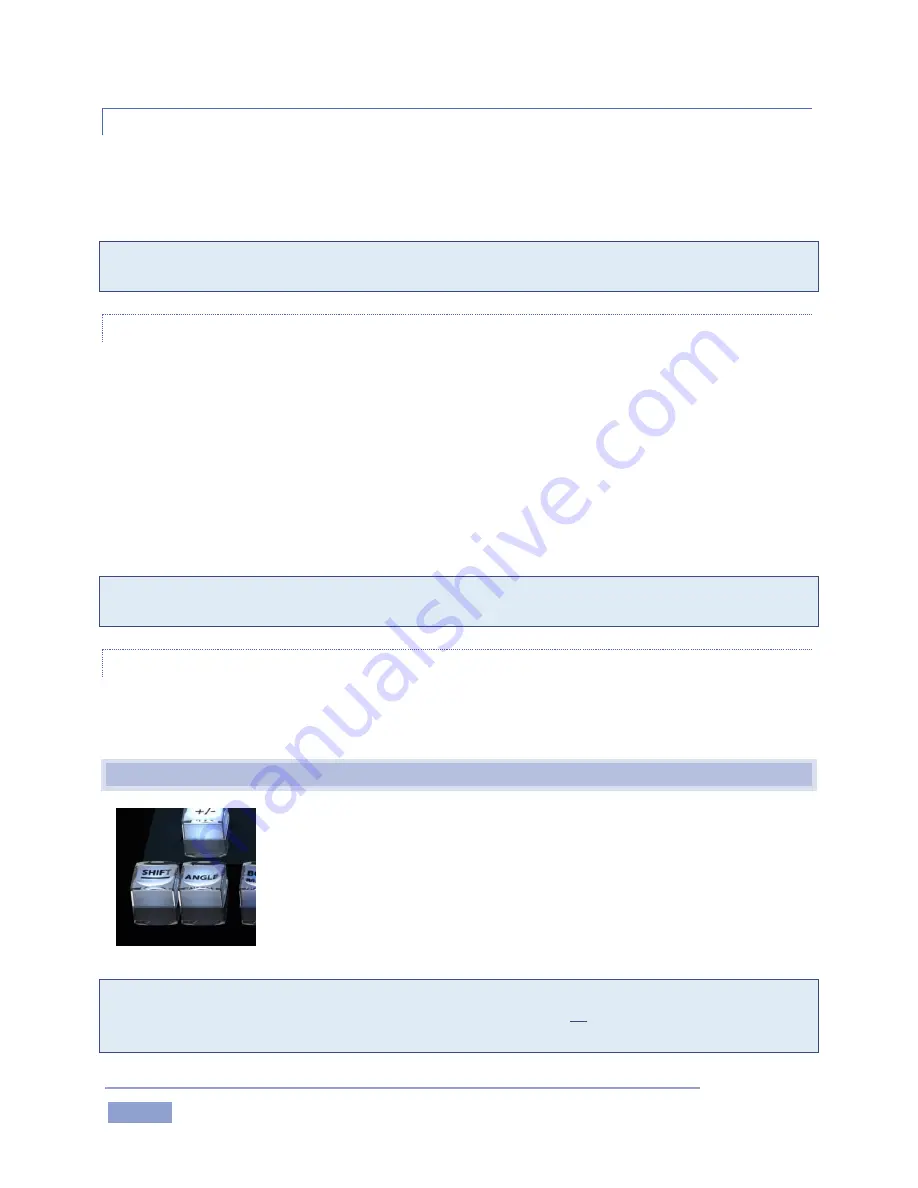
Page | 86
8.10.2
SET | OUT
Naturally, if you have pressed the IN button to create a new event, setting an In Point, you realize that
you can complete this operation by pressing the OUT button. In this case you set the event’s Out Point to
the current timecode value, and as a natural consequence, establish the Duration for the event.
Tip: If for some reason you choose to end recording when an event is incompletely marked – i.e., OUT
was not pressed – an Out Point is supplied automatically.
ONE BUTTON MARKING
You can also add new events to the CLIP LIST without ever pressing MARK IN. If no In Point has been set
(by pressing IN), pressing the OUT button will:
I.
Create a new event.
II.
Automatically assign both an In Point and an Out Point to it.
By default, the In Point for this event is set four seconds before the time when you pressed OUT. One
button marking thus permits you to easily create a series of events just by pressing the OUT button only
when you observe noteworthy occurrences.
Tip: The default duration for these events can be set to a custom value using One Button Marking menu
options found in the Options menu (see Section 6.4.2).
SHIFT + OUT
Again, just as for the IN button, press SHIFT in conjunction with OUT to update the Out Point for the
current CLIP LIST event or PLAY LIST clip, using the timecode from the currently displayed frame.
8.11
ANGLE
Figure 91
In the CLIP LIST, you can use the
and
navigation buttons to change
cameras.
In either list, you can hold down the ANGLE button and press the
camera number you want to switch to on the Control Surface number
pad. (For the PLAY LIST, this actually updates the current item’s
source clip.
Tip: Changing angles this way does not normally move the playhead to the clip’s In point. This allows for
quick review of different viewpoints a specific moment in time. If you do wish to jump to the In Point of
the clip at the same time - hold down SHIFT along with ANGLE when pushing the number pad digit.
Summary of Contents for 3Play 3P1
Page 1: ......
Page 3: ...3Play ...
Page 4: ......
Page 14: ......
Page 16: ......
Page 18: ......
Page 58: ......
Page 70: ......
Page 78: ......
Page 90: ......
Page 104: ......
Page 144: ......
Page 150: ......
Page 182: ......
Page 196: ......
Page 200: ......
Page 204: ......
Page 206: ...Copyright 2018 NewTek Inc All rights reserved ...






























