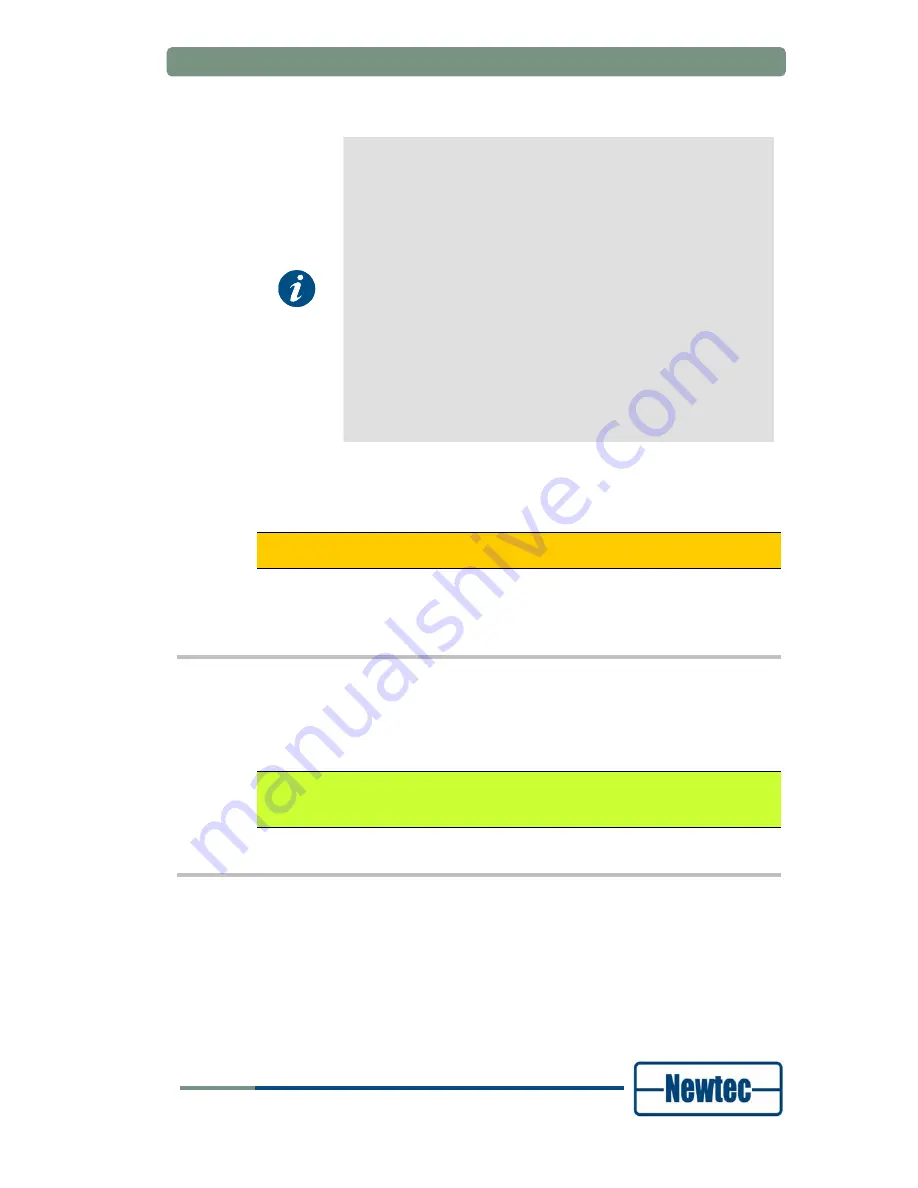
How to manage
User Manual forAZ710 Up Converter
version 1.2
11
SHAPING THE FUTURE OF SATELLITE COMMUNICATIONS
The GUI displays seven main menus:
•
Home
: this menu allows you to remotely monitor and control all
the parameters of the device through the web-interface. You
can also change all the parameters that can be changed
through the keypad here.
•
Logging
: this menu gives an overview of the most recent
events.
•
Alarmlog
: in this menu you can view the most recent alarms.
•
Diagnostics report
: this menu generates a diagnostics report
with an overview of the status of the different parameters of the
device. This is very useful to have near you when you contact
support for technical questions.
•
Manual
: the complete manual with RMCP commands of the
corresponding device is stored here in HTML format.
•
Log In resp Log out
: this menu is used to log in to or out of
the device.
•
About
: this menu shows the version number of the GUI you
are using.
In the yellow bar on the screen you can see where the parameters are located in
the parameter tree of the device.
Go to the following menu to find the parameters
Serial baudrate
and
Device
RMCP address
:
AZ710 >> Unit >> Setup >> Serial port settings
This is the same tree you have to follow in the directory tree when using the front
panel to change these settings.
4.2 Front
Panel
The first line of the display contains your current location in the menu tree of the
device. The second line contains the parameter name and its value.
AZ710/Unit/Control
Device sleep mode: operational
4.3 RMCP
4.3.1 Remote Monitor and Control
Remote monitor and control (RMCP) is possible via the serial interface
(RS232/485) or through RMCP over Ethernet. The commands are described in the
device Reference Manual.






















