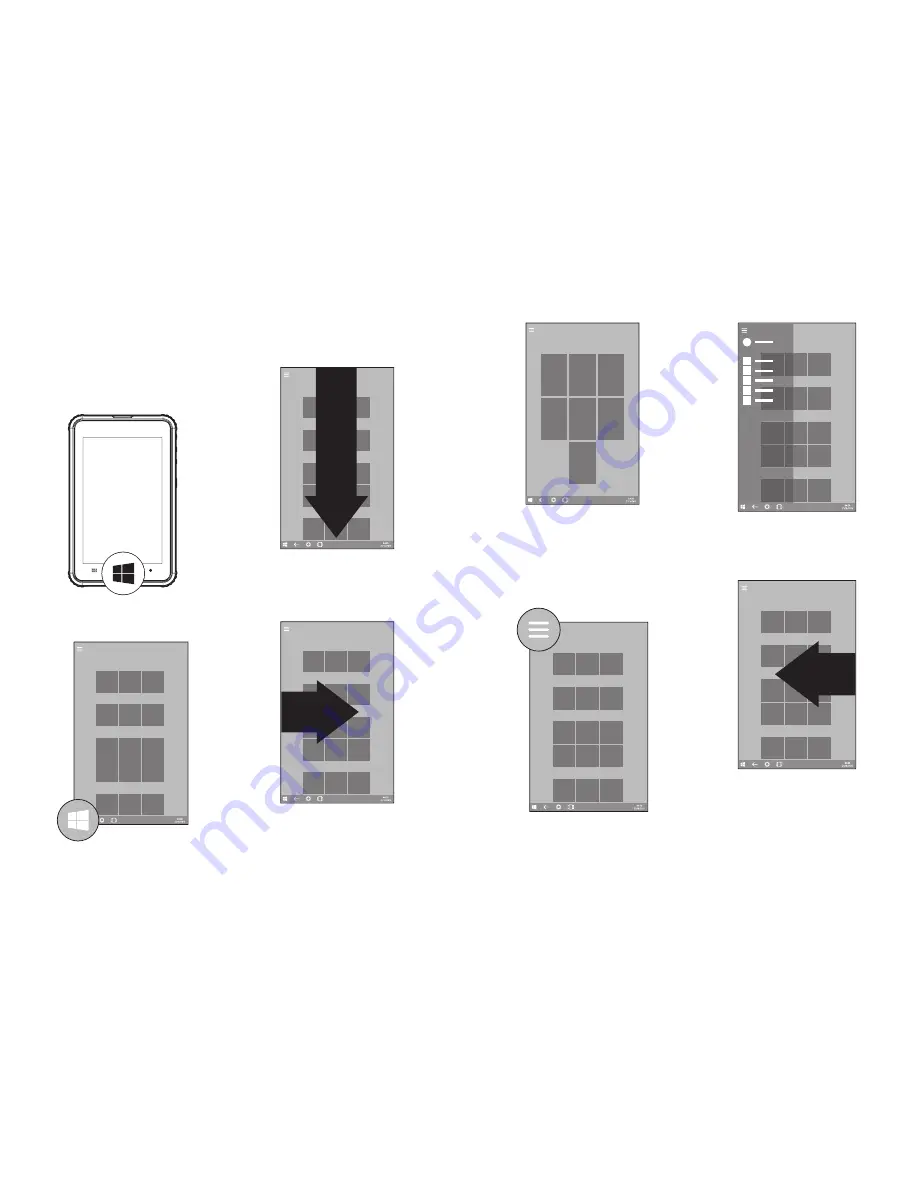
12
13
The Windows home button
The Windows home button is used to take you
back to the main home screen at any time.
This function can be accessed by using two
different methods:
1. By pressing the Windows icon located on the
screen bezel on the front of your tablet:
2. By pressing the Windows icon located in the
bottom-left of your tablet screen:
Opening and closing apps
To open an app, tap the app tile.
To close an app, slide your finger down from the
top of the screen to the bottom of the screen:
Switching apps
To switch between apps, swipe in from the left
edge of the screen:
The screen will change to now display all of the
applications currently running on your tablet:
To change to a different app, simply tap the tile of
the app that you wish to switch to.
Accessing the main menu
To access the main menu, tap the menu icon
located in the top-left of the screen:
The main menu will now slide in from the left side
of the screen:
Accessing the Action center
To access the Action center, slide in from the right
side of the screen:
Summary of Contents for NQuire Tough Tab 8
Page 1: ...1 Newland NQuire Tough Tab 8 User Guide Windows 10 Pro Quick Guide E M E A...
Page 12: ...22 23...
Page 13: ...24 E M E A...













