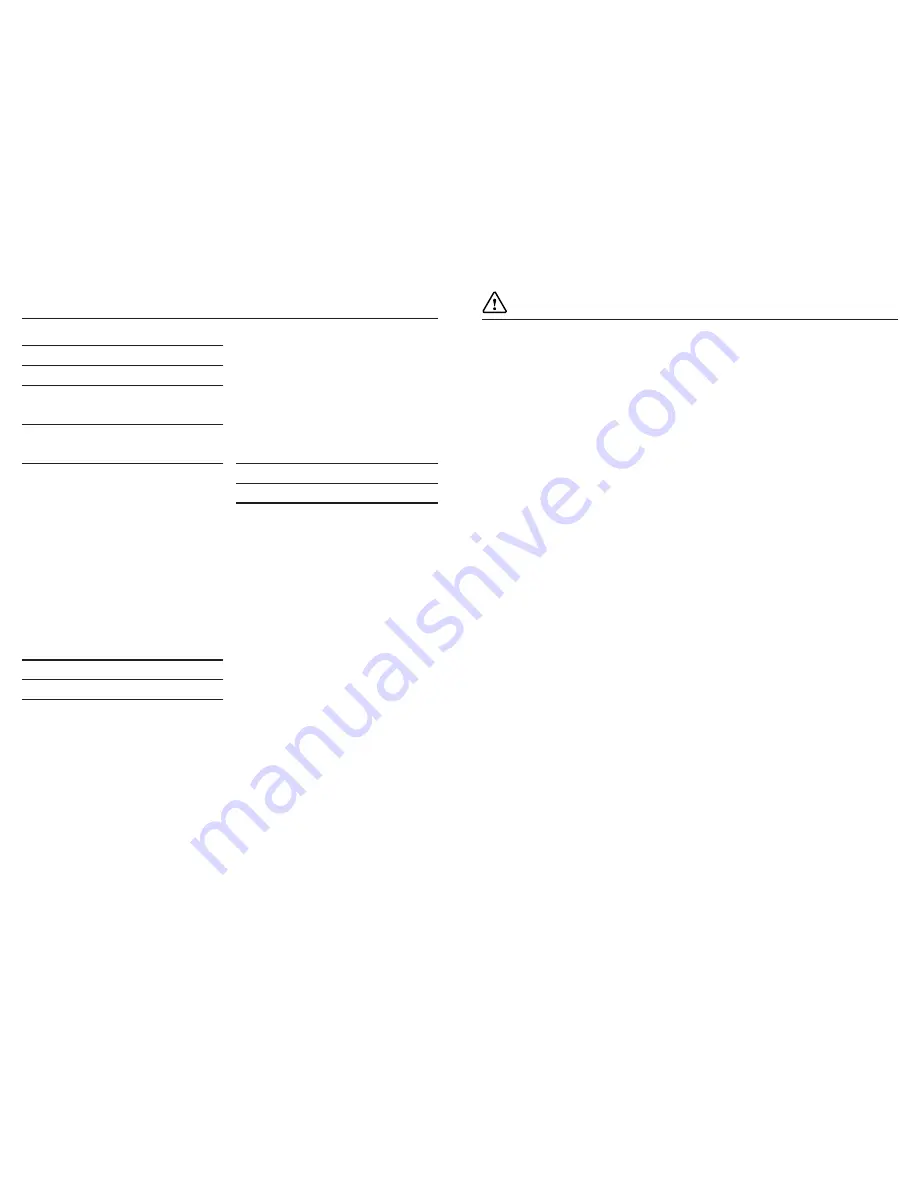
4
5
Contents.
Important safety information.
5
Product overview.
6
Instructions for use.
8
Check the package contents
8
Charging your tablet.
8
Rechargeable Lithium-ion Battery
8
Using your tablet.
8
Turning your tablet on
8
Putting your tablet into Sleep Mode
8
Turning your tablet off
8
Emergency reboot
9
Increasing and decreasing the volume
9
Using headphones with your tablet
9
Installing a Micro SD card
9
Installing a Micro SIM card
9
Using the Stylus
10
Scanning (Optional).
10
RFID Testing (Optional).
10
Using the touch screen.
10
Unlocking the screen
10
The main home screen
10
Changing between Tablet and PC mode
11
The Windows home button
12
Opening and closing apps
12
Switching apps
12
Accessing the main menu
13
Accessing the Action center
13
Using Cortana
14
The Date/Time
14
The back button
15
Using the On Screen Keyboard (OSK)
15
Hot Key Shortcuts (Optional)
15
Technical information.
16
General information.
18
Guarantee
18
Disclaimer
18
Trademarks
18
Recycling
18
Disposal of Waste Electrical & Electronic
Equipment (WEEE)
18
Digital Rights Management
19
Rechargeable Lithium-Ion Battery
19
Battery and Charger Safety
19
Small children
19
Medical devices
19
Implanted medical devices
19
Hearing
20
Important safety information.
Your tablet should be treated with care. The information below has been provided in the
interest of safety and will help you to enjoy this product and the benefits it brings for many
years.
•
DO NOT
use or press down on the tablet PC screen with
any sharp objects, they may scratch the LCD screen.
•
DO NOT
place the tablet PC on uneven or unstable work
surface.
• Avoid any heavy impacts caused by collisions or dropping
your tablet above 1.2 metres as this may damage the
product.
• DO NOT
shove any foreign objects into the Tablet PC.
•
DO NOT
expose the tablet PC to strong magnetic or
electrical fields
•
DO NOT
expose the tablet to direct sunlight, or leave the
Tablet PC facing the sun for long periods of time as it can
damage the LCD Screen.
•
SAFE TEMP:
This tablet PC should only be used in
environments with ambient temperatures between 0°C
and 40°C
• CAUTION:
Risk of explosion if battery is replaced by an
incorrect type. Dispose of used batteries according to the
instructions.
•
DO NOT
throw the Tablet PC in municipal waste. Check
local regulations for disposal of electronic products.
•
DO NOT
use harsh chemicals, cleaning solvents or
detergents to clean the product. Wipe with a dry soft cloth
or tissue paper to clean.
• The underneath and sides of the product may become
warm after a long period of use. This is normal.
• DO NOT
leave the Tablet PC on your lap or any part of
the body in order to prevent discomfort or injury from heat
exposure.
•
INPUT RATING:
Refer to the rating label on the Tablet
PC and be sure that the Power Adapter complies with the
rating. Only use attachments or accessories specified by
the manufacturer.
• Checking the connections between the main unit and
attachments before turning on the Tablet PC.
•
DO NOT
insert anything into the Tablet PC that may result
in short circuit or damage the circuit.
• Disconnect the Tablet PC from the electrical outlet and
remove any installed batteries before cleaning.
• Keep the product and all of its part out of the reach of
children.
• This product is not intended for use by persons (including
children) with reduced physical, sensory or mental
capabilities, or lack of experience and knowledge, unless
they have been given supervision or instruction concerning
the use of the appliance by a person responsible for their
safety.
•
NEVER
use the tablet near emergency/ intensive care
medical equipment, if you have a pacemaker fitted or during
an electrical storm.
•
CAUTION
: This Tablet PC has some metal parts to
disperse heat.
•
DO NOT
block or cover slots, holes or openings on the
product by placing on soft furnishings such as carpets,
rugs or beds as these are provided for functionality and/or
ventilation to ensure safe operation of the product.
• To prevent possible hearing damage, do not listen at high
volume levels for long periods.
•
DO NOT
leave it in low temperatures as moisture can form
inside the product, which may damage the circuit board.
•
DO NOT
leave it in high temperatures as electronic
devices and plastic parts may warp in heat.
• Disconnect your tablet from the mains power supply
during thunderstorms.
• Only use the power supply that came with the product.
Using an unauthorised power supply will invalidate your
guarantee and may irrecoverably damage the product.
•
CAUTION
: When the mains power plug or an appliance
coupler is used and then disconnected, the tablet PC shall
remain with an electronic charge until power is drained.
•
DO NOT
attempt to open the product. This product
does not contain any user serviceable parts. Unauthorised
handling of the device may damage it and will void your
warranty.
Summary of Contents for NQuire Tough Tab 8
Page 1: ...1 Newland NQuire Tough Tab 8 User Guide Windows 10 Pro Quick Guide E M E A...
Page 12: ...22 23...
Page 13: ...24 E M E A...































