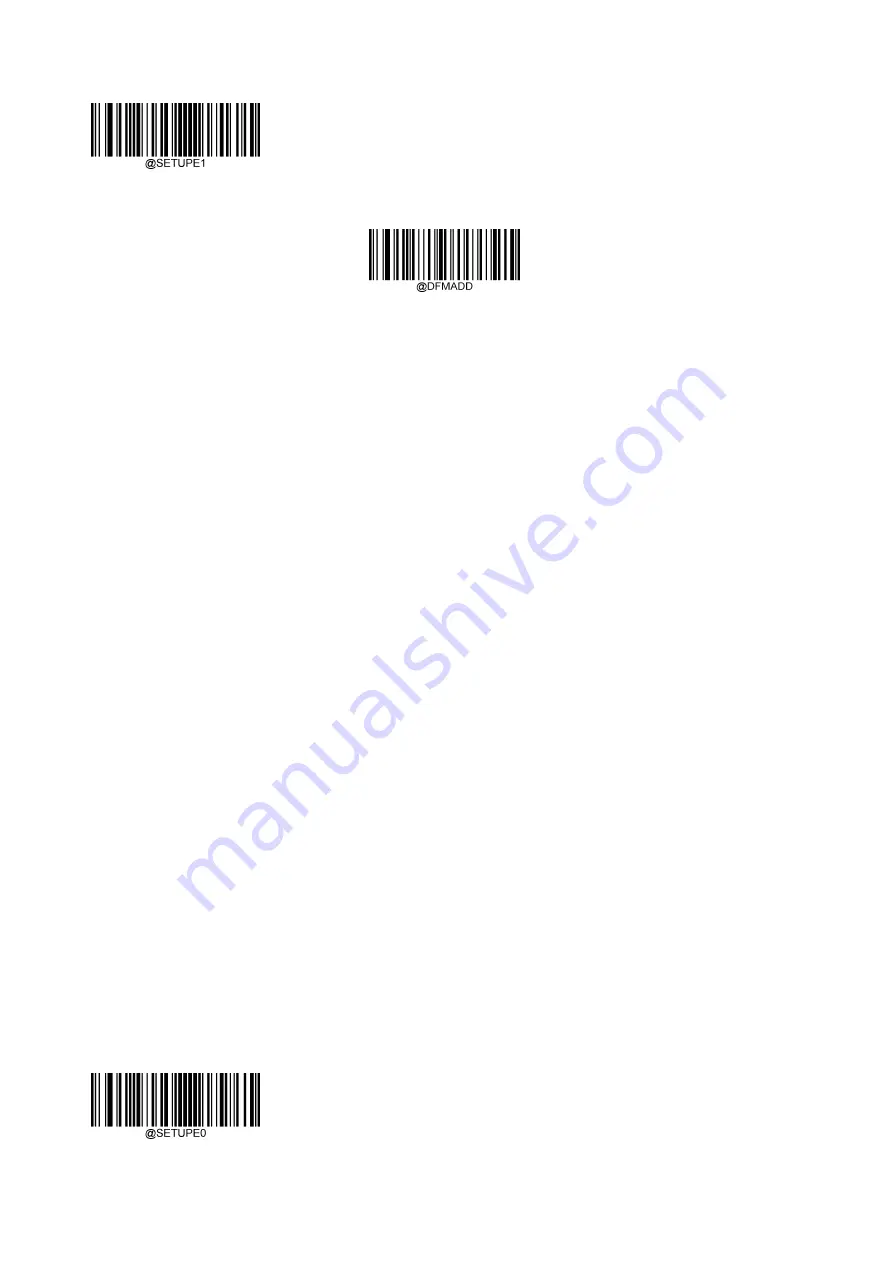
Enter Setup
** Exit Setup
148
Step 2:
Scan the
Add Data Format
barcode.
Add Data Format
Step 3:
Select a label (Format_0 or Format_1 or Format_2 or Format_3).
Scan a numeric barcode
0
or
1
or
2
or
3
to label this data format Format_0 or Format_1 or Format_2 or Format_3.
Step 4:
Select formatter command type.
Specify what type of formatter commands will be used. Scan a numeric barcode “6” to select formatter command type 6.
(See the “Formatter Command Type 6” section in this chapter for more information)
Step 5:
Set interface type
Scan
999
for any interface type.
Step 6:
Set Symbology ID Number
Refer to the “Symbology ID Number” section in Appendix and find the ID number of the symbology to which you want to
apply the data format. Scan three numeric barcodes for the symbology ID number. If you wish to create a data format for all
symbologies, scan
999
.
Step 7:
Set barcode data length
Specify what length of data will be acceptable for this symbology. Scan the four numeric barcodes that represent the data
length. 9999 is a universal number, indicating all lengths. For example, 32 characters should be entered as 0032.
Step 8:
Enter formatter command
Refer to the “Formatter Command Type 6” section in this chapter. Scan the alphanumeric barcodes that represent the
command you need to edit data. For example, when a command is F141, you should scan F141.
Step 9:
Scan the
Save
barcode from the “Save/Cancel Barcodes” section in Appendix to save your data format.
Summary of Contents for NLS-HR1580-BT
Page 1: ...NLS HR1580 BT Wireless 1D Barcode Scanner User Guide...
Page 17: ...5 Dimensions of the Scanner unit mm...
Page 19: ...7 Dimensions of the Cradle unit mm...
Page 34: ...Exit Setup 22 Enter Setup Good Read Beep Volume Loud Medium Low...
Page 61: ...Enter Setup 49 Exit Setup Host Acknowledgment Beep Volume Low Loud Medium Custom 1 20...
Page 70: ...Enter Setup Exit Setup 58 Poland Romania Slovakia Sweden Norway Portugal Russia Spain...
Page 71: ...Enter Setup 59 Exit Setup Turkey_F UK Switzerland German Turkey_Q Japan...
Page 85: ...Enter Setup 73 Exit Setup 9ms 8ms 10ms...
Page 114: ...Enter Setup Exit Setup 102 40ms 50ms 60ms 70ms 45ms 55ms 65ms 75ms...
Page 116: ...Enter Setup Exit Setup 104 600ms 800ms 500ms 700ms 900ms...
Page 141: ...Enter Setup 129 Exit Setup Set ISBN Format ISBN 10 ISBN 13...
Page 199: ...187 Exit Setup Enter Setup Appendix Digit Barcodes 0 9 0 1 2 3 4 5...
Page 200: ...Enter Setup Exit Setup 188 6 7 8 9...
Page 201: ...189 Exit Setup Enter Setup A F A B C D E F...
Page 216: ...Enter Setup 204 Unicode Key Maps 104 Key U S Style Keyboard 105 Key European Style Keyboard...






























