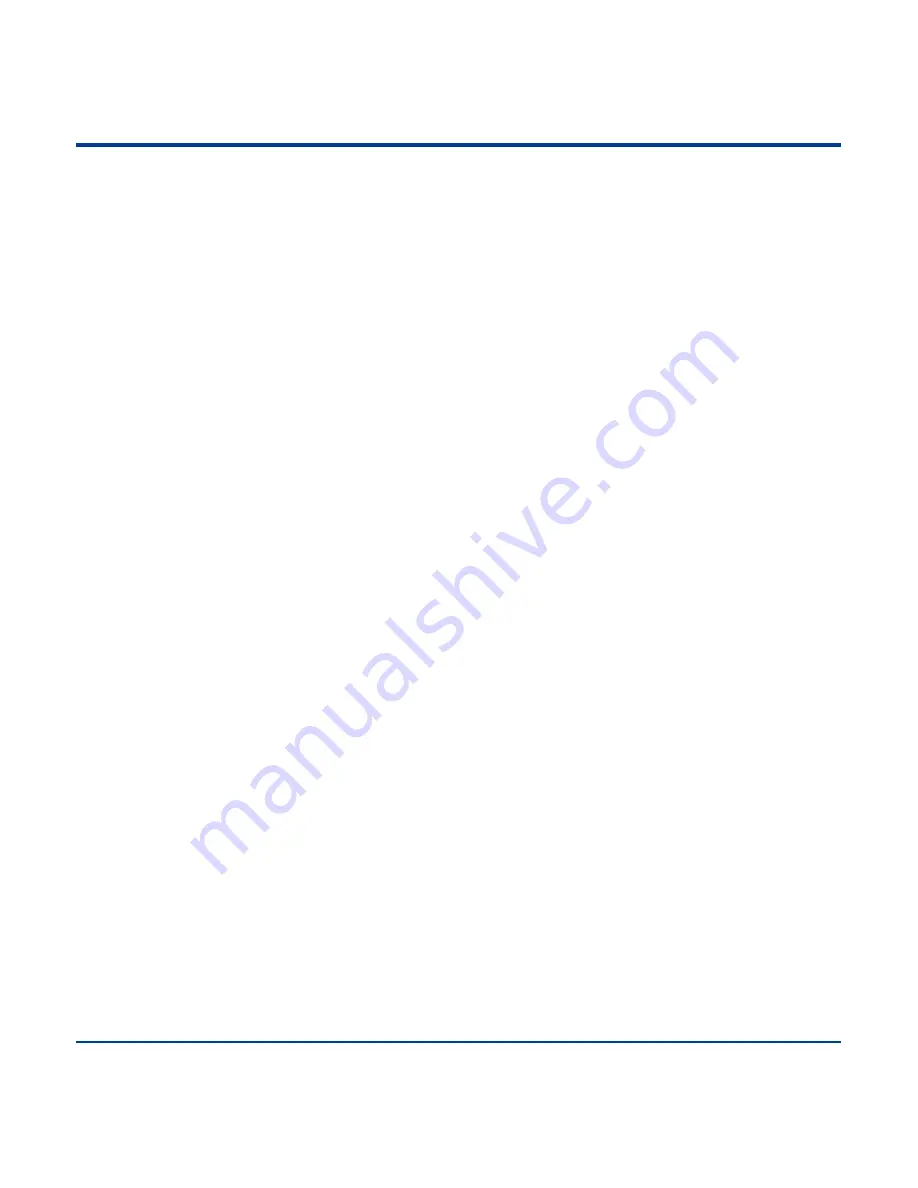
153
o. Program the scanner to get proper output for Russian encoded with Windows 1251
1. Scan the
Enter Setup
barcode.
2. Scan the
Set the Code Page
barcode from the
“Code Page”
section in Chapter 2.
3. Scan the numeric barcode “1” from Appendix 6.
4. Scan the
Save
barcode from Appendix 7.
5. Scan the appropriate
Default Character Encoding
barcode according to the symbology your
application needs from the
“Character Encoding”
section in Chapter 8.
6. Scan the
Russia
barcode from the
“USB Country Keyboard Types”
section in Chapter 2.
7. Scan the
Mode 3
barcode from the
“Emulate ALT+Keypad”
section in Chapter 2.
8. Scan the
Exit Setup
barcode. (If you still need to program other parameter/feature, skip this step.)
p. Program the scanner to get proper output for Russian encoded with UTF-8
1. Scan the
Enter Setup
barcode.
2. Scan the
Set the Code Page
barcode from the
“Code Page”
section in Chapter 2.
3. Scan the numeric barcode “1” from Appendix 6.
4. Scan the
Save
barcode from Appendix 7.
5. Scan the appropriate
UTF-8
barcode according to the symbology your application needs from the
“Character Encoding”
section in Chapter 8.
6. Scan the
Russia
barcode from the
“USB Country Keyboard Types”
section in Chapter 2.
7. Scan the
Mode 3
barcode from the
“Emulate ALT+Keypad”
section in Chapter 2.
8. Scan the
Exit
Setup barcode. (If you still need to program other parameter/feature, skip this step.)
Summary of Contents for HR22 Dorada
Page 1: ...HR22 Dorada Handheld Barcode Scanner User Guide...
Page 3: ...Revision History Version Description Date V1 0 0 Initial release April 22 2016...
Page 14: ......
Page 22: ...Enter Setup Exit Setup 8 Dimensions unit mm Left View Front View Top View...
Page 59: ...Enter Setup 45 Exit Setup Beep Type Type 1 Type 3 Type 2 Beep Volume Loud Low Medium...
Page 168: ...154 Appendix 6 Digit Barcodes 0 9 0 5 1 6 2 7 3 8 4 9...
Page 169: ...155 A F A B C D E F...























