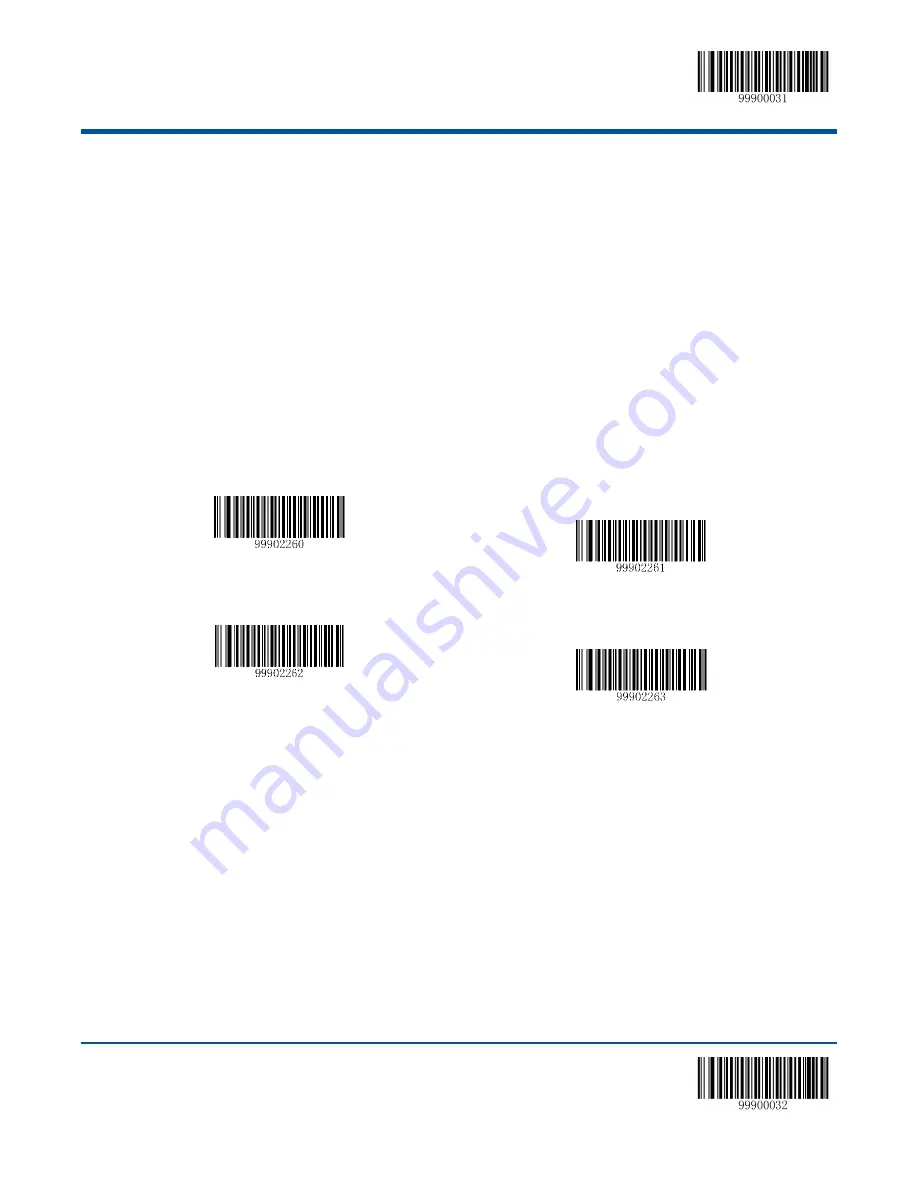
**
【
Enter Setup
】
49
【
Exit Setup
】
Emulate ALT+Keypad
This feature allows any ASCII character (0x00 - 0xFF) to be sent over the numeric keypad no matter which keyboard type
is selected. Since sending a character involves multiple keystroke emulations, this method appears less efficient.
The following options are available:
Disable:
No ASCII character is sent in the ALT+Keypad way.
Mode 1:
ASCII characters not supported by the selected keyboard type but falling into 0x20~0xFF are sent in the
ALT+Keypad way.
Mode 2:
ASCII characters falling into 0x20~0xFF are sent in the ALT+Keypad way.
Mode 3:
All ASCII characters (0x00~0xFF) are sent in the ALT+Keypad way.
Note:
In the event of a conflict between
Function Key Mapping
and
Mode 3, Function Key Mapping
shall govern.
**
【
Disable
】
【
Mode 1
】
【
Mode 2
】
【
Mode 3
】
Example:
Supposing US
keyboard is selected, barcode data ”AÐF” (65/208/70) is sent as below:
(1)
Mode 1
is enabled:
“A” -- Keystroke “A”
“Д -- “ALT Make” + “208” + “ALT Break”
“F” -- Keystroke “F”
(2)
Mode 3
is enabled:
“A” – “ALT Make” + “065” + “ALT Break”
“Д -- “ALT Make” + “208” + “ALT Break”
“F” -- “ALT Make” + “070” + “ALT Break”
Summary of Contents for HR1550-30 Wahoo
Page 1: ...NLS HR15 NLS HR1550 30 Hand held Barcode Scanner User Guide...
Page 12: ......
Page 16: ...4 Data Port Fig 1 2 Data Port...
Page 23: ...11 Depth of Field Fig 1 7...
Page 25: ...13 Dimensions Side View Fig 1 8 Front View Fig 1 9...
Page 32: ...Enter Setup Exit Setup 20 Configuration Process Flow...
Page 54: ...Enter Setup Exit Setup 42 38400 57600 115200...
Page 64: ...Enter Setup Exit Setup 52 USB COM Port Emulation USB COM Port Emulation...
Page 178: ...Enter Setup Exit Setup 166 abcdefghijklmnopqrstuvwxyz...
Page 214: ...202 A F A B C D E F...
















































