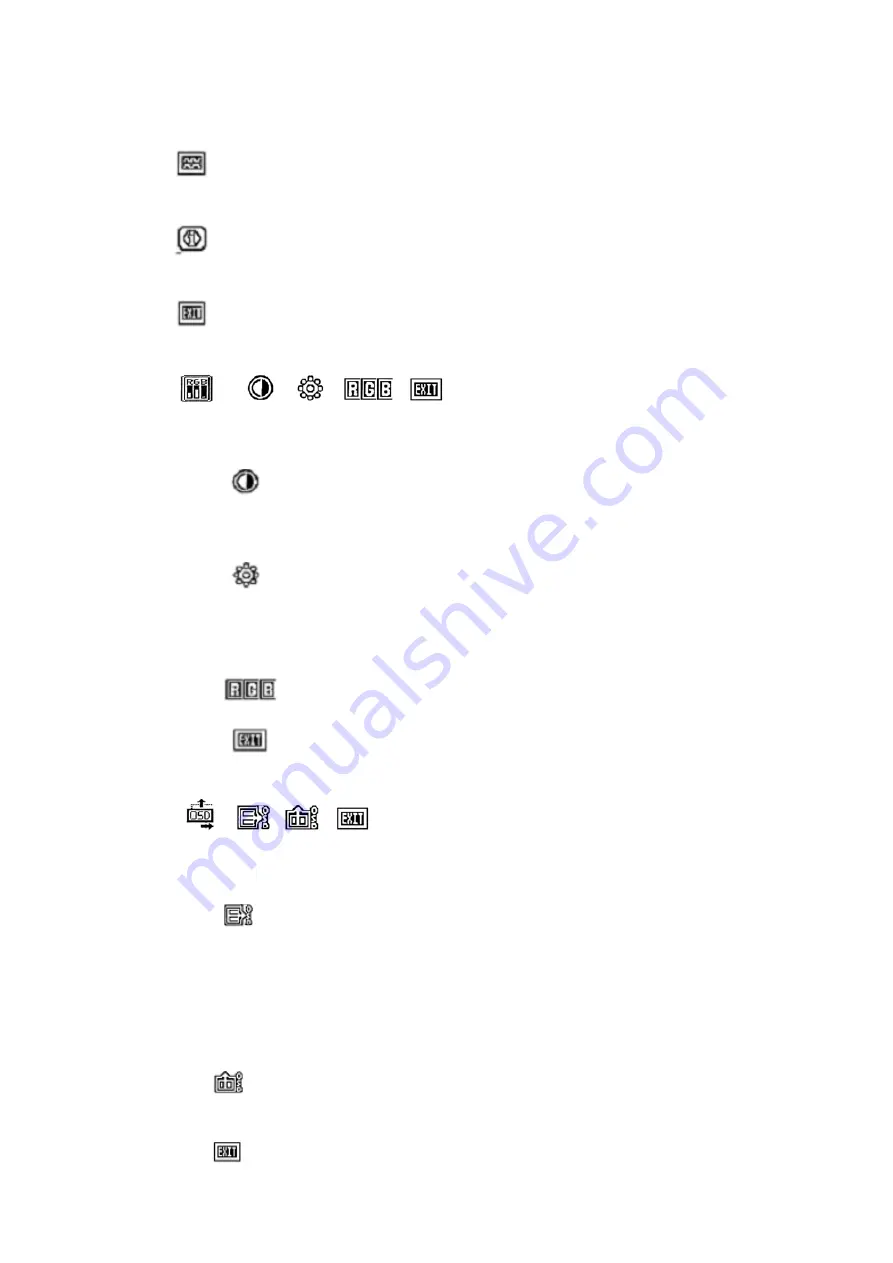
mode
Adjust the range of frequency in PC mode press “+/-“ on the unit or
“</>”on the remote controller
Display present input information in PC mode, this function is to
show the mode of inputted signal presently.
After adjustment select this function and confirm by pressing
MENU to exit.
→
Image adjustments(in line):
contrast
、
Brightness
、
RGB
、
Exit.
Adjust the contrast in PC mode. You can adjust the value of
this function by pressing “+/-“ on the unit or “</>”on the remote controller
after you selected it.
Adjust the brightness in PC mode, to adjust the brightness
you can use “+/-“ on the unit or “</>”on the remote controller again after
you select this function just the same as adjustment of CONTRAST
mentioned above.
This function is to adjust the RGB value in PC mode.
After Adjustment select this function and confirm by
pressing MENU to exit.
→
OSD adjustments (IN line):
horizontal
、
vertical
、
Exit.
Adjust OSD position in horizontal direction, you can adjust
the OSD position just as adjustment of IMAGE ADJUSTMENT after
select this function namely press “+/-“ on the unit or “</>”on the remote
controller to adjust and the OSD will move in horizontal direction as your
operation.
You can adjust OSD position in vertical direction. The
operation is the same as mentioned above.
Exit the menu













