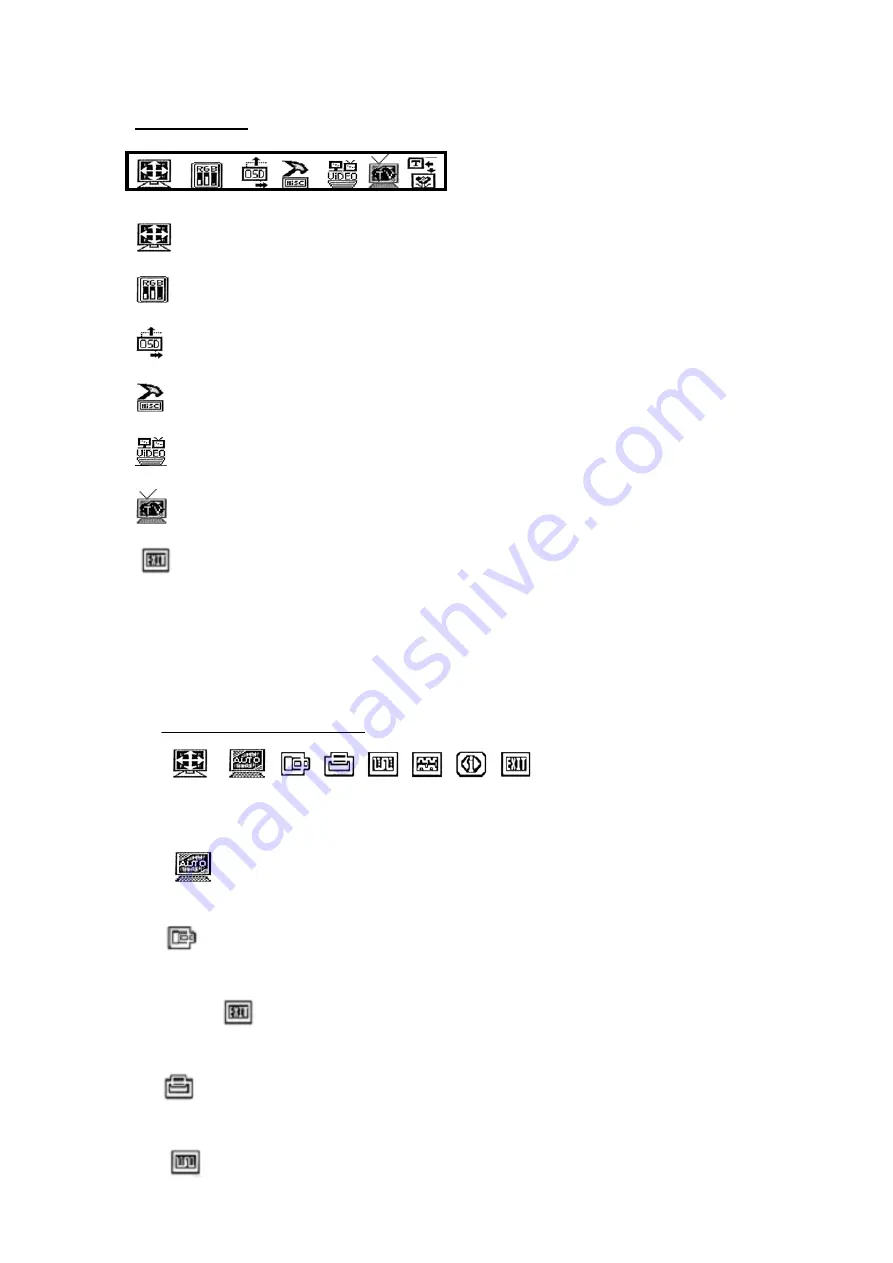
1. Main Manu
: Image position adjustment
: Image adjustment
: OSD position adjustment
: Other function adjustment
: Video adjustment
: TV function
: To exit the OSD menu
When the selected item‘s function menu namely secondary menu is appear,
press “</>”on the unit or “^/v” on the remote controller to select the function
you‘d like to adjust and press“+/-“on the unit or “</>”on the remote controller to
adjust the value of selected function.
2. Secondary Manu
:
→
Image position adjustments (IN line):
automatic
、
horizontal
、
vertical
、
phase
、
clock, current information inputted
、
exit.
: Adjust image position in screen automatically in PC mode. After
select this function it will adjust the image position automatically.
: To adjust image position in horizontal in PC mode, you can press
“+/-“ on the unit or “</>”on the remote controller after select this function.
After adjustment press “</>”on the unit or “^/V” on the remote controller to
select
and press MENU to exit or press “</>”on the unit or “^ / V” on
the remote controller to select other function to adjust.
Select this function then press “+/-“on the unit or “</>”on the remote
controller to adjust image position in vertical direction.
Adjust the beginning point and end point of image position in PC













