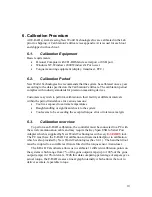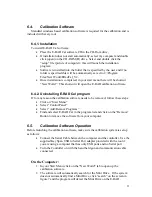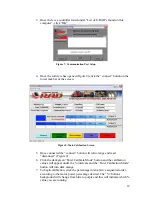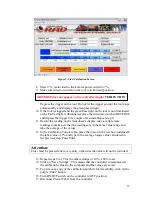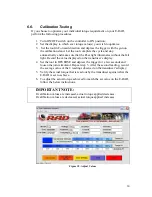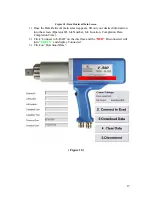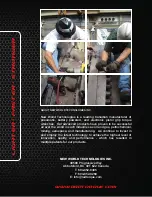24
•
(3) This will indicate which unit of measurement your E-RAD is operating in.
This system can operate in ft.lbs / Nm / or KgF.
•
(4) This arrow will indicate which value or setting you would like to adjust.
In Figure 1.1 this arrow is positioned to the right of the FP (ft.lbs) which
means that by pressing the increase / decrease buttons, you will be able to
scroll through the different measurements.
•
To change the position of the arrow which will allow you to adjust either the
initial torque, unit of measurement, or angle movement, press the units button
(7) to move this arrow to the right of your desired feature that you would like
to adjust.
•
(5) This will indicate what angle movement the E-RAD is programmed to
perform after the initial torque cycle. Once the cycle is complete the E-RAD
will display angle move done.
•
(6) This increase / decrease button allows the user to increase torque, angle or
change the unit of measurement.
•
(7) The “units” button allows the user to scroll through which feature they
would like to adjust. This arrow is explained in (4) above.
Figure 1.2 = Selector Switch
•
Positions 1 through 8 can be programmed with your specific torque / angle
values that you input into the system. To program these setting simply place
the dial on the position of your choice, program in the desired torque / angle
settings that are required and then repeat this for all of the settings between
position 1 and 8. Once values are programmed into a setting, they will be
saved and stored until changed by the user. The user can switch back to
position 1 at any time and their pre-set values that they programmed in will
come up on the screen and the system is ready to go.
Figure 1.3 = Key Lock
•
This feature allows the operator the ability to lock out the user interface
buttons so that the pre-set torque / angle values cannot be adjusted by the
operator eliminating the chance for error.
•
If the key is removed from the unit, all unit selectors will be locked. To re-
adjust these settings, place the key back into the E-RAD and give the key a ¼
turn to the vertical position. This will allow for the units selectors to be active
again.