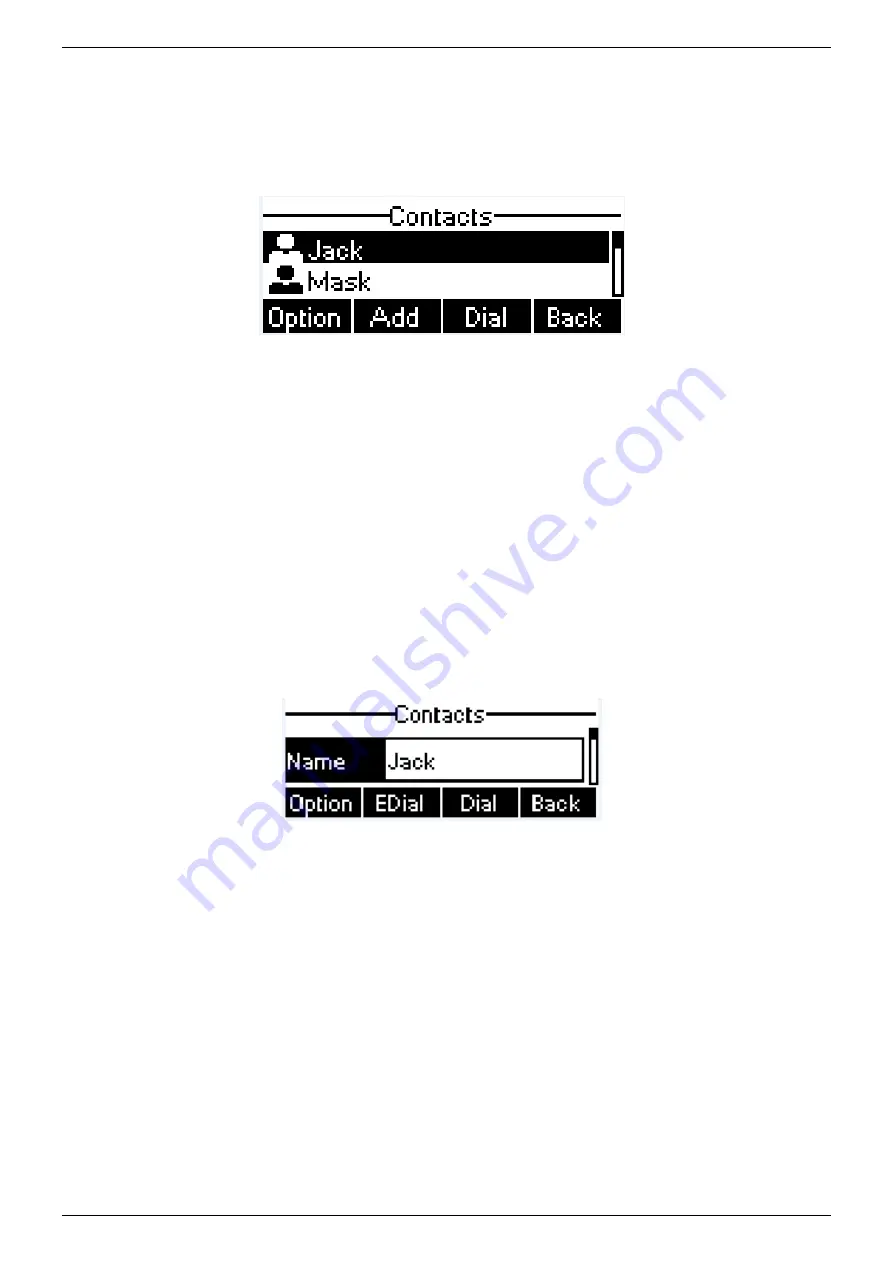
NRP1002/P IP Phone User Manual
www.newrocktech.com 27/68
When there are contact records in the phonebook, the contact records will be arranged in the alphabet order.
User may browse the contacts with up/down navigation keys. User may fast scroll the contact list by holding
the up/down navigation keys. The record indicator tells user which contact is currently focused. User may
check the contact’s information by pressing [OK] button.
Figure 44 - Browsing Phonebook
6.2.1
Add / Edit / Delete Contact
To add a new contact, user should press [Add] button to open Add Contact screen and enter the contact
information of the followings.
Contact Name
Tel. Number
Mobile Number
Other Number
Ring Tone
Contact Group
Figure 45 - Add New Contact
User can edit a contact by pressing [Option] -> [Edit] button.
To delete a contact, user should move the record indicator to the position of the contact to be deleted, press
[Option] -> [Delete] button and confirm with [Yes].
6.2.2
Add / Edit / Delete Group
User can open the group list by pressing [Groups] button in phonebook screen.
By default, the group list is blank. User can create his/her own groups, edit the group name, add or remove
contacts in the group, and delete a group.
To add a group, press [Add] button.
To delete a group, press [Option] -> [Delete] button.






























