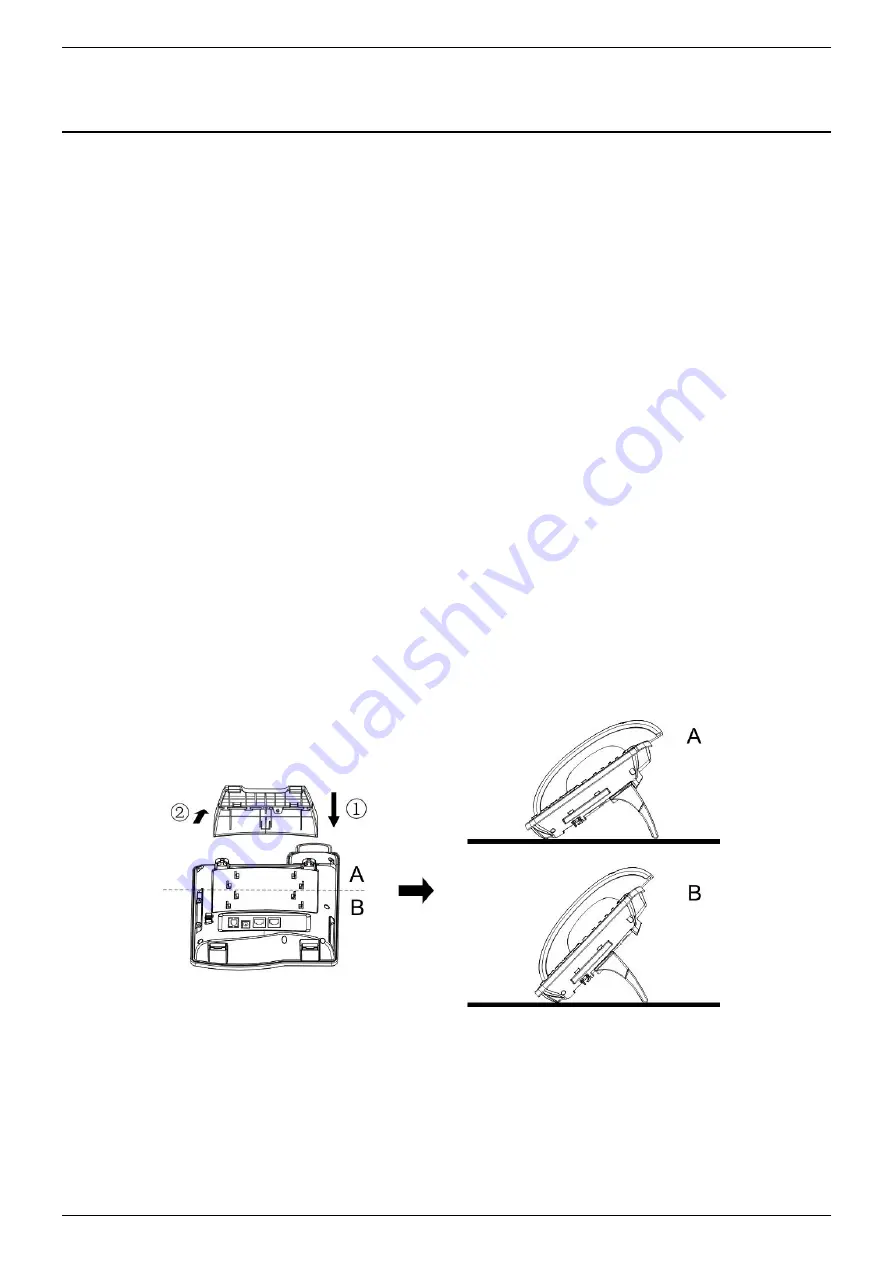
NRP1002/P IP Phone User Manual
www.newrocktech.com 10/68
3
Installation
3.1 Use PoE or External Power Adapter
NRP1002/P
, called as ‘the device’ hereafter, supports two power supply modes, power supply from external
power adapter and NRP1002/P supports 802.3af Class 2 Power over Ethernet (PoE) complied switch.
PoE power supply saves the space and cost of providing the device additional power outlet. With a PoE
switch, the device can be powered through a single Ethernet cable which is also used for data transmission.
By attaching UPS system to PoE switch, the device can keep working at power outage just like traditional
PSTN telephone which is powered by the telephone line.
For users who do not have PoE equipment, the traditional power adapter should be used. If the device is
connected to a PoE switch and power adapter at the same time, the power adapter will be used in priority and
will switch to PoE power supply at power failure on the power adapter.
Please use the power adapter supplied and the PoE switch met the specifications to ensure the device
worked properly.
3.2 Desktop and Wall-Mount Installation
The device supports two installation mode, desktop and wall-mount. To set up the phone to be used on
desktop, please follow the instructions in below picture to install the device.
Figure 1 - Desktop Installation
To mount the device on the wall, please follow the instructions in below picture.


























