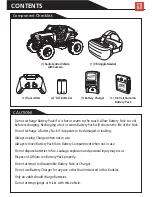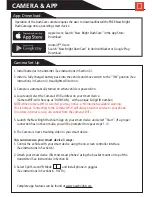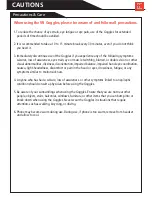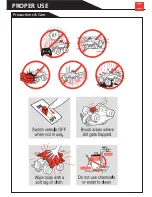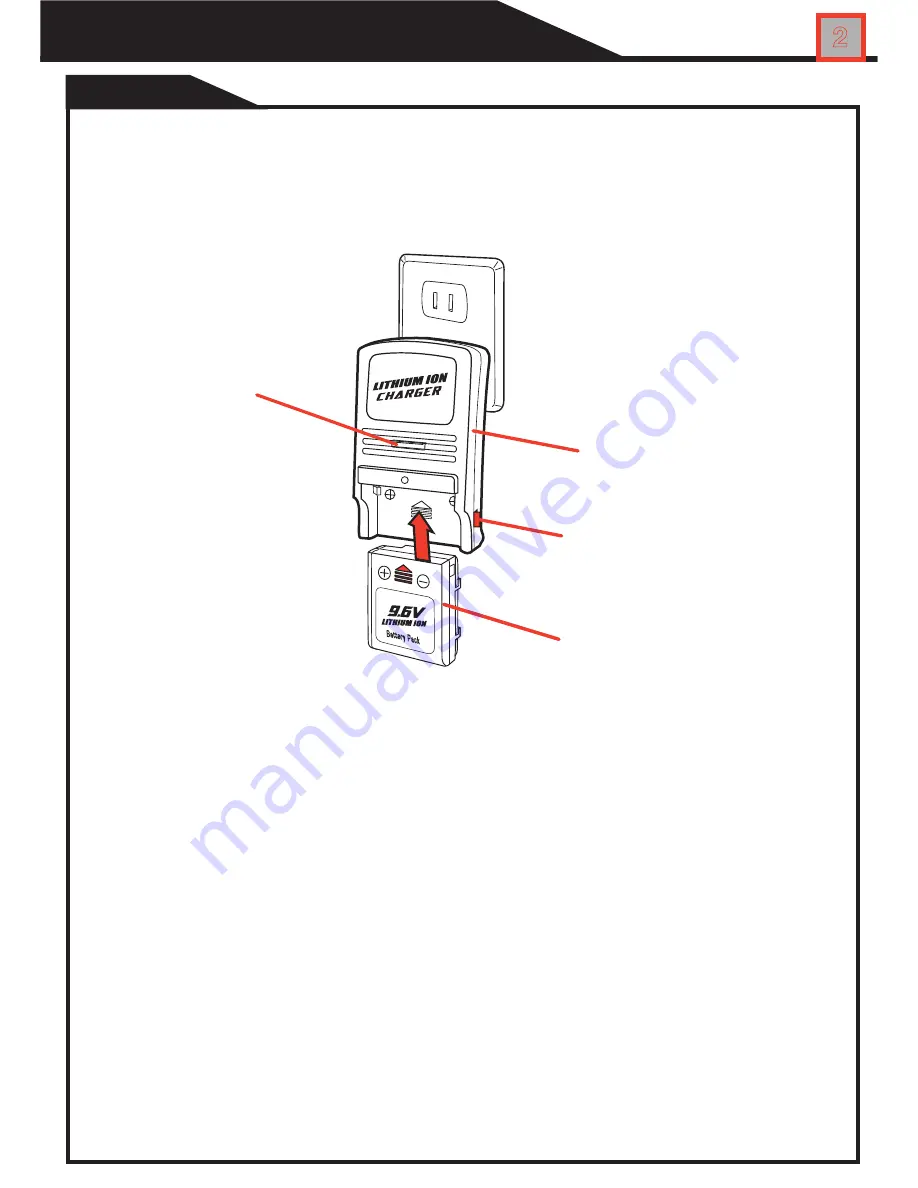
Charging
VEHICLE BATTERY
IMPORTANT!
The included 9.6V Lithium Ion battery pack is only PARTIALLY CHARGED prior
to shipment and it is recommended the battery be fully charged before first use.
2
Push and
Hold Button
To Remove
9.6V Battery Pack
Battery Charger
Charging Status
Light
1. Insert the 9.6V Lithium Ion rechargeable battery pack securely into the charger and push
up to lock. Be sure the arrows are properly matched (as shown above).
2. Plug the Charger into a standard indoor electrical outlet. This power unit is intended to be
correctly orientated in a vertical or wall mount position.
3. Allow battery to charge for 1-1.5 Hours. Charging Status Light be solid red while battery
is charging. When charging is complete, light will blink green.
4. To remove the battery, press and hold the release button and slide battery down to unlock
5. Charge will last approximately 12 minutes depending on terrain and driving style.
I
MPORTANT: It is normal for the battery pack to become warm after charging and/or use. Be
sure to allow the battery pack to cool before using or recharging. Recharging a warm battery
pack will greatly reduce the battery life.
ATTENTION PARENTS:
•
The Battery Charger & Battery Pack need to be periodically examined for potential
hazards. Any potentially hazardous parts need to be repaired or replaced.
Summary of Contents for 614VR
Page 14: ...Precautions Care PROPER USE 13...