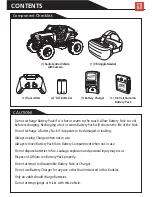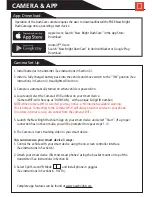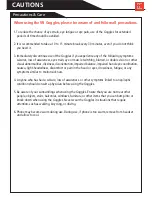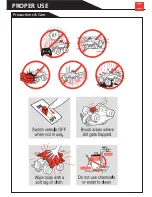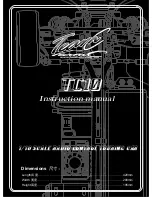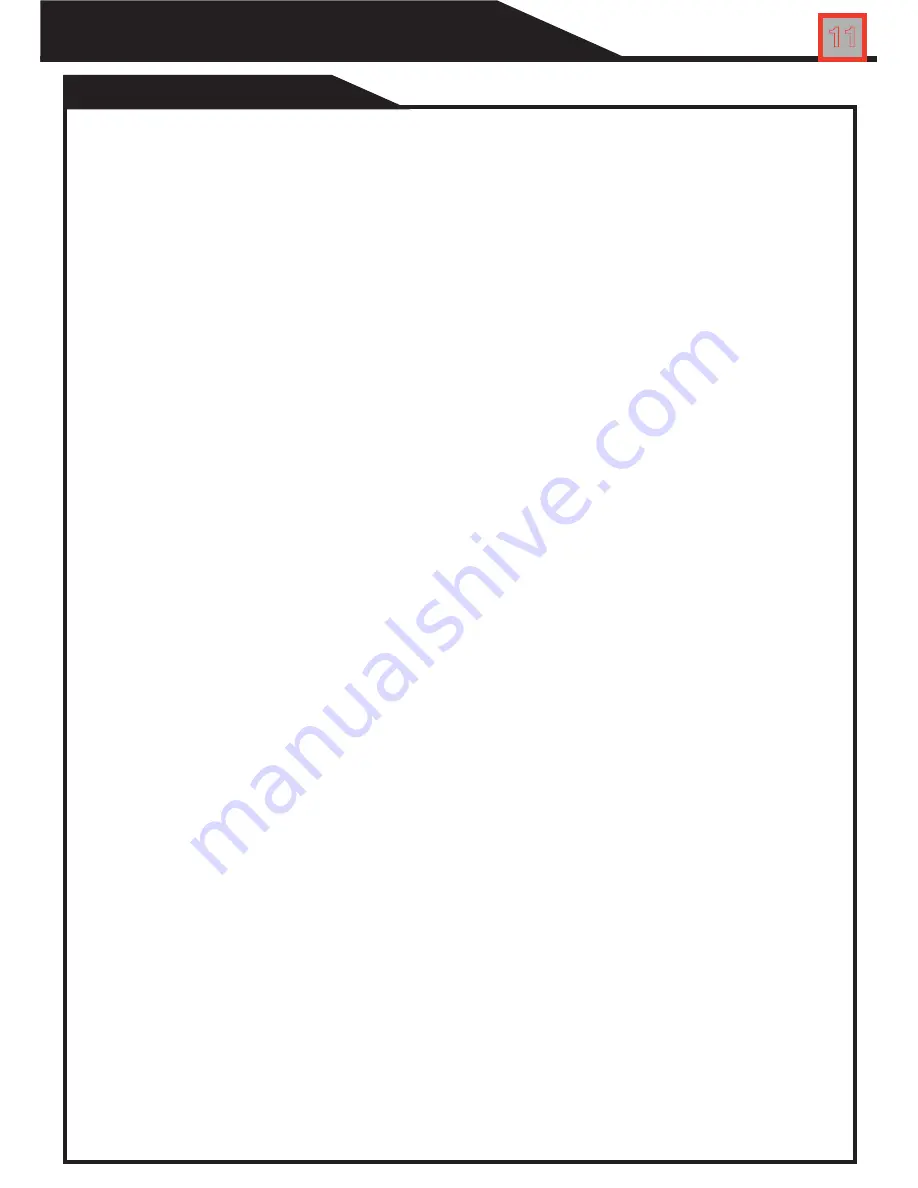
11
CAUTIONS
When using the VR Goggles, please be aware of and follow all precautions.
Precautions & Care
1. To reduce the chance of eye strain, eye fatigue or eye pain, use of the Goggles for extended
periods of time should be avoided.
2. It is recommended to take a 10 to 15 minute break every 30 minutes, even if you do not think
you need it.
3. Immediately discontinue use of the Goggles if you experience any of the following symptoms:
seizures, loss of awareness, eye strain, eye or muscle twitching, blurred, or double vision or other
visual abnormalities, dizziness, disorientation, impaired balance, impaired hand-eye coordination,
nausea, light-headedness, discomfort or pain in the head or eyes, drowsiness, fatigue, or any
symptoms similar to motion sickness.
4. Anyone who has had a seizure, loss of awareness, or other symptoms linked to an epileptic
condition should consult a physician before using the Goggles.
5. Be aware of your surroundings when using the Goggles. Ensure that you are not near other
people, objects, stairs, balconies, windows, furniture, or other items that you can bump into or
knock down when using the Goggles. Never wear the Goggles in situations that require
attention, such as walking, bicycling, or driving.
6. Phone may become warm during use. During use, if phone is too warm, remove from headset
and allow to cool.
Summary of Contents for 614VR
Page 14: ...Precautions Care PROPER USE 13...