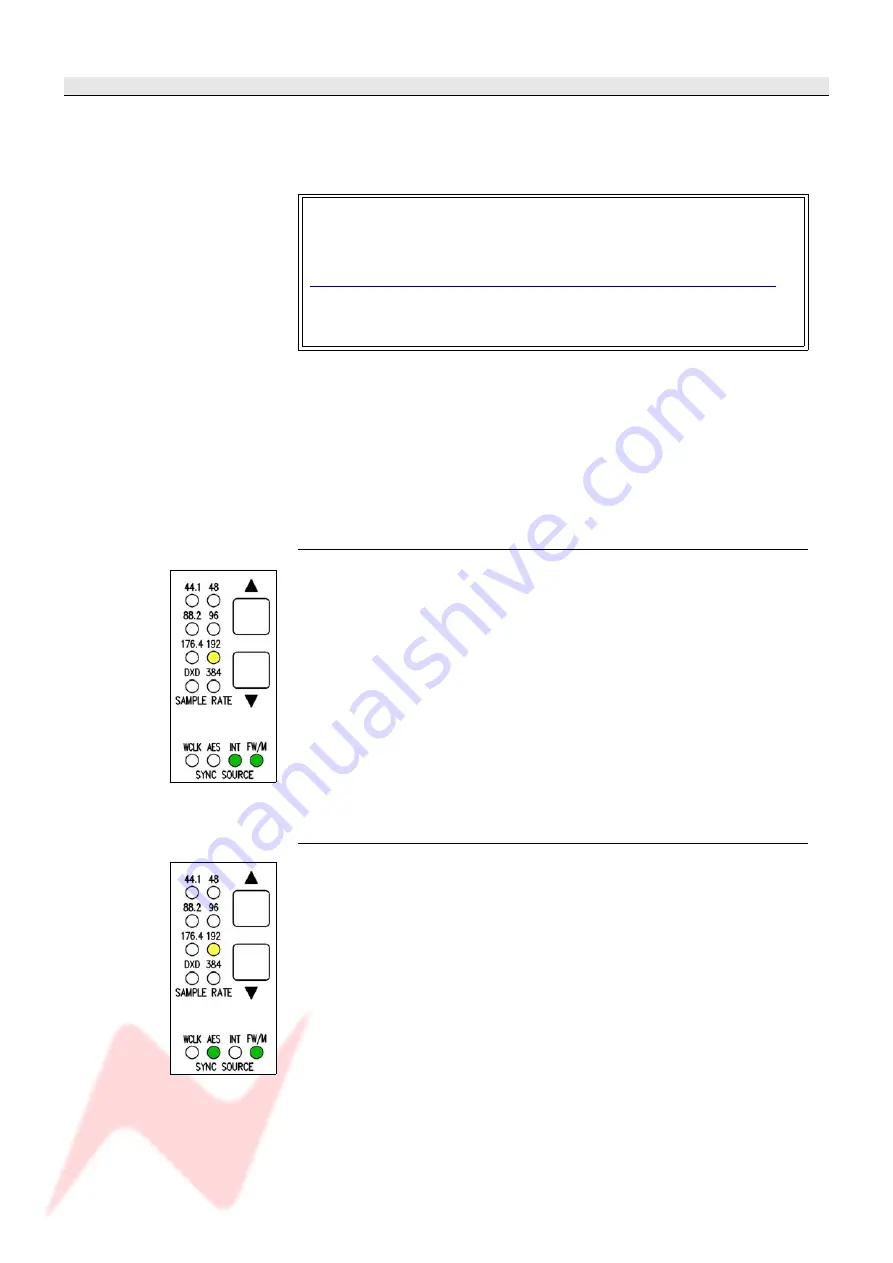
4081 User Manual
Issue 3
FireWire mode (with FireWire connected)
FireWire mode allows the 4081 to be directly connected to a DAW which is
FireWire capable (for example Logic or Reaper) and provides four mono
ADC to FireWire, and four mono FireWire to DAC channels directly from
the DAW.
Before the 4081 can be used with your DAW, the AMS Neve drivers
need to be downloaded and installed from the AMS Neve support site.
Drivers for both the Mac and PC can be downloaded from:
http://www.ams-neve.com/site/Products/Outboard/4081/4081.aspx
Your DAW documentation will have detailed instructions on setting up
your DAW application to work with FireWire devices.
As an added feature, the four ADC channels are also routed to the two
stereo AES/EBU ports when in FireWire mode, allowing the 4081 to
simultaneously be connected to the FireWire DAW, and an AES/EBU I/O
system, such as ProTools.
In FireWire mode, unfortunately, it is not possible to simultaneously route
the AES/EBU inputs to the DAC outputs, as these are reserved for the
FireWire.
Setting the Sync source in FireWire mode
In FireWire mode, selection of the sync source and sample rate is done
entirely from the DAW application, and the two front panel buttons will
have no effect.
When a valid FireWire input is connected, the green FW/M led will
illuminate.
As in standalone mode, the green leds indicate the lock source selected,
and the yellow leds indicate the sample rate (from 44.1kHz to 192kHz).
Picture, left, the 4081 under FireWire control, set to Internal sync running at
192kHz.
AES/EBU lock in FireWire mode
Once AES/EBU sync is selected on the DAW application, the green AES led
will illuminate.
If the green led is flashing, it means that the AES/EBU source is running
at a different sample rate to the 4081.
Change the sample rate of the 4081 from the DAW application until the
green AES/EBU led is solid, or change the sample rate of the
syncronisation source to match that of the 4081.
The sample rate of the 4081 is indicated by the yellow leds.
The 4081 can lock to either of the AES/EBU inputs.
Picture, left, shows the 4081 under FireWire control locked to a 192kHz AES source.
- 9 -
























