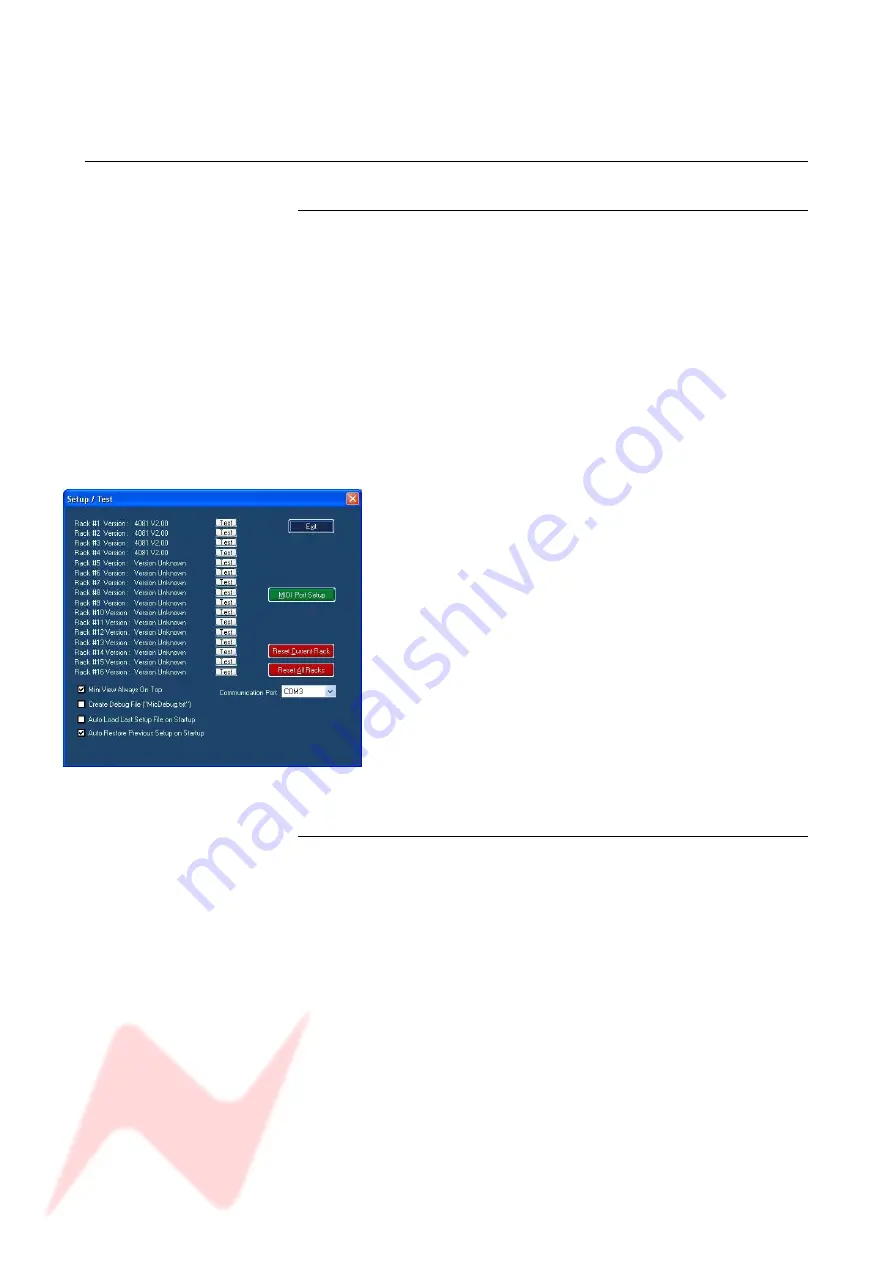
4081 User Manual
Issue 3
These Stores will save all the control settings for all the attached racks,
and not just those for the currently selected rack.
Setup / Test
Important Note
When the Setup / Test screen is open, any changes made on the front of
the unit will not be sent to the on-screen display shown behind the Setup
screen.
This can result is mis-matches between what is selected on the unit, and
what is displayed on-screen.
For this reason, please do not make any changes to the settings on
the front of the unit when the Setup screen is open.
The Setup screen allows you to test that the unit IDs are set correctly, and
also fully configure the software.
As can be seen below, four 4081 units have been detected, as the version
of firmware is displayed next to the first four units.
To test the ID of each unit, click the relevant Test button.
This will flash all of the Phase buttons once on that particular
unit, and you will hear the units internal relays click as this
happens.
Please note that if you wish to change the ID of a unit with
the dip switches, you will need to power-cycle the unit so the
new ID number is sent to the software.
Communications Port
After installing the software, you will need to set this before control can be
established.
This is usually set to COM 3 (depending on your computers particular
hardware configuration).
Please note that once the communications port has been set, the 4081
unit must switched on before the software is restarted.
If this is not observed, the software will fail to find a valid port and will
default back to being Port 1 again.
This will require the correct port to be reselected again.
- 17 -






























