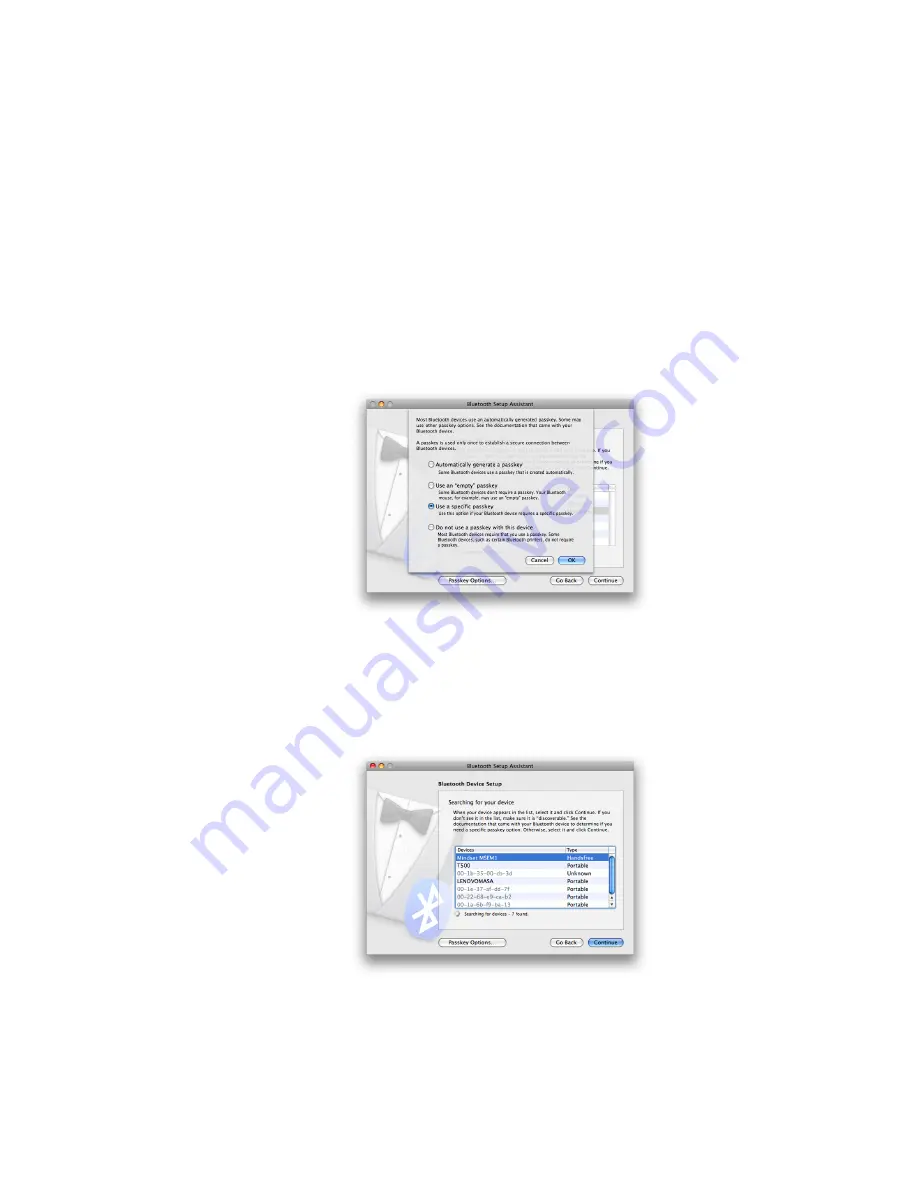
Chapter 3
– Setting Up Your MindSet
Mac OS X
1. If your Mac already has
Bluetooth
installed, proceed. Otherwise, plug in the included
Bluetooth
Dongle.
2. Put the powered-on MindSet into "Pairing Mode" by holding inwards the Media Button for
three seconds. e red and blue LEDs will alternately ash to indicate "Pairing Mode".
3. Open
System Preferences
, and click on the
Bluetooth
icon to con gure
Bluetooth
devices.
4. Click on the "
+
" icon in the lower-left to add a new
Bluetooth
device.
5. When asked to
Select Device Type
, choose "Any Device", then click "Continue".
6. Click the "Passkey Options…" button at the bottom, and make sure the option is set to "Use a
speci c passkey". Click "OK".
Figure 3.10: Passkey options
7. In the same window, "MindSet" should appear in the list of
Bluetooth
devices in range. Select
it, then click "Continue".
Figure 3.11: List of Bluetooth devices
8. Once the wizard is done gathering information about the MindSet, click "Continue".
Bluetooth MindSet Pairing
June 10, 2009
| © 2009
NeuroSky, Inc.
All Rights Reserved.
15
Summary of Contents for MindSet
Page 1: ...Instruction Manual...
Page 32: ......






























