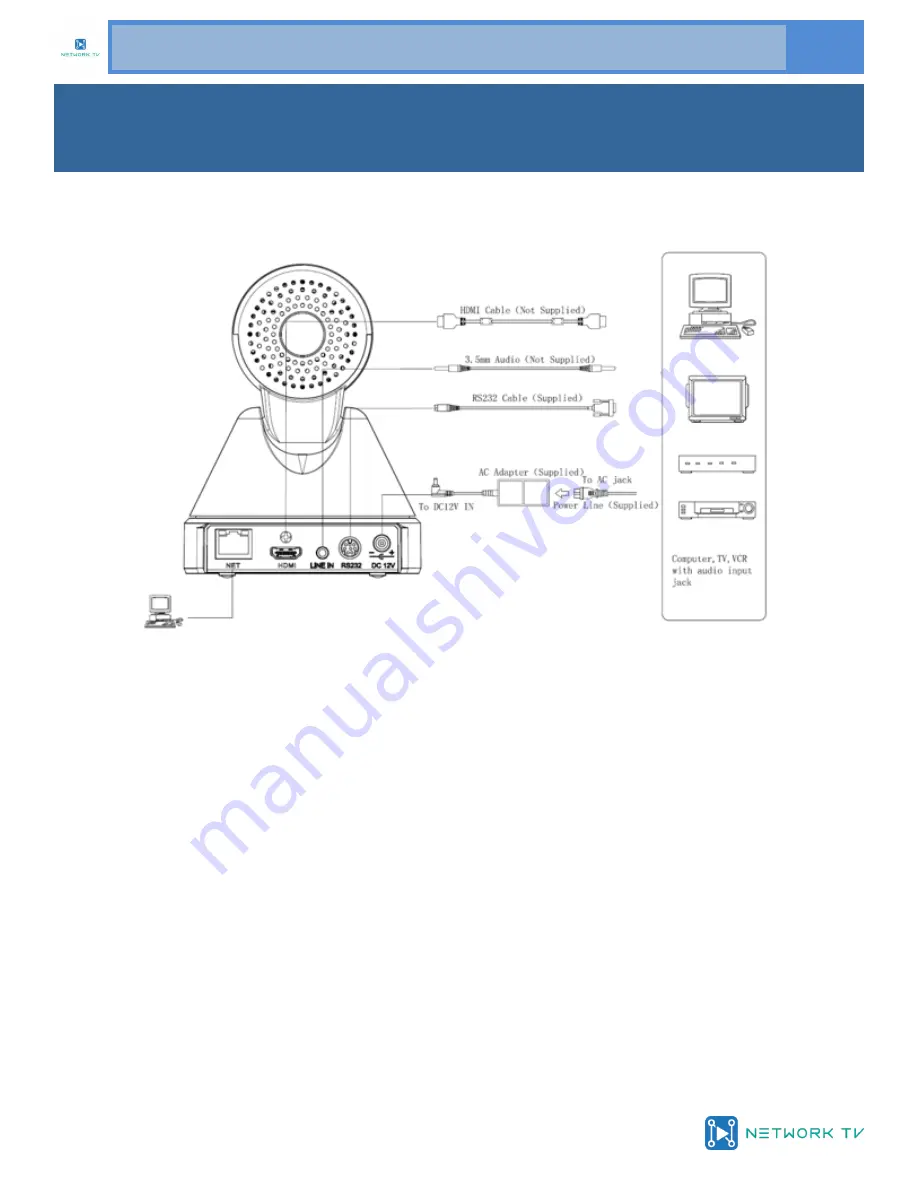
www.networktv.tv
NTV75H User Guide 1-0
5
Step1: Please check connections are correct before starting
Step2: Power connected to the Camera, the front panel power lamp is lit.
Step3: Pan-Tilt will rotate to the maximum position of top right after the camera is started, then it will return
to the centre, the process of initialisation is then complete. (Note: If the position preset 0 has been stored,
the position preset 0 will be called up after initialisation).
Quick Start




















