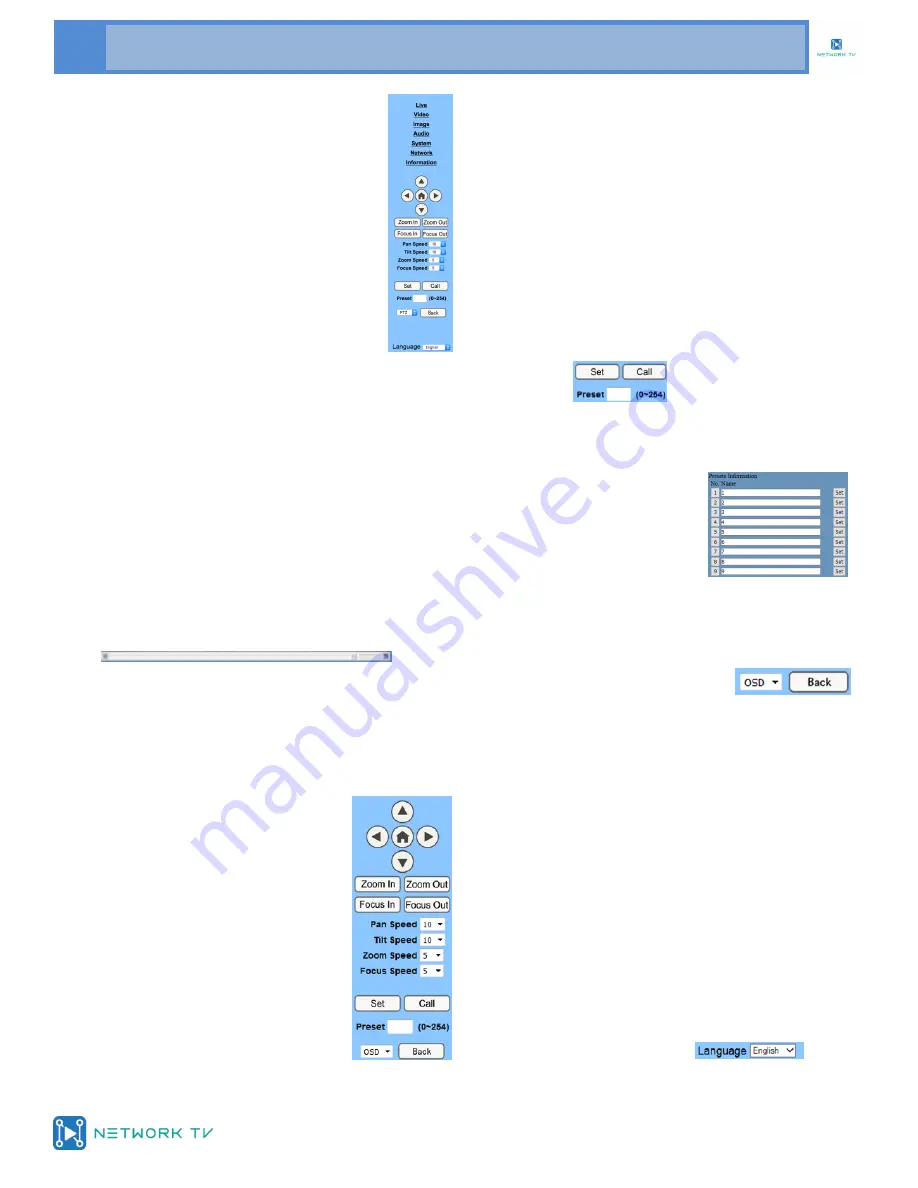
www.networktv.tv
22 NTV75H User Guide 1-0
6. IP Camera parameter setup
6.1 Homepage introduction
Menu’s
All of the pages contain 2 menu bars, navi-
gation and camera control on the left hand
side and the settings page details on the
right.
Live
Click the “Live” tab and it will provide a real
time video image to help with camera posi-
tioning and parameter setup
A. Video viewing window
Video viewing window must be same as video reso-
lution, the bigger the resolution is, the bigger the
playing area is. Double click viewing window, will
show full-screen, double click again, will return to
the initialized size.
The Status Bar in the viewing window shown as be-
low.
1) Video playback pause button: control
real-time video pause, stop the last picture, click to
restart the video again.
2) Audio control buttons: can set mute mode.
3) Full screen switch button.
B. PTZ Setup
1) PTZ direction control box: Up, down,
left, right, home button as shown right.
2) Rate: Vertical speed can be chosen
as 1 ~ 24, horizontal direction at the
rate of 1 ~ 20.
3) Select corresponding speed and click direction
button to change PTZ speed up or speed down.
4) Zoom In/Zoom out: for zooming in or
zooming out, Focus In/ Focus Out: Focusing on dis-
tant objects or Focusing on close objects.
5) Set/Call: When you want to set a specific position
and zoom for the camera, you can set up a preset for
that position—see below:
Method 1: Type a number into the Preset box.
Method 2: Type name into the Preset information.
Then click the "Set" button.
When you want the camera to
return to that preset position,
click the relevant "Call" button
or click the relevant preset number ("No."). The cam-
era will then turn back to that preset position.
6) PTZ Menu: If you select OSD from
the dropdown, this setting allows
the user to see the On Screen Display (OSD) menu in
the video viewing window. Use the PTZ direction con-
trol buttons (up/down arrows to select the menu,
left/right arrows to modify the submenu and the
home button as enter). After the menu has been
modified, select PTZ from the dropdown if you are in
the main menu, it will save the setting and exit auto-
matically. Otherwise, return to the previous menu by
clicking the Back button (effective only in the sub-
menu).
PTZ : system in PTZ mode.
C. Language selection
Chinese/English/Russian




















