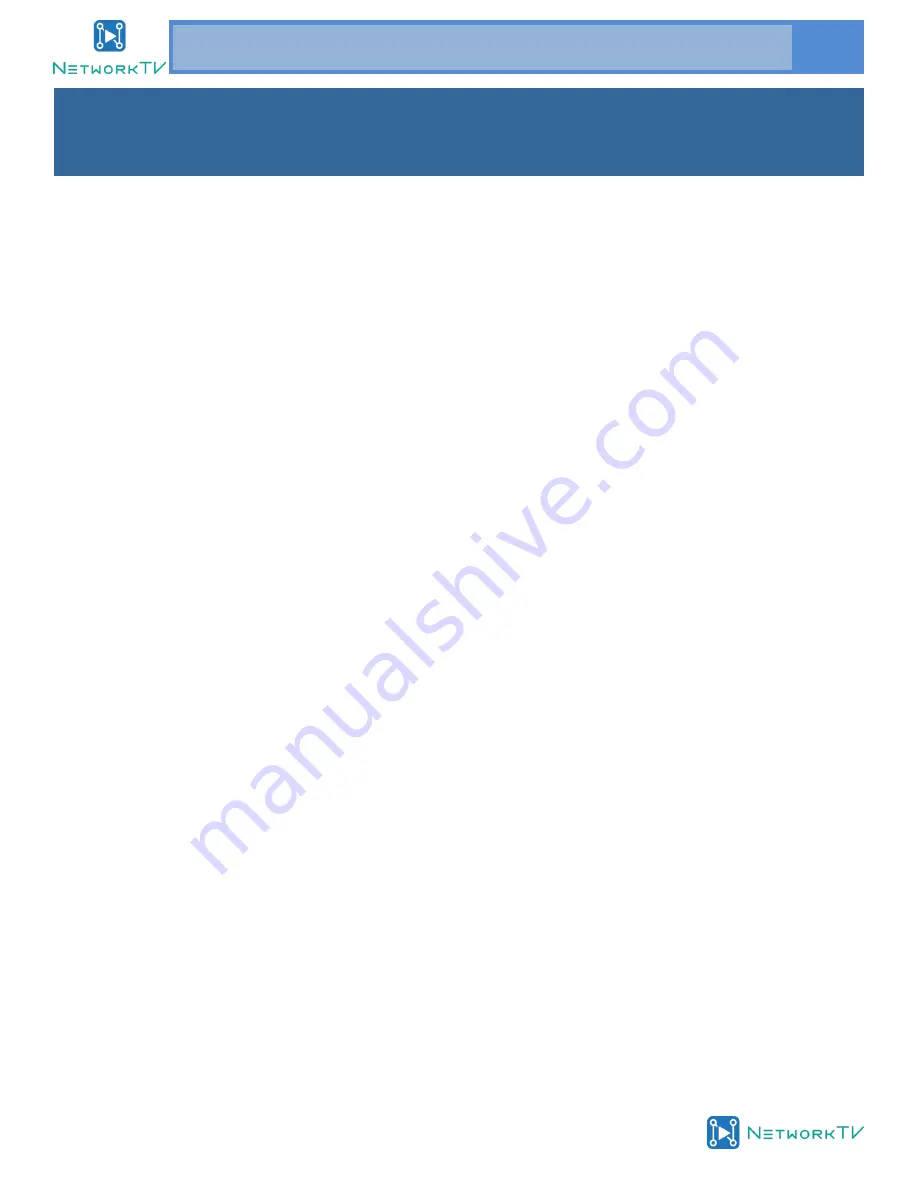
www.networktv.tv
NTV61/NTV60/NTV63SL User Guide 1-0
3
Thank you for choosing this SDI, HDMI and IP HD Video Conferencing Camera.
This manual introduces the function, installation and operation of the HD camera. Prior to installation and
usage, please read the manual thoroughly.
Precautions
This product can only be used in the specified conditions in order to avoid any damage to the camera:
Don’t subject the camera to rain or moisture.
Don’t remove the cover. Otherwise, you may get an electric shock. In case of abnormal operation, contact
the authorized engineer.
Never operate under unspecified temperature, humidity and power supply.
Please use a soft dry cloth to clean the camera. If the camera is very dirty, clean it with diluted neutral
detergent; do not use any type of solvents, which may damages the surface.
Note
This is class A product. Electromagnetic radiation at the specific frequency may affect the image quality of TV
in a home environment.
Copyright Notice
All contents of this manual are copyright and belong to our company. It cannot be cloned, copied or trans-
lated without the permission of the company. Product specifications and information which are referred to in
this document are for reference only and the content may be updated at any time without prior notice.
Preface




































