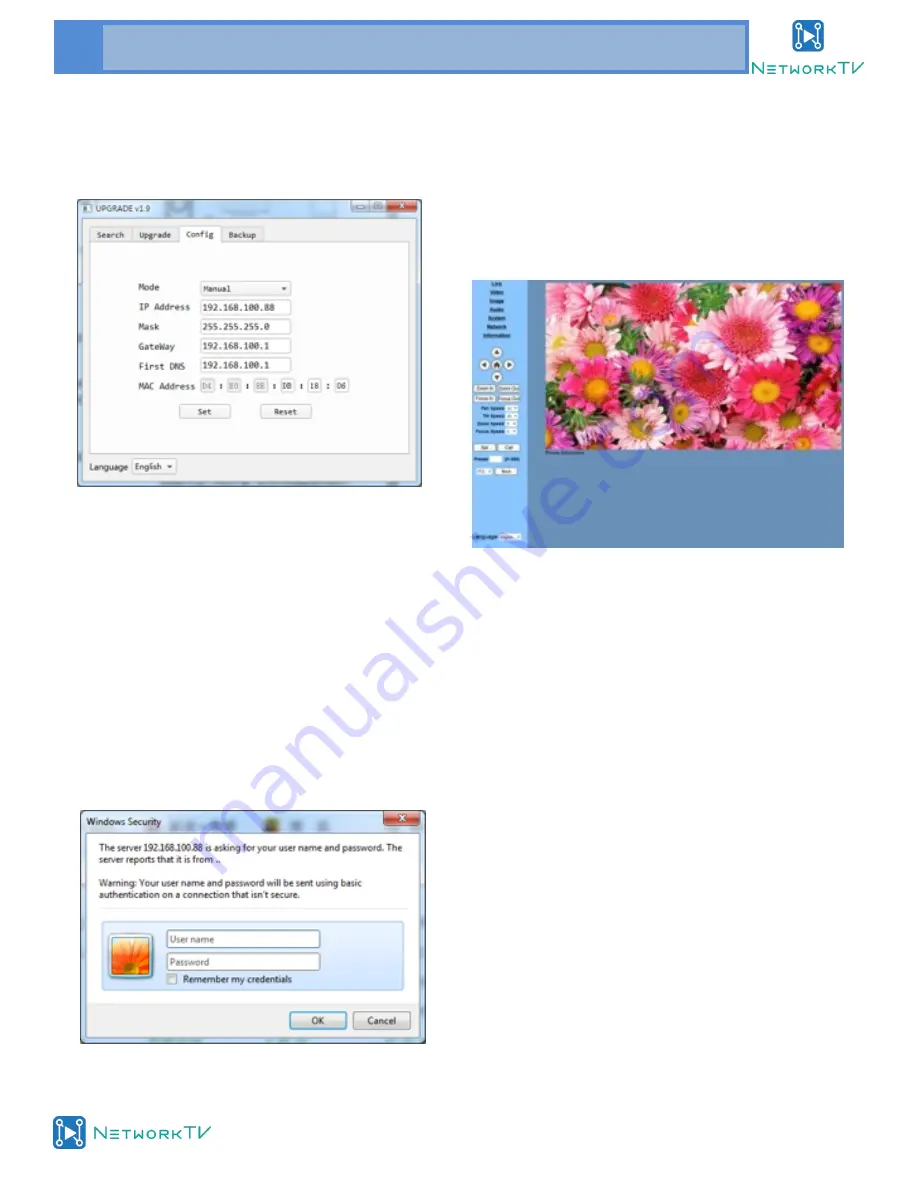
www.networktv.tv
20 NTV61/NTV60/NTV63SL User Guide 1-0
Method 2: Open "upgrade_En.exe", Click “Search”
and it should find your camera/cameras. In Config,
change its IP and click "Set". After you’ve modified
the address, restart the camera.
NOTE!
The fault IP address for the camera is
"192.168.100.88", and login details are:
user "admin"
password "admin".
4.2 Access IP Camera
Input http://192.168.100.88 to a browser (eg Inter-
net Explorer, Firefox etc), a login window will pop
up, input login name: admin, password: admin,
shown as below:
NOTE
!
If this is the first time this camera has been accessed
via a network, you will need to install media player
software such as VLC. Please go to the Videolan web-
site (http://www.videolan.org/vlc) and download and
install VLC (player software).
After installation, login again (4.2) and you will see
the setup page above.
5. IP Camera accessed/controlled by WAN (Internet)
5.1 Setup IPC accessed/controlled by dynamic DNS
2 dynamic DNS available:
Dyndns.org,
3322.org
Router Port Mapping:
Take Tenda router for example, enter Router Home
Page (interface page), select "Advanced" - "Virtual
Server", add a new port number in "Ext Port", add a
new port number in "Int port", put the camera IP ad-
dress in "Internal IP", then select "Save", shown as
below:






















