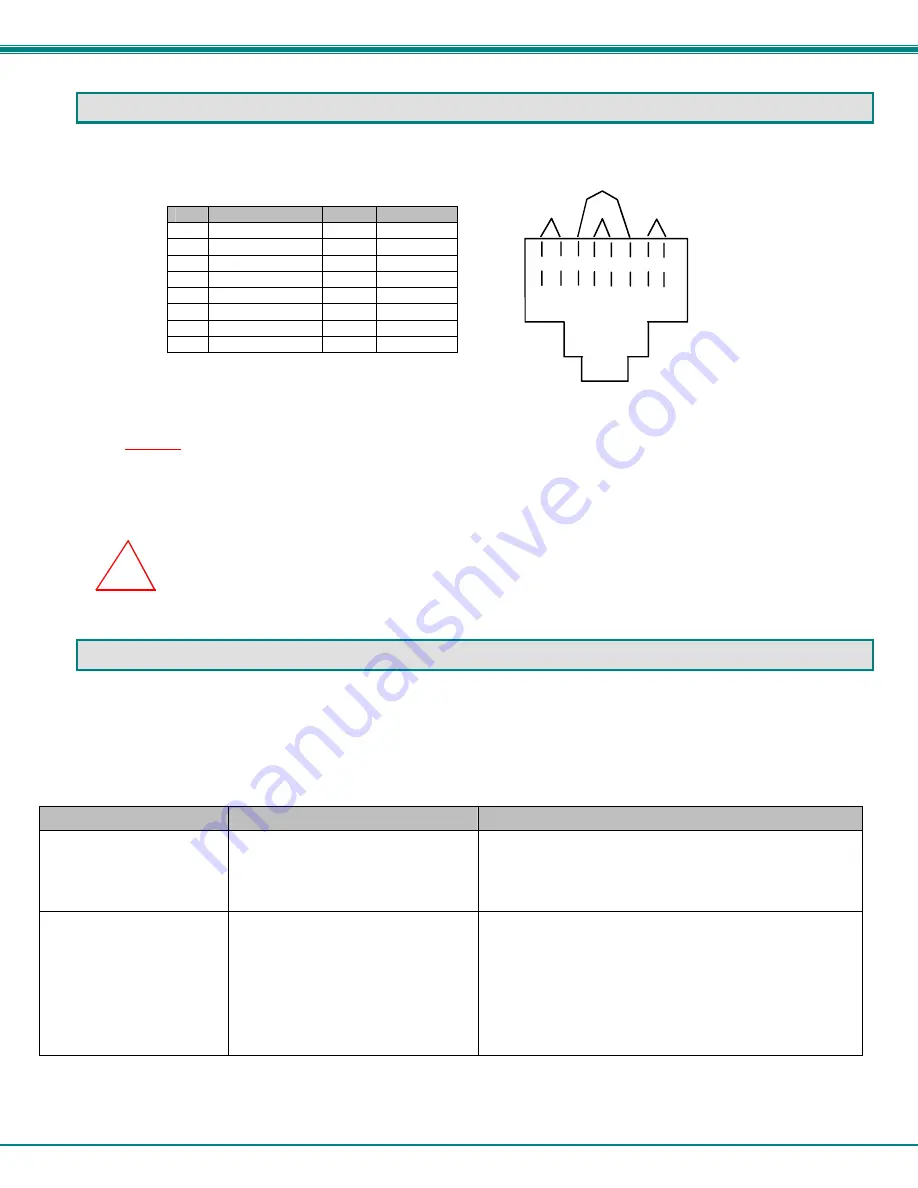
NTI XTENDEX Wall Mount Extenders
10
INTERCONNECTION CABLE WIRING METHOD
The CAT5 connection cable between the remote and local is terminated with RJ45 connectors and must be wired according to the
EIA/TIA 568 B industry standard. Wiring is as per the table and drawing below.
Pin
Wire Color
Pair
Function
1
White/Orange
2
T
2
Orange
2
R
3
White/Green
3
T
4
Blue 1
R
5
White/Blue
1
T
6
Green 3
R
7
White/Brown
4
T
8
Brown 4
R
Figure 8- View looking into RJ45 female
Note: Shielded CAT 5,5e, or 6 cable must be used to connect to LOCAL and REMOTE units in order to meet CE emission
requirements
.
Note: CAT5 connection cable used between NTI XTENDEX Series Local and Remote or any XTENDEX Series products
should not be run underground, outdoors or between buildings.
WARNING: Outdoor or underground runs of CAT5 cable could be dangerous and will void the warranty.
TROUBLESHOOTING
Each and every piece of every product produced by Network Technologies Inc is 100% tested to exacting specifications. We
make every effort to insure trouble-free installation and operation of our products. If problems are experienced while installing this
product, please look over the troubleshooting chart below for answers any questions that might arise. If the answer is not found
in the chart, please check the FAQs (Frequently Asked Questions) at our website at http://www.networktechinc.com or contact us
directly for help at 1-800-742-8324 (800-RGB-TECH) in US & Canada or 1-330-562-7070 worldwide. We will be happy to assist
in any way we can.
Problem
Cause
Solution
Remote or Local Unit
power indicator LED does
not illuminate
•
Power supply is not connected or
plugged-in.
•
Make sure outlet is live and AC adapter is plugged-in.
•
Make sure 12VDC power connector is fully inserted
•
Make sure CAT5 cable is connected at both ends
(Remote Unit is powered via the CAT5 cable)
No Video on monitor
•
One or more video cables is loose
or disconnected.
•
No power to Remote or Local
Units.
•
Video Cable was not attached
when CPU was booted.
•
CAT5 cable is not connected.
•
Check all video cable connections
•
Make sure power LEDs are illuminated for Local and
Remote (green LEDs). If not, see solutions for first two
problems above.
•
With all the cables properly connected, reboot the CPU.
•
Check cable connections. Make sure they are snapped-
in properly and completely and reboot.
T
1
+
R
2
-
T
3
+
R
4
-
T
5
+
R
6
-
T
7
+
R
8
-
Pair 2
Pair 1
Pair 4
Pair 3
!
































