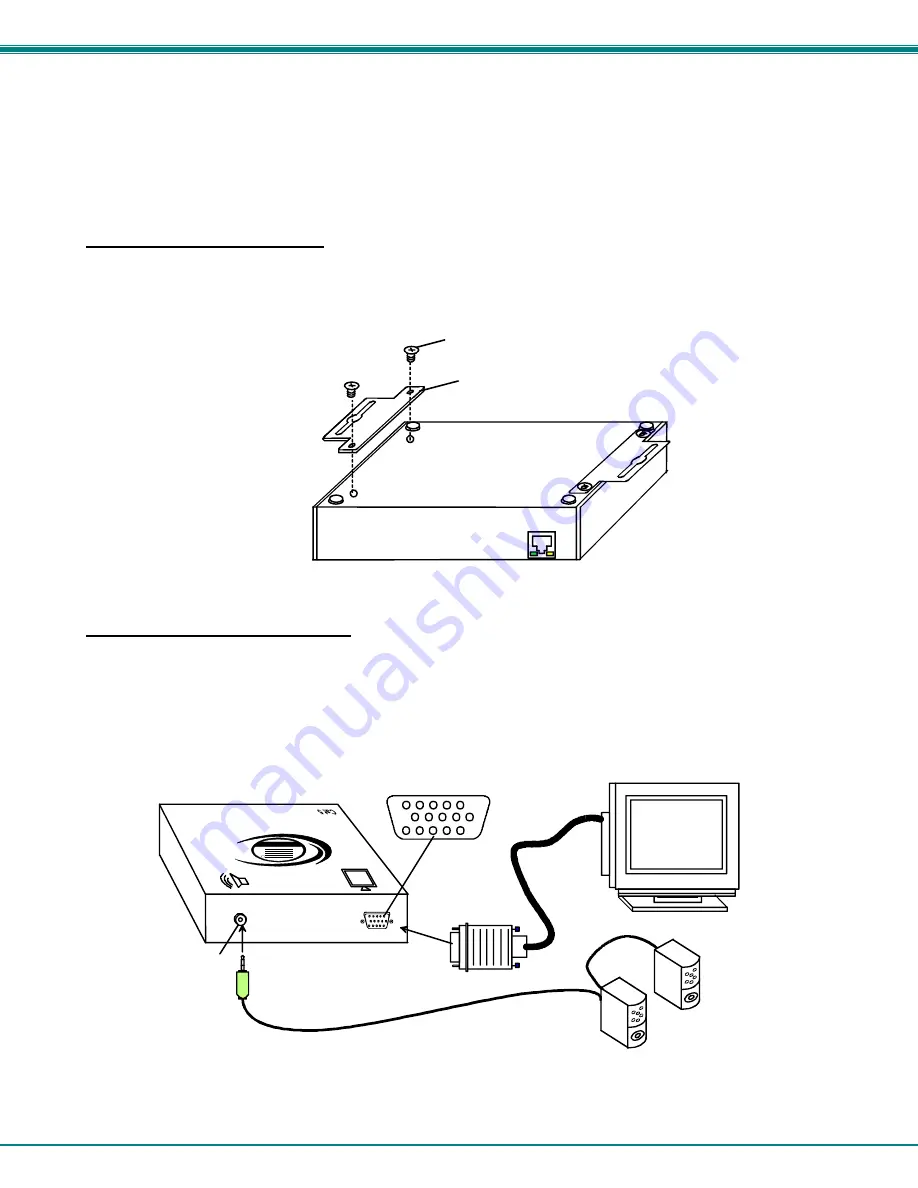
NTI XTENDEX Wall Mount Extenders
7
Installing The Remote Unit
The Remote Unit can either set on a desk near the monitor and speakers to be connected, or it can be mounted to a vertical
surface using the wall mount brackets provided.
Attach Wall Mount Brackets
The two wall mount brackets can be secured to the Remote Unit using the four #4-40 x 1/4" screws provided (see Fig. 4). With
the brackets attached, mount the Remote Unit to any desired surface using suitable hardware (not included). Be sure to position
the Remote Unit such that the CAT5 cable, the monitor cable, and the speakers cable can each reach the Remote Unit without
putting strain on the cables.
Figure 4- Attach wall mount brackets to Remote Unit
Connect Monitor and Speakers
1. Position the Remote Unit such that the CAT5 cable, the monitor cable, and the stereo audio cable can each reach the
Remote Unit without putting strain on the cables.
2. Connect the monitor cable to the female 15HD video connector on the Remote Unit.
3. Connect the cable from the remote speakers to the 3.5mm stereo audio jack on the Remote Unit (see Fig. 5).
Figure 5- Connect monitor and speakers to the Remote Unit
3.5mm Stereo
Audio Jack
Stereo
Speakers
VGA
Multi-Scan
Monitor
15HD Female
Video Connector
Rear View of Remote Unit
NTI
R
Netw
ork
Te
ch
no
lo
gie
s I
nc
XTEN
DE
X
4-40X1/4" Flat Head Screw
Wall Mount Bracket
ST-C5VA-WL500
Remote Unit
(Bottom View)
































