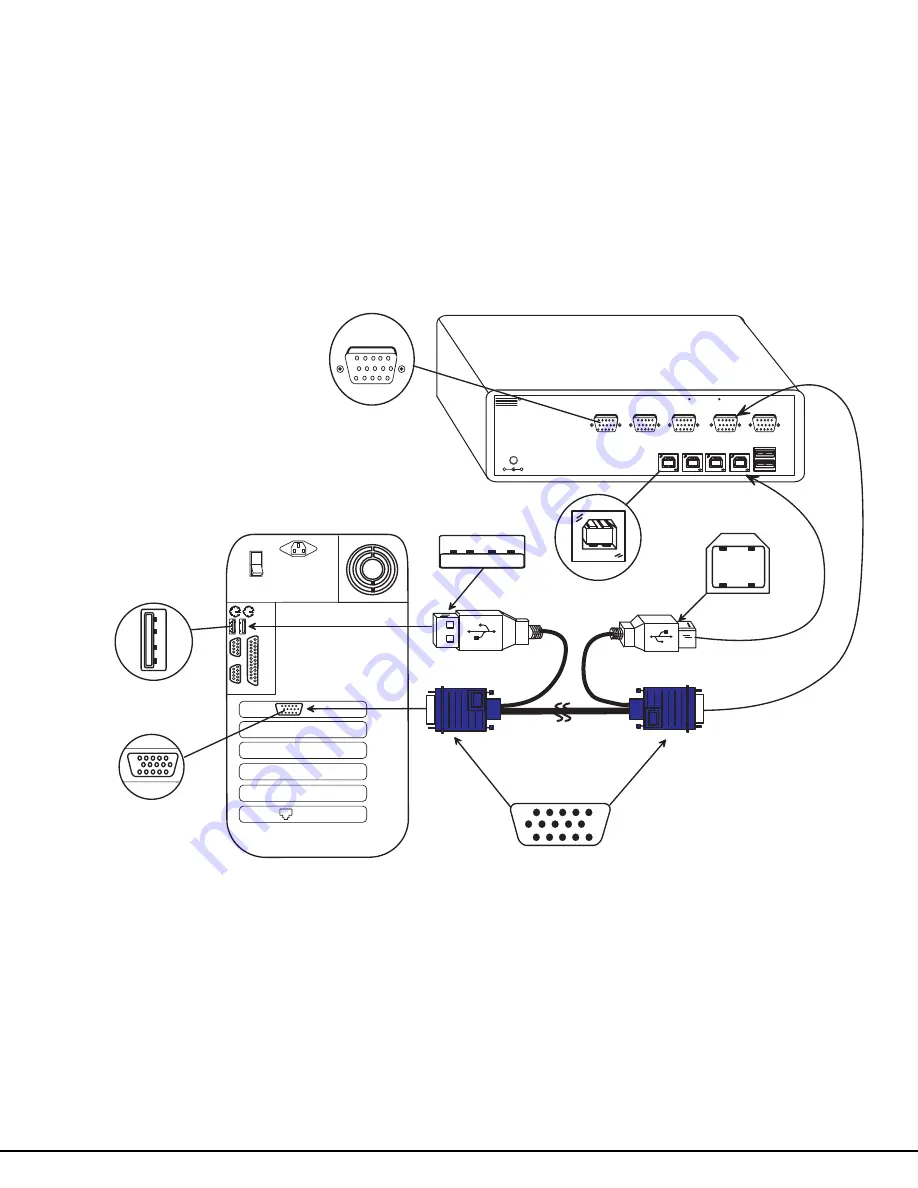
4
5. Using the USB cable ends of a USB-VEXT-xx-MM cable connect the USB type A device port of a USB CPU to the USB
type B port labeled "CPU 1" on the UNIMUX-USBV-4 USB KVM switch.
6. Using the 15HD male video connector ends of the same USB-VEXT-xx-MM, connect the video port of the same USB CPU
connected in step 5 to the female 15HD port labeled "VIDEO 1" on the UNIMUX-USBV-4 USB KVM switch . Be sure to
tighten the two screws on the cable connector to the UNIMUX-USBV-4 USB KVM switch securely. See Fig. 2.
7. Repeat steps 5 and 6 for connecting each additional USB CPU to the ports labeled "CPU 2" and "VIDEO 2", "CPU 3" and
"VIDEO 3", etc.
Figure 2- Connect a CPU
U S B T y p e B
F e m a l e C o n n e c t o r
U S B T y p e A F e m a l e
U S B T y p e A M a l e
U S B V E X T -
x x
- M M
1 5 H D F e m a l e
V i d e o C o n n e c t o r
U S B T y p e B
M a l e
1 5 H D F e m a l e
V i d e o C o n n e c t o r
R e a r V i e w o f W i n d o w s U S B C P U
V i d e o P o r t
I n p u t D e v i c e P o r t
C P U 4
C P U 3
C P U 2
C P U 1
5 V D C
2 A
-
+
N E T W O R K T E C H N O L O G I E S I N C O R P O R A T E D 1 2 7 5 D a n n e r D r i v e , A u r o r a O h i o 4 4 2 0 2 3 3 0 - 5 6 2 - 7 0 7 0 w w w . n t i 1 . c o m
N T I
R
U S B
D E V I C E S
M O N I T O R
V I D E O 1
V I D E O 2
V I D E O 3
V I D E O 4
V I D E O 4
R e a r V i e w o f U N I M U X - U S B V - 4
Summary of Contents for NTI UNIMUX UNIMUX-USBV-4
Page 15: ......









































