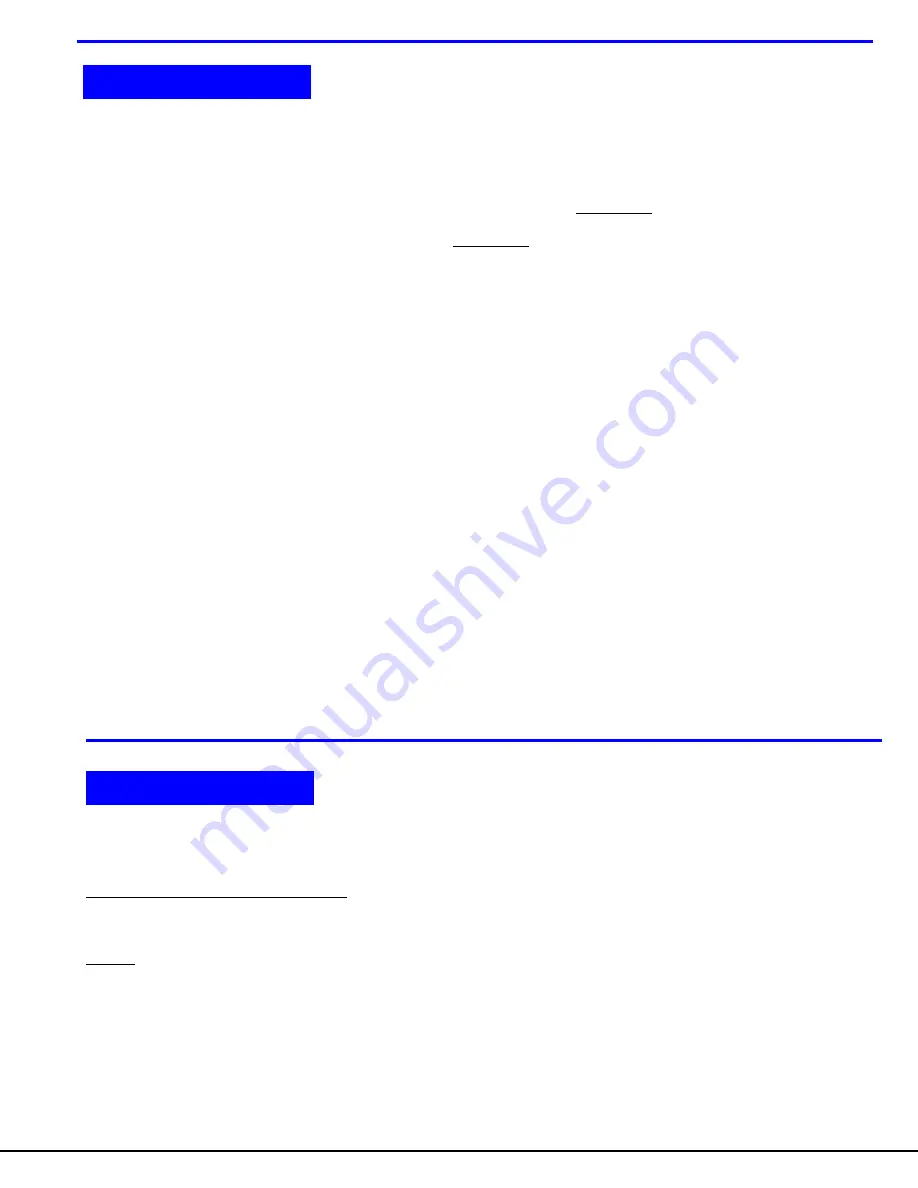
1
INTRODUCTION
The UNIMUX-USBV-4 (formerly referred to as KEEMUX-USBV-4U) USB KVM switch allows one user to access four USB CPUs
with only one USB keyboard, USB mouse, and 15HD VGA monitor. Internal microprocessors allow all CPUs to boot
simultaneously and error-free. Port selection is accomplished by a front panel push button or commands typed on the keyboard.
Available Options:
•
UNIMUX-USBV-2 USB KVM switch with connections to access two USB CPUs rather than four.
•
UNIMUX-USBV-4O USB KVM switch with OSD (On Screen Display) feature (not available on 2 port switch)
•
Configuration
is
expandable by cascading switches (UNIMUX-USBV-4O only)
•
UNIMUX-USBV-4D USB KVM switch with DDC support (not available on 2 port switch)
Types of User Input Devices and Monitors Supported:
•
USB keyboard with Windows
®
layout
•
USB keyboard with SUN layout
•
USB keyboard with MAC layout with mouse
•
USB Mouse - (up to 3 buttons)
•
USB
IntelliMouse
®
(scrollwheel)
•
NTI USB-SUN Adapter
•
USB Hub
•
Mouse-trak track-ball
•
Logitech, Kensington and Microsoft Wheelmouse or Trackball on Mac CPUs with special drivers(OSD Version
only)
•
Logitech Cordless Elite Duo keyboard and mouse
•
Crystal Vision keyboard with touchpad
•
Gyration keyboard/mouse
•
NTI PS2/USB Adapter
•
VGA, XGA, SVGA, and most DVI monitors (when used with NTI DVIF-15HDM adapter)
•
ADC monitors (when the DDC support option is installed and when using an appropriate VGA-ADC converter)
Types of CPUs Supported:
Any USB CPU supporting USB version 1.0 or above including:
•
USB
WINxx
•
USB
MAC
•
USB
SUN
MATERIALS
Materials Supplied with this kit:
1- NTI UNIMUX-USBV-4 / UNIMUX-USBV-2 USB KVM Switch
1- 5VDC 2A AC Adapter
Materials Not Supplied, BUT REQUIRED:
A USBVEXT-xx-MM cable for each USB CPU being connected to the switch must be used for monitor and device (keyboard and
mouse) interface.
Legend:
xx
is the length of the cable in feet
MM
indicates male-to-male connector
Cables can be purchased from Network Technologies Inc by calling (800) 742-8324 (800-RGB-TECH) in the US and Canada or
(330) 562-7070 (worldwide).
INTRODUCTION
MATERIALS
Summary of Contents for NTI UNIMUX UNIMUX-USBV-4
Page 15: ......






































